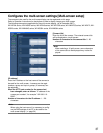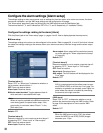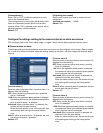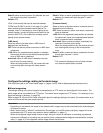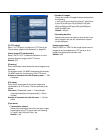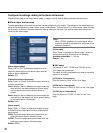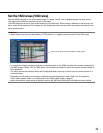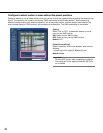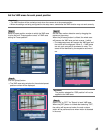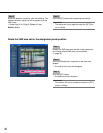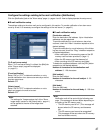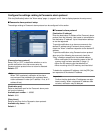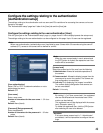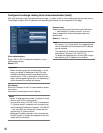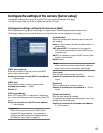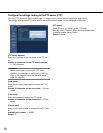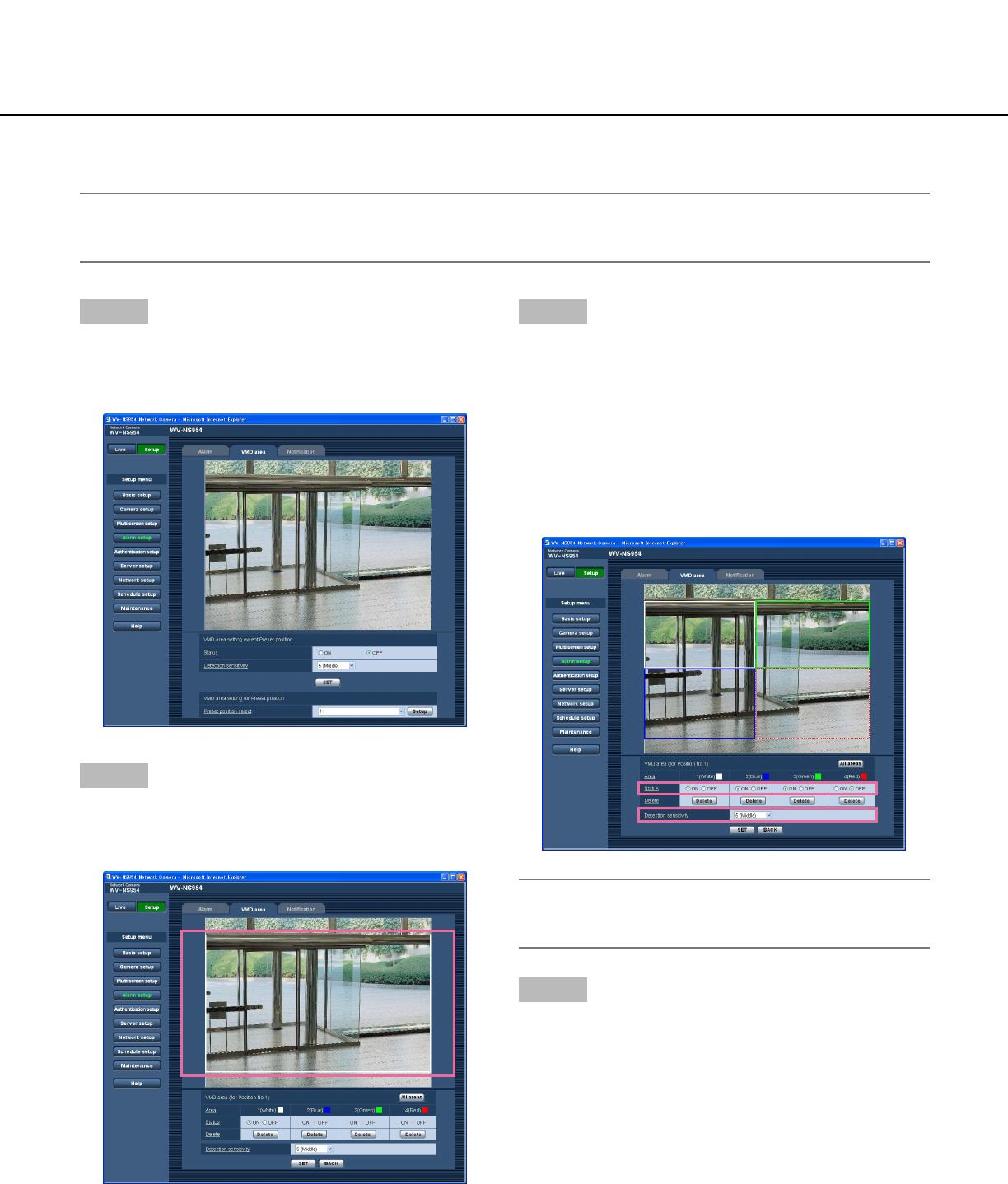
45
Step 1
Select a preset position number to which the VMD area
is to be set from "Preset position select" of "VMD area
setting for Preset position".
Step 2
Click the [Setup] button.
→ The VMD area setup window for the selected preset
position number will be displayed.
Step 3
Set the video motion detection area by dragging the
mouse on the screen.
When the [All areas] button is clicked, the whole area
will become the VMD area and set as area 1 (white).
→ The designated area will become the VMD area and
the outline will be displayed. When 2 - 4 VMD areas
are set, each area will be numbered in order. The
areas will be identified by the respective outline col-
ors.
Important:
The position selected for "OSD position" will not be
applied to the VMD area.
Step 4
Select "ON" or "OFF" for "Status" of each VMD area.
When the [SET] button is clicked after selecting "OFF",
the outline will become a broken line and no alarm
action will be performed even when motion is detected
in the area.
Set the VMD areas for each preset position
Important:
• The VMD function will be carried out only when the camera is at the preset position.
• When the settings are being configured on the setup menu, sometimes the VMD function may not work correctly.