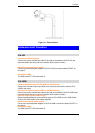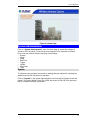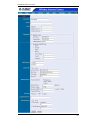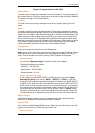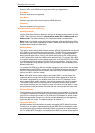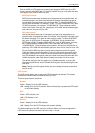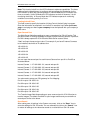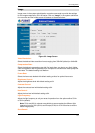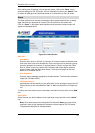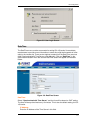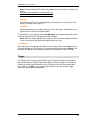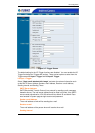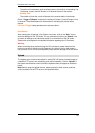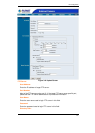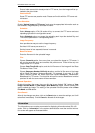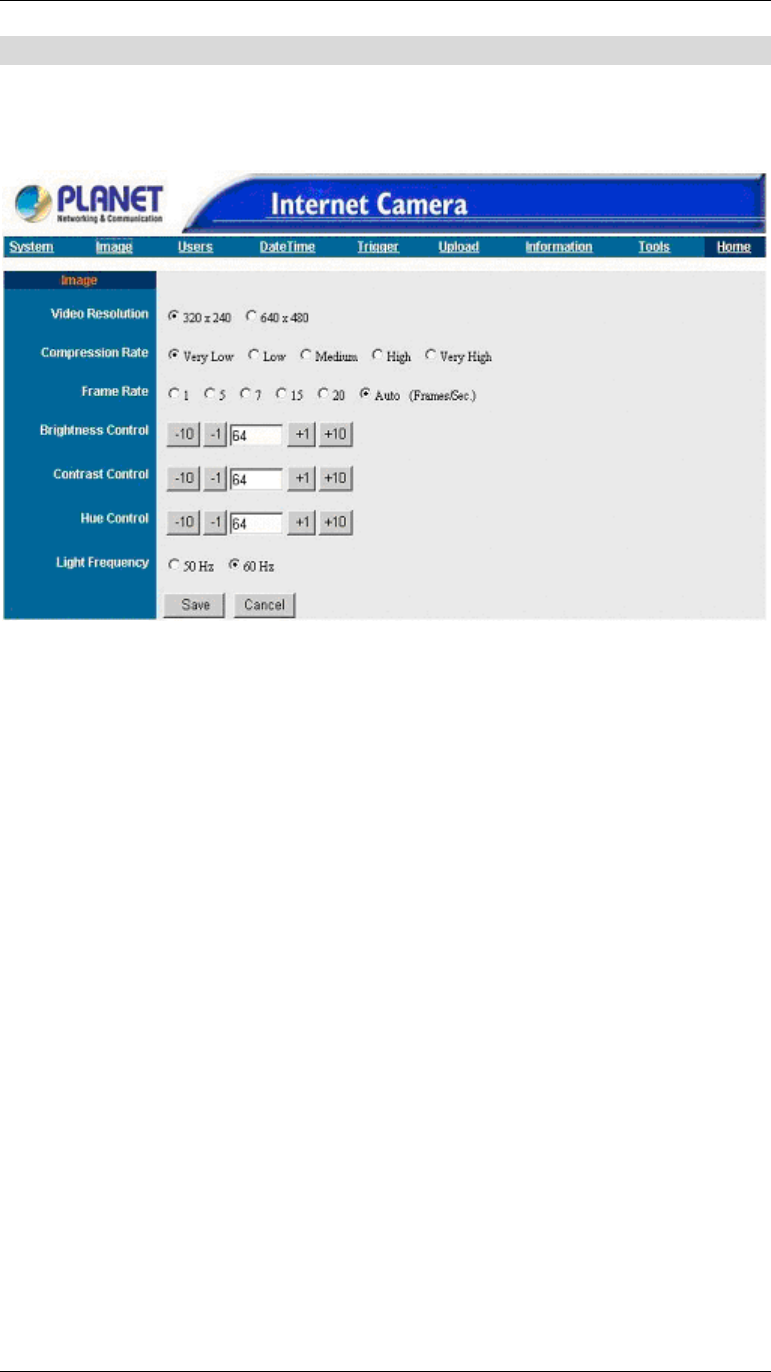
PC Configuration
15
Image
Image menu in the system administration contains commands to provide the settings
for the images captured by ICA-100 series. Click on “Image” in the system administra-
tion menu bar and the Image screen will appear as illustrated below:
Figure 3-3: Image Screen
Video Resolution:
Select the desired video resolution format ranging from 320x240 (default) or 640x480.
Compression Rate:
Select the desired compression rate with five levels from very low to very high. Higher
video compression rate will generate more compact file size with less video quality and
vise-versa. The default setting is at Medium.
Frame Rate:
Select the frame rate desired with default setting at Auto for optimal frame rate.
Brightness Control:
Adjust the brightness level with default setting at 64.
Contrast Control:
Adjust the contrast level with default setting at 64.
Hue Control:
Adjust the hue level with default setting at 64.
Light Frequency:
Adjust the light frequency to suit your area of operation from the options either 50 Hz
or 60 Hz (default).
Note: 50 Hz and 60 Hz variants are available to accommodate the different light
frequency found in USA (60 Hz) and Europe (50 Hz) for ICA-100 series to ensure
better image quality.
Save/Cancel: