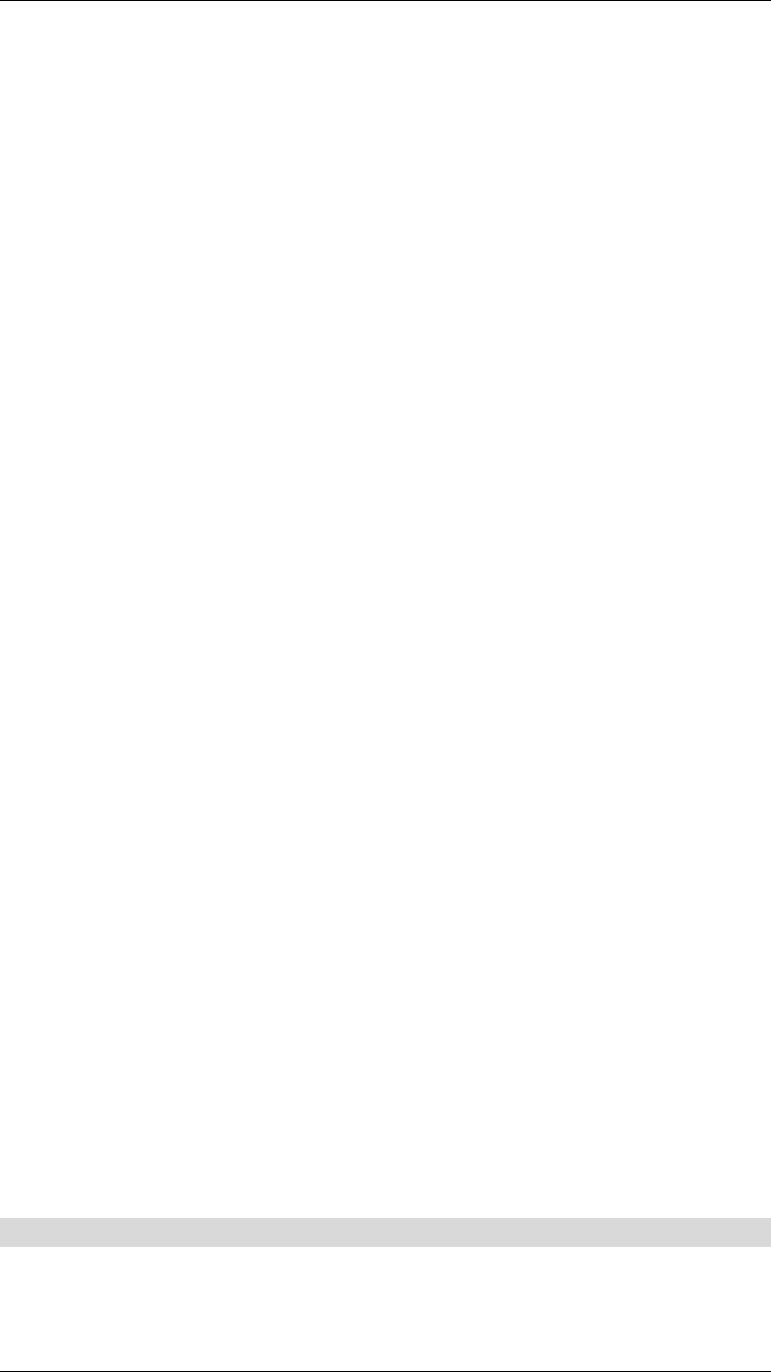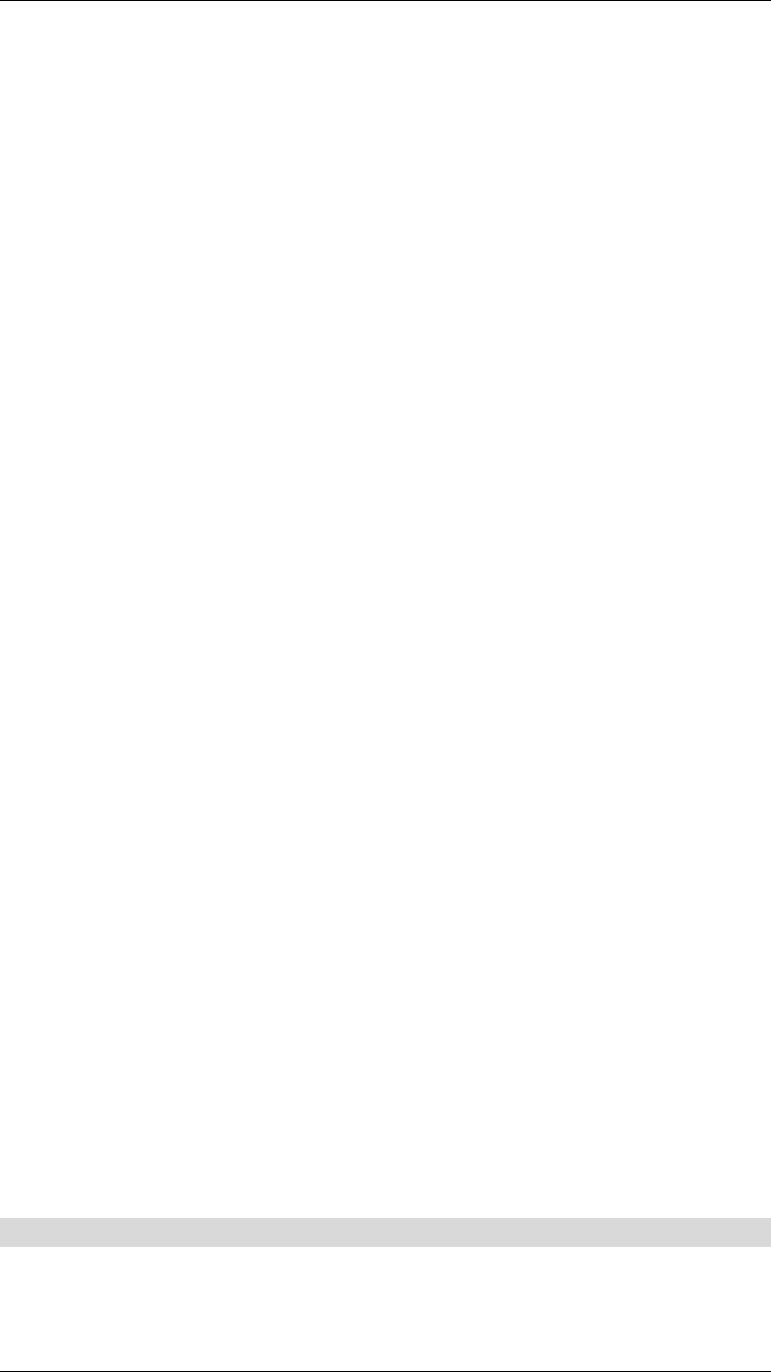
Broadband Router User Guide
22
Enter a folder name which already exists in FTP server, then the images will be up-
loaded to the given folder.
Passive Mode:
Some FTP servers use passive mode. Please confirm this with the FTP server ad-
ministrator.
Time Schedule:
Enable “Upload image to FTP server” and enter the appropriate information such as
the schedule, image frequency and base file name.
Schedule:
Select Always option, ICA-100 series will try to connect the FTP server and start
uploading right after the configuration saved.
Select Schedule option to manage the uploading task. Input the desired Day and
Time Period parameters in corresponding fields.
Image Frequency:
Here provides two ways to set the image frequency:
Set Auto/1/2/3 frames per second, or
Set the interval of two sequential frames in seconds.
Base File Name:
Enter the file name for the uploaded image.
File:
Choose Overwrite option, then every time you upload the image to FTP server, it
will use the same file name and overwrite the previous one. There will be only one
image stored in FTP server.
Choose Date/Time Suffix option, and the full file name of the image will be “Base
File Name+ Date+ Time”.
Choose Sequence Number Suffix Up to option, and the full file name of the image
will be “Base File Name+ Sequence Number”. For example, if you enter “3” in this
option, Internet Camera will create three files named BaseName1, BaseName2,
BaseName3 in FTP server. The fourth file will use file name of BaseName1 and the
previous file with the same name will be overwritten.
Manual Operation:
Enable this option, then every time you click the Image Upload “ON” button on View
Image- ActiveX Mode or View Image- Java Mode web pages, Internet Camera will
start to upload the image. The setting of the uploaded file name please refer to Base
File Name and File above.
Save/Cancel:
After all the changes are done, click on the Save button to store the settings, and it will
take effect immediately. Or click Cancel to discard all the changes.
Information
The Information menu contains commands for displaying information about ICA-100
series. Click on “Information” in the system administration menu bar and the Informa-
tion screen will appear as illustrated below: