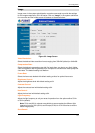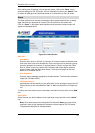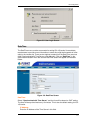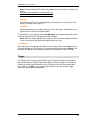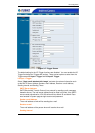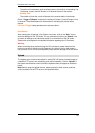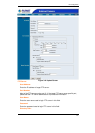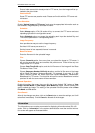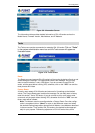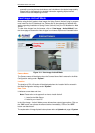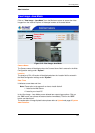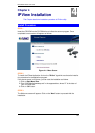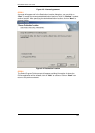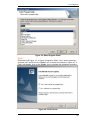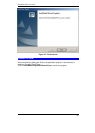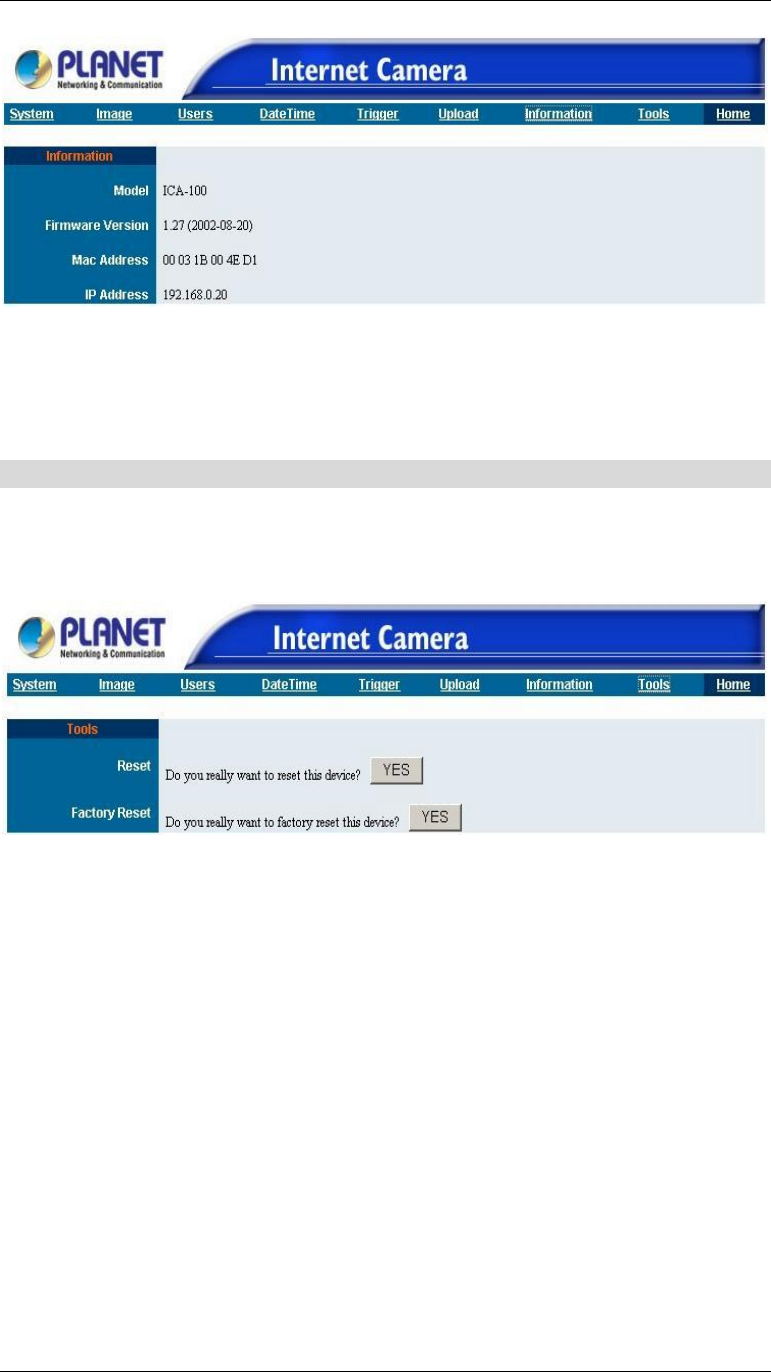
PC Configuration
23
Figure 3-9: Information Screen
The Information table provides detailed information of ICA-100 series such as the
Model Name, Firmware Version, Mac Address, and IP Address.
Tools
The Tools menu contains commands for restarting ICA-100 series. Click on “Tools”
in the system administration menu bar and the Tools screen will appear as
illustrated below:
Figure 3-10: Tools Screen
Reset:
The Reset command restarts ICA-100 series just like turning the device off and on and
saved settings are retained. The Reset panel contains the message “Do you really
want to reset this device?” and a YES button. If you do not want to reset ICA-100
series, exit the panel without clicking YES, otherwise, click on the “YES” icon and the
reset process will initiate.
Factory Reset:
A factory reset restarts ICA-100 series and returns all of its settings to their default
values. The Factory Reset panel contains the message “Do you really want to factory
reset this device?” and a YES button. If you do not want to carry out a factory reset
command, exit the panel without clicking YES, otherwise click on the “YES” icon and
factory reset will be initiated.
Note: The Network must be reconfigured after a Factory Reset. Once the configu-
ration is completed click on “Home” to return to the Welcome screen and select
the desired Viewing Image either through ActiveX Mode or Java Mode as described
in the next section. Then position ICA-100 series to the desired location appropri-
ately for your purpose. Followed by adjustment of ICA-100 series focus, done