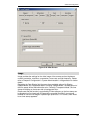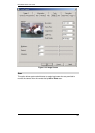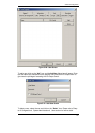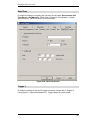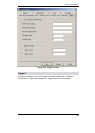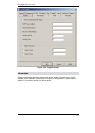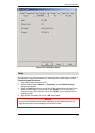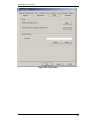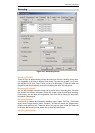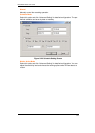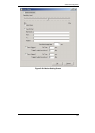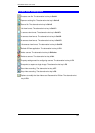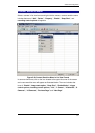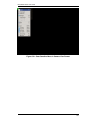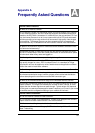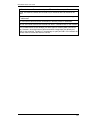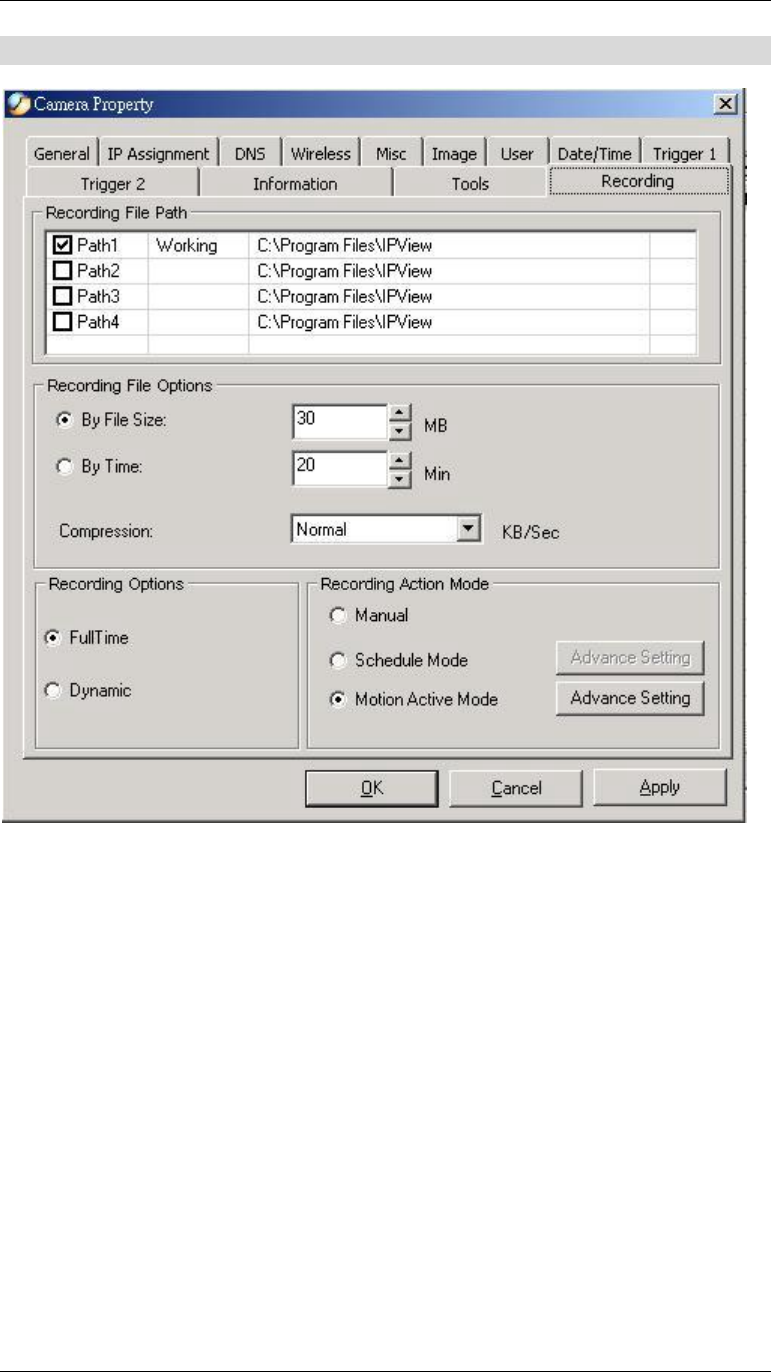
Advanced Configuration
53
Recording
Figure 5-27: Recording Screen
Recording File Path:
There are four file paths can be set here and only one of them is working at one time.
It is suggested to set them to different disk drives. For example: set path 1 to C drive,
and set path 2 to D drive. Once C drive run out of its disk space, IPView will switch the
file path to path 2 automatically so that the recording task won’t be interrupted.
Recording File Options:
You can set the upper limitation of each file by the file size or recording time. Once the
file reaches the limitation allocated, IPView will create a new file and keep recording.
Furthermore, you can select the compression rate of the file by clicking the drop-down
list behind “Compression”.
Recording Options:
This field is for Manual and Schedule recording mode. Select “FullTime”, IPView will
record every image frames. Select “Dynamic”, IPView will record the images which
different from previous one. Therefore, when you play this type of files, the video will
be choppy. But Dynamic mode allows user to save hard disk space.
Recording Action Mode: