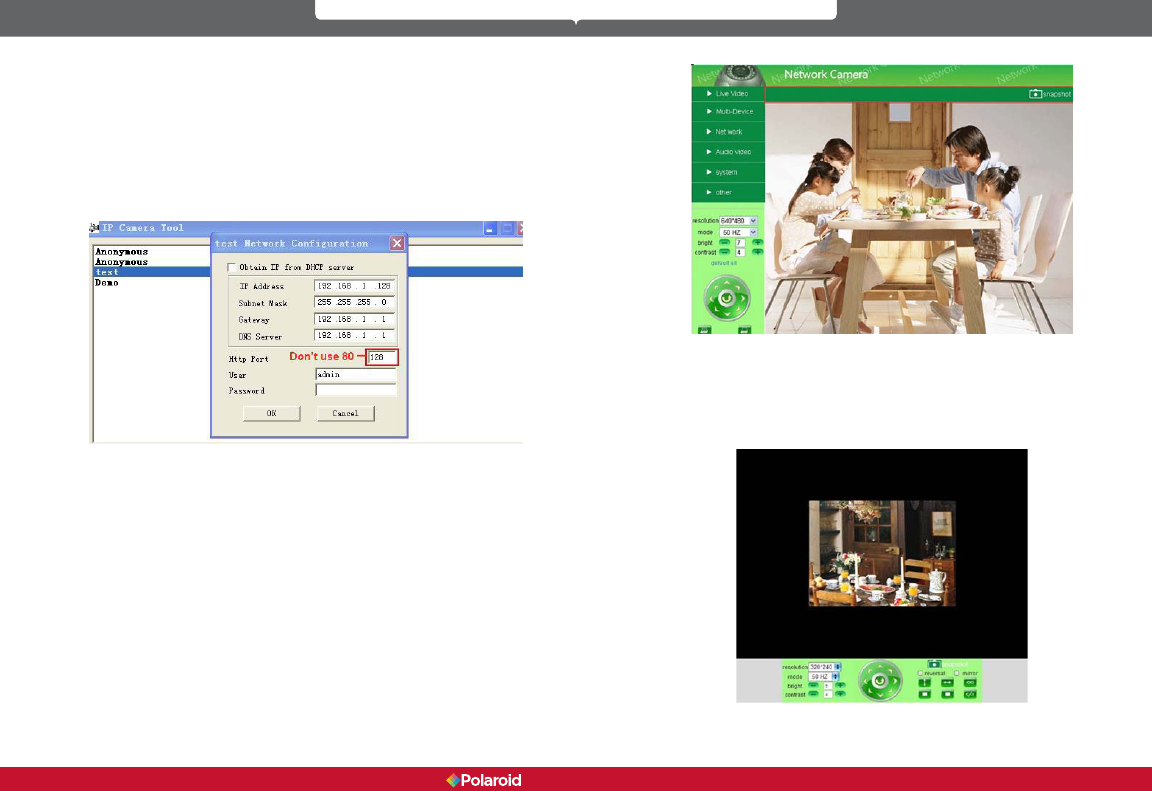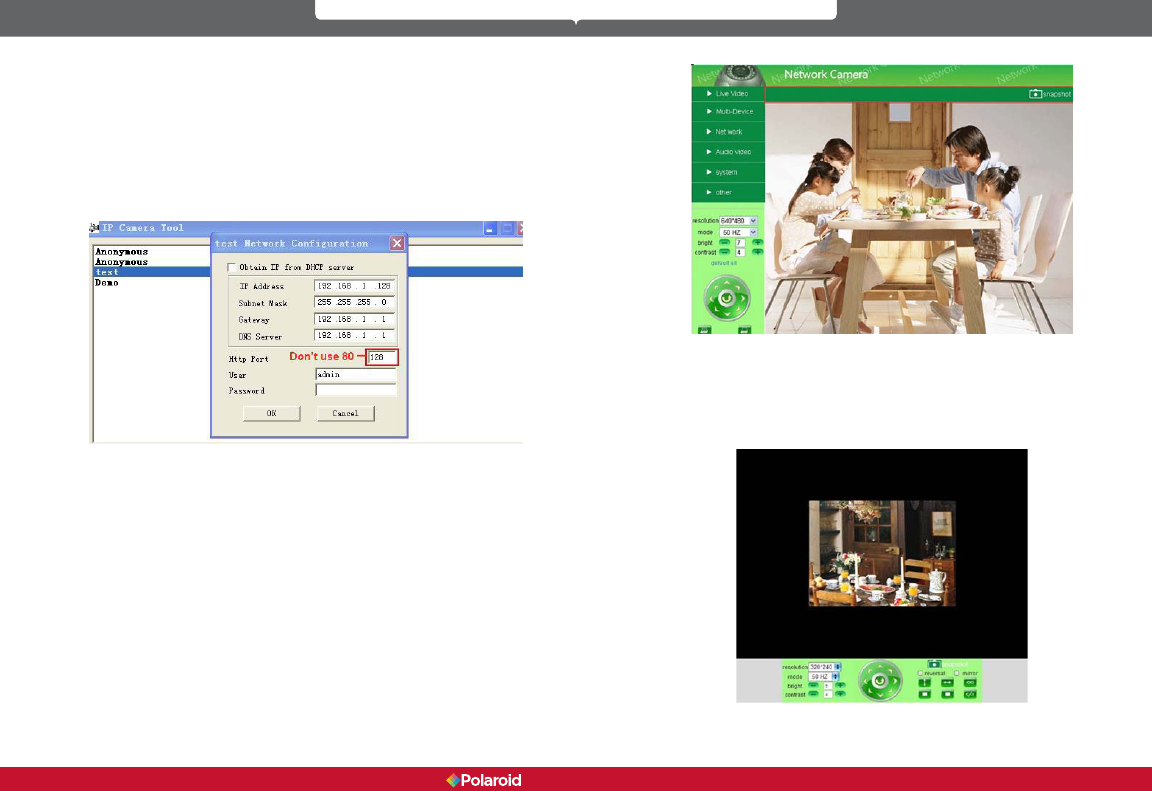
20 21
IP300 Manual
Here are some other things you can do if the video still does not appear.
1. Go to your computer’s Start menu and go to Internet Explorer, choose
internet attributes to enter, or go directly to your Control Panel, choose Internet
Explorer and go to security settings. If the red box continues to appear and
video does not appear after you’ve changed your security settings and if the
security camera’s LED is ashing yellow to indicate it is transmitting and you’re
still not receiving, try going back and changing your port number (see gure
3.2). You may use any port number except 80.
Figure 3.2
NOTE: Again, make certain the rewall and your anti-virus software is not
blocking the ActiveX and its software. Close both rewall and anti-virus and try
to access again.
2.4 SAFARI, FIREFOX, GOOGLE CHROME BROWSER ACCESS
If you choose the Server Push Mode (for the browser of your choice) and your
Push Mode does not support ActiveX, revert to using the IE browser choice.
(NOTE: ActiveX works best with Explorer, if you do not have Explorer or do not
wish to use it, the Push Mode will allow you to use other browser methods.)
Figure. 3.3
2.5 MOBILE PHONE ACCESS
Choose Mobile Phone Sign in and sign in with the appropriate information.
If your mobile phone does not support ActiveX you will not get full access
features. However, the IP Camera is designed to support full video access on
such popular mobile devices as iphone, most Smart Phones, and 3G phones.
Figure. 3.4
Polaroid • Software Polaroid • Software