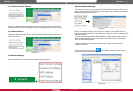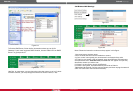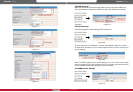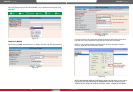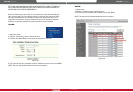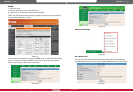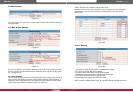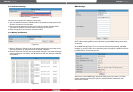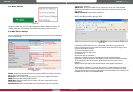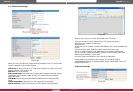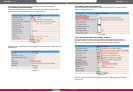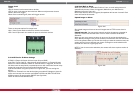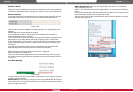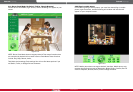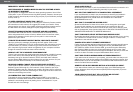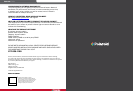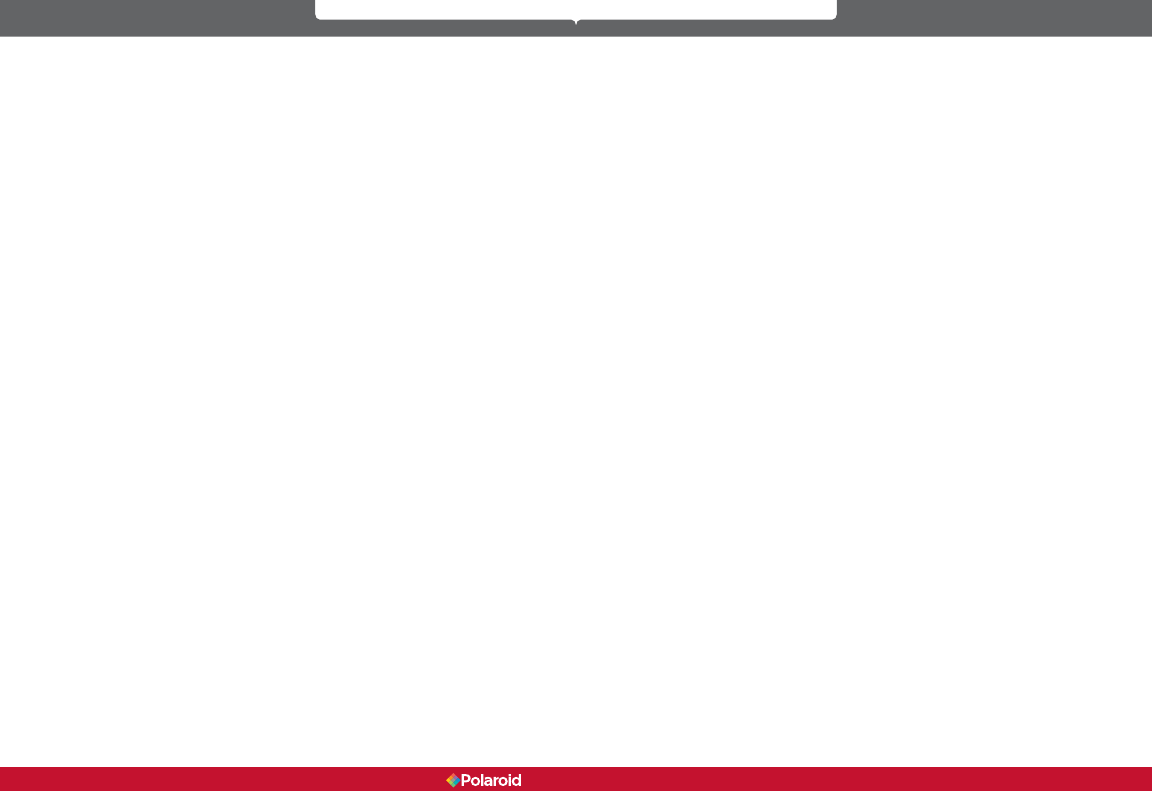
60 61
IP300 Manual
UPnP ALWAYS FAILS?
Sometimes your rewall or anti-virus software fails to allow the connection. It is
recommended you try port forwarding manually in your router.
WHY ISN’T THE SHORTCUT TO IP CAMERA TOOL APPEARING?
If you use Windows7 or Vista it may be necessary to check if you installed it
properly. You should be looking for an icon that takes you to C:/Windows/
System32/IPCamera.exe, please direct the installation to C://Windows/
SysWOW64/IPCamera.exe
WHY CAN’T I CHANGE THE RECORD PATH?
Sometimes Windows7 or Vista will not allow you to change the record path.
To override this problem you must add camera as a trusted site. Go to IE
Browser, then to Tool, then click on Internet Proper, then click on Security, then
click on trusted sites, then sites and then click on Add. YOU CAN ALSO RUN AS
AMINISTRATOR AND INPUT IP ADDRESS MANUALLY.
CAN’T FIND MULTI-DEVICE SETTINGS AND RECORD ICON?
Remember that these functions are only available using ActiveX. If your running
your cameras on browsers such as Safari, Google Chrome or Firefox, these
functions are not available to you.
CAMERA STILL WON’T CONNECT WIRELESSLY?
If after you set wireless settings and disconnect cable to router, you still cannot
connect wirelessly, check that your settings are correct. See WIRELESS LAN
SETTINGS for details. Double click the SSID, go to the Encryption Share Key,
then Channel. Make sure they are all the same settings as your router. Note
that your Share key should not include special characters. Use only a word and
number are best. And make sure your MAC address lter is not on.
CAN’T SEE OTHER CAMERAS WHEN ACCESSING REMOTELY?
If you want to see all cameras in your system, you must make sure they are all
added into your multi-device settings using DDNS name and port number. Use
DDNS domain name in host check box, not camera’s LAN IP. See details in this
manual for Multi-Devices on WAN.
REMOTE LOG IN ONLY BRINGS ME TO BLACK SCREEN OR CODE?
If you were able to access your remote login page, your DDNS settings are
correct. However, there may be internet speed problems especially if you are
access on WI-FI.
YOUR USING ACTOVEX BUT STILL GETTING NO PICTURE?
First make sure you’ve clicked on ActiveX properly
FREQUENTLY ASKED QUESTIONS.
DOES POLAROID IP CAMERA WORK ON MAC OS SYSTEMS AS WELL
AS MICROSOFT WINDOWS?
Yes, the system is designed to work with both operating systems. You will nd
information in your CD folders concerning MAC systems, however, the set-up to
a MAC computer should pretty much be plug and play if you follow the prompts
as they come up.
IF I NEED ASSISTANCE WHERE CAN I GET IT?
If you encounter difculties set-up or running your IP Security Camera outside
the instructions in this manual, we suggest you contact your reseller. If they
cannot resolve your issues , then please contact our technical support team at
877-836-1190 or at Polaroid, 2 Bergen Turnpike, Ridgeeld, New Jersey.
FORGOTTEN AMINSISTRATOR USERNAME AND/OR PASSWORD?
Press RESET BUTTON and hold for 15 seconds. After 15 seconds, the user
name and password will return to factory default which is username: admin,
password: No password. At this point you may add in a user name and
password of your choice.
IF YOU’RE TOLD SUBNET DOESN’T MATCH, DBCLICK TO CHANGE?
Once you click on the message, the settings box will appear. Click on the
“Obtain IP from DHCH server (g 2.2). It should obtain the information and set
up automatically. If, however, it does not, go to the local area connection of
your computer to get proper subnet and gateway of your computer and then
change the camera numbers to these numbers exactly.
HOW DO I GET THE IP ADDRESS CONFIGURATION?
To see if your computer and camera chare the same subnet, click My Computer,
then Control Panel, then Network & Dial Up Connections, then LAN, then
Attributes, then go to Internet Protocols (TCP/IP) and check the IP address
and the Subnet Mask. Make sure the numbers here and the numbers for your
camera coincide. Do this manually in the camera set-up box.
REASONS CAMERA CANNOT BE ACCESSED OVER INTERNET?
There could be several reasons: 1) ActiveX controller is not installed properly.
Review Figures 2.9 through 3.1 of this manual. 2) Your rewall or anti-virus
software is blocking the port. Change port number. See gure 3.2 for reference.
3) Port forwarding is incorrect (refer to gure 7.4 through 7.9 of this manual and
make sure the settings are correct.
IP CAMERA TOOL CAN’T FIND CAMERA’S IP?
First check all camera connections. Make sure the DHCP in your router is
enabled; do not enable MAC address lter. Make sure rewall and anti-virus
software is not blocking camera by setting it as a “trusted device” in your
rewall and anti-virus settings.
Polaroid • FAQs Polaroid • FAQs