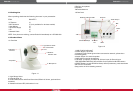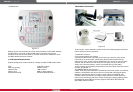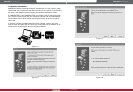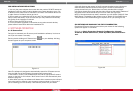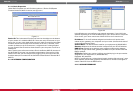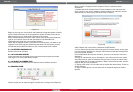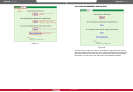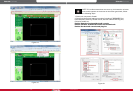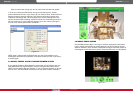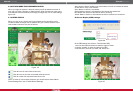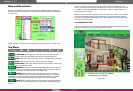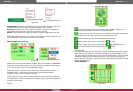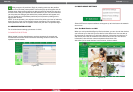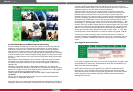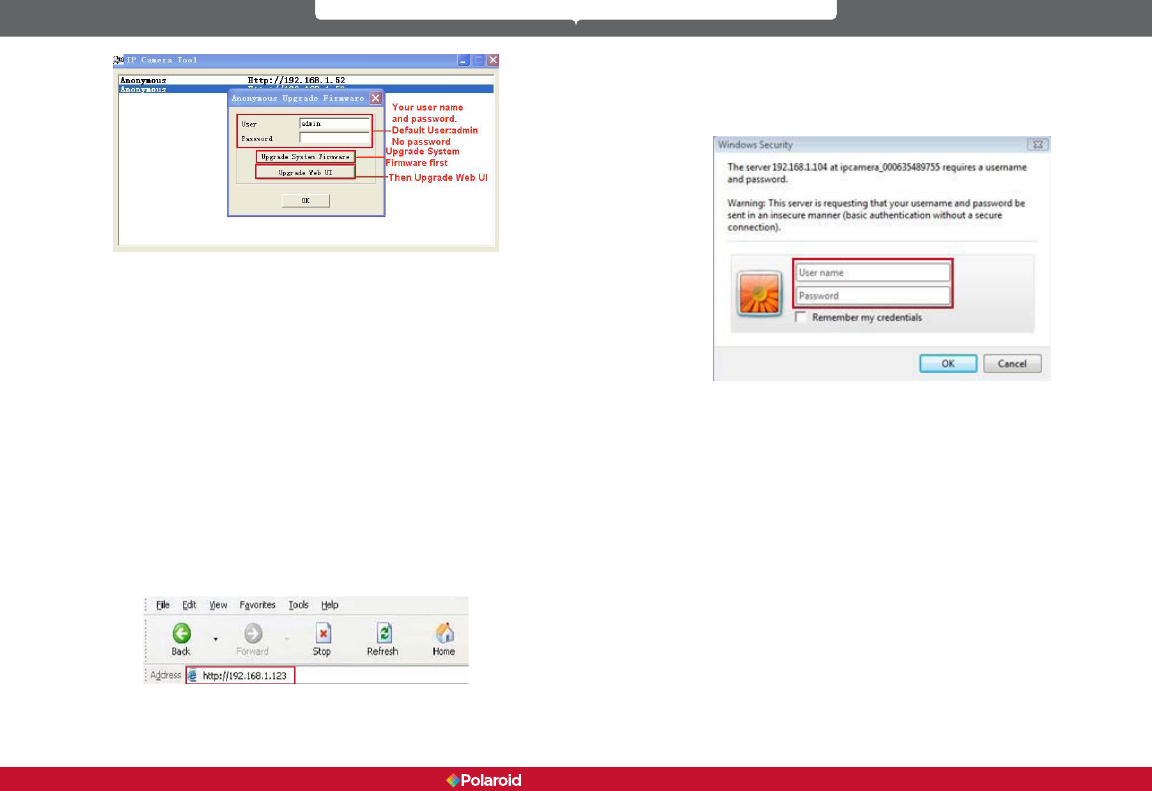
14 15
IP300 Manual
Figure 2.4
Begin by entering your correct User and Password to upgrade system rmware
and UI. Please note that you must upgrade the system rmware rst and the
Web UI second or you could sustain damage to the camera.
Before downloading the rmware, make sure it is the correct and appropriate
type for your camera. Follow all the instructions in the Read Me First
instructions that came with your upgrade software.
NOTE: DO not upgrade freely. If your camera is working well, it is better to not
upgrade. If you must upgrade please keep the camera on during the process,
use the best wire mode and make sure you are connected to the network.
2.1.1.4 REFRESH CAMERA LIST
Refresh camera list manually.
2.1.1.5 FLUSH ARP BUFFER
In the event that you can search for the camera but cannot open the camera
web page, try to use the ARP Buffer to open.
2.1.1.6 ABOUT IP CAMERA TOOL
Use to check both IP Camera tool and ActiveX control software versions.
2.2 CAMERA LOGIN
Figure 2.5
Camera access can be made through IP camera tool or using Internet Explorer,
Safari, Firefox or Google Chrome browsers. To do so, follow the these
procedures:
1. Double click the IP address of the IP Camera listed on your computer (see
gure 1.9) Once you do this, whatever default browser you ordinarily use will
automatically run and bring up the camera login interface.
Figure 2.6
(Note: Default user name: admin; Password: LEAVE BLANK)
2. If you choose to access the camera using the IE browser directly, simply type
in the camera’s IP address (for example if the address is 192.168.1.123 type that
into the provided window.)
Once the Windows Security box comes up, input your correct user name and
password.
The sign-in interface will pop up. See gure 2.7 to reference which user mode
you’d like to use in order to access the camera. There are three to choose from:
1. Active Mode (for IE browser) available in iE6.0 or above (Please note; Internet
Explorer will give you all options.)
2. “Server push mode” for user who wish to access with either Safari, Firefox or
Google Chrome
3. “sign in mobile phone” for user who wish to access through their mobile
devices.
Polaroid • Software Polaroid • Software