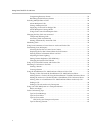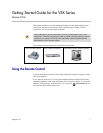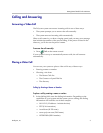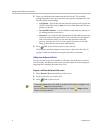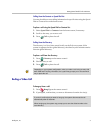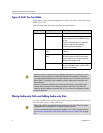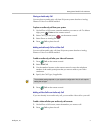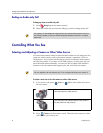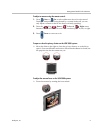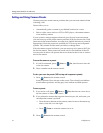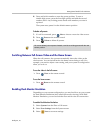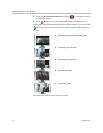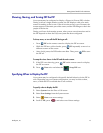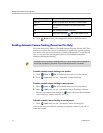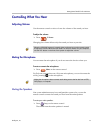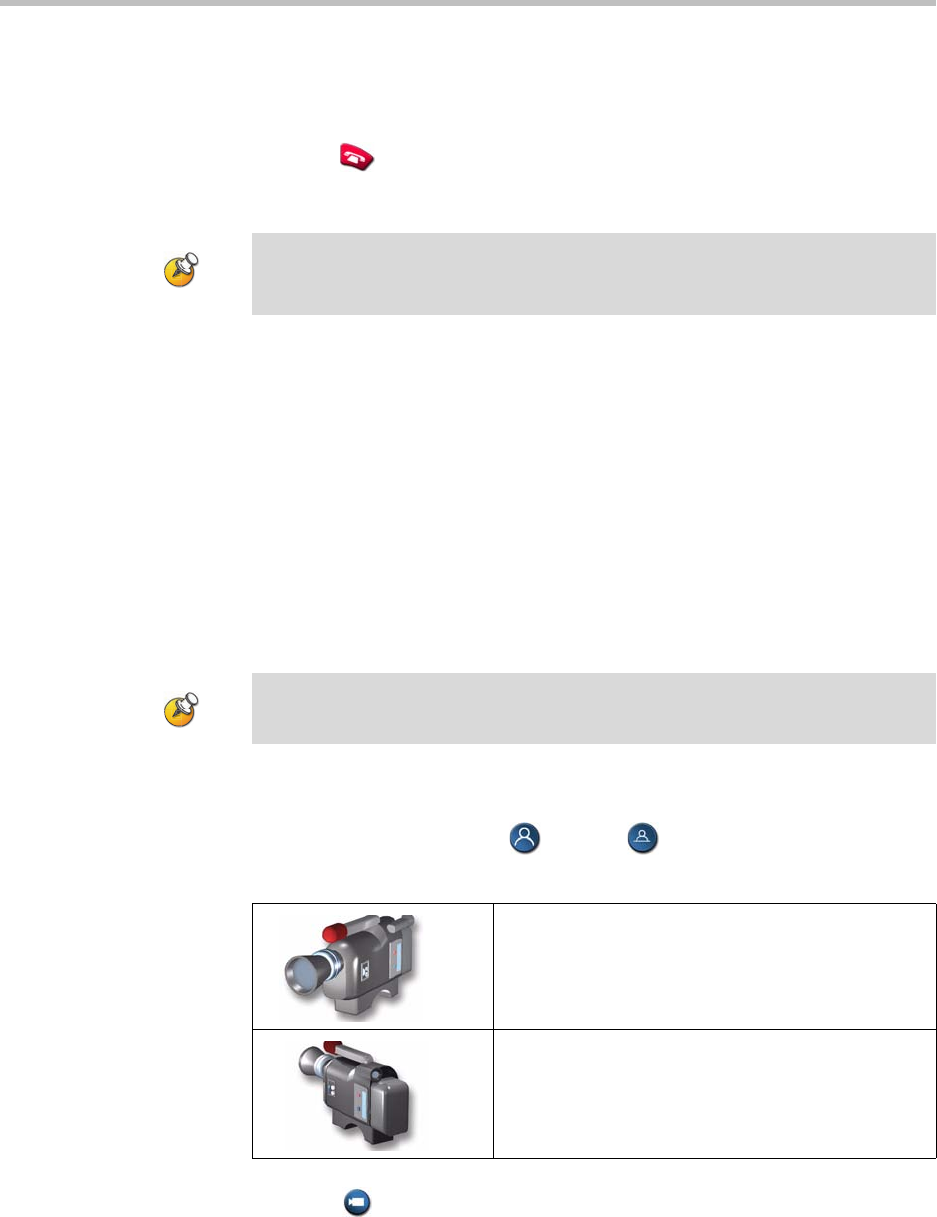
Getting Started Guide for the VSX Series
8 © Polycom, Inc.
Ending an Audio-only Call
To hang up from an audio-only call:
1. Press Hang Up on the remote control.
2. Select the audio-only site from the Hang Up screen to hang up the call.
Controlling What You See
Selecting and Adjusting a Camera or Other Video Source
You can use the remote control to select the main camera or any other near-site
or far-site video sources, such as document cameras, computers, VCRs, or
DVD players. You can also use the remote control to adjust the main camera
on Polycom systems. If you have a VSX 3000 system, you must pan, tilt, and
focus the main camera manually. You may be able to adjust other auxiliary
cameras or far-site cameras that support pan, tilt, and zoom movement.
To select a near-site or far-site camera or other video source:
1. If you are in a call, press Near or Far to select either near-site or
far-site control.
2. Press Camera on the remote control. Then select the camera or other
video source you want to use.
If the person on the telephone hangs up first, you need to disconnect the call from
the Polycom system, just as you would hang up a telephone receiver in a regular
phone call.
You can adjust the far-site camera only if it is configured to allow you to control it.
This onscreen icon indicates that you can control a
near-site camera or video source.
This onscreen icon indicates that you can control a
far-site camera or video source.