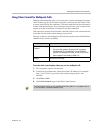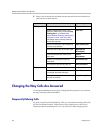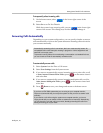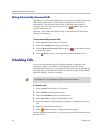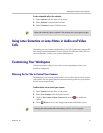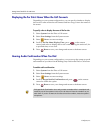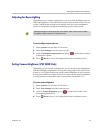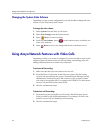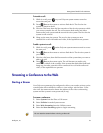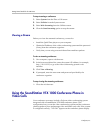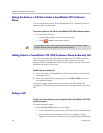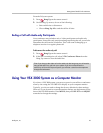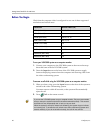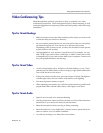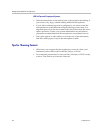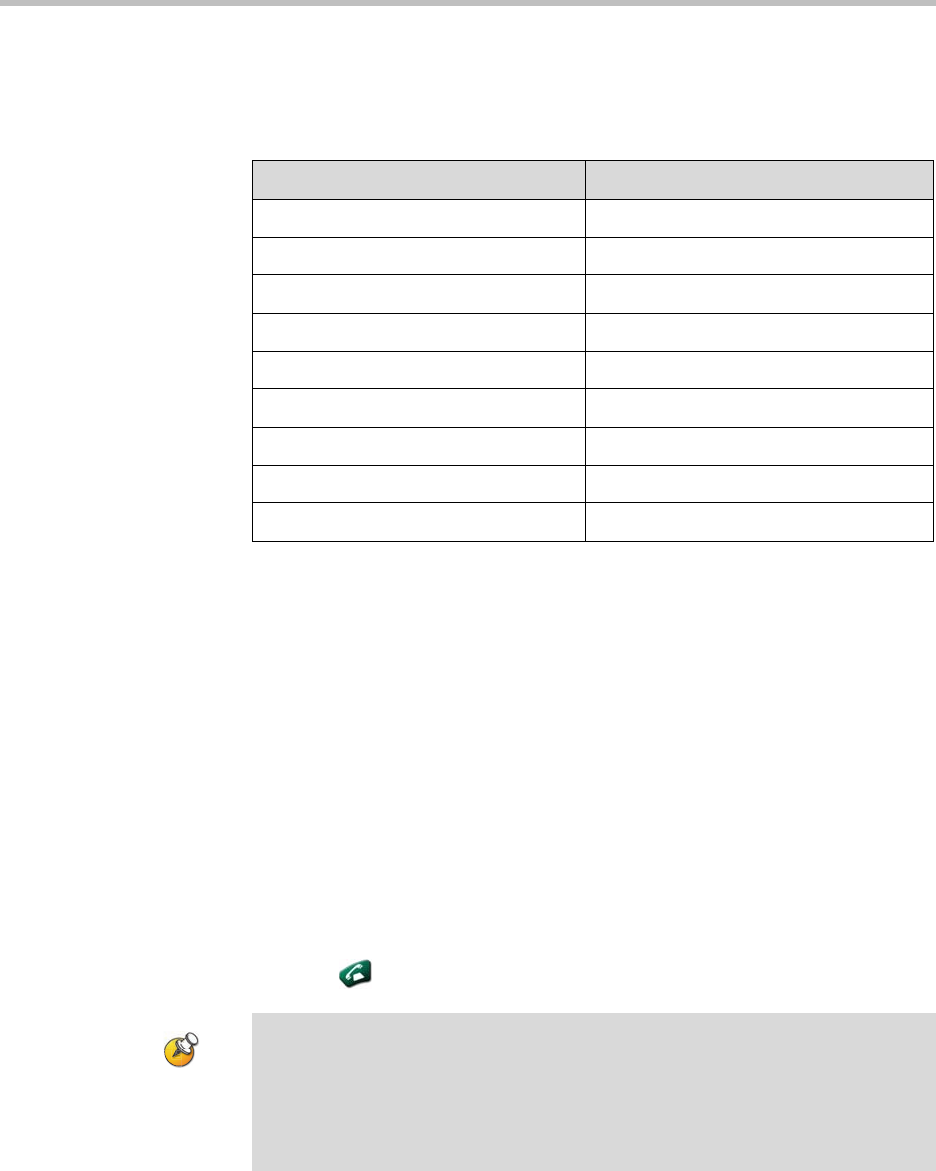
Getting Started Guide for the VSX Series
40 © Polycom, Inc.
Before You Begin
Check that the computer video is configured to use one of these supported
resolutions and refresh rates:
To use your VSX 3000 system as a computer monitor:
1. Connect your computer to the VSX 3000 system as shown on the setup
sheet that came with the VSX 3000 system.
2. Press the Input button on the front of the VSX 3000 system to toggle
between displaying content from the computer and showing video from
the video conferencing system.
To answer a call while using the VSX 3000 system as a computer monitor:
1. When you hear a ring, press the Input button on the front of the system to
switch to the video conferencing system.
You must answer within 90 seconds, or the system will automatically
reject the call.
2. Press Call on the remote control.
Resolution Refresh Rates (Hz)
VGA (640 x 480) 60, 72, 75
VGA (720 x 400) 70
SVGA (800 x 600) 56, 60, 72, 75
XGA (1024 x 768) 60, 70, 75
SXGA (1152 x 864) 75
SXGA (1280 x 960) 60
SXGA (1280 x 1024) 60, 75
Macintosh (640 x 480) 67
Macintosh (832 x 624) 75
If you use the VSX 3000 system as your computer monitor, Polycom recommends
that you set up the system so that calls must be answered manually. This ensures
that callers do not unexpectedly see or hear you at your desk.
When the system is set up for manual call answering, the system rings to indicate
an incoming call. To answer the call, switch to the video conferencing system and
answer manually. If you do not answer manually, the call will not connect.