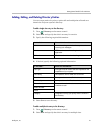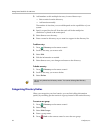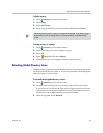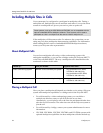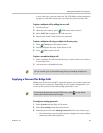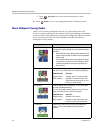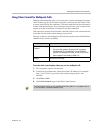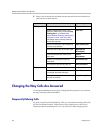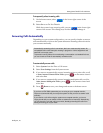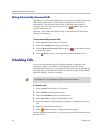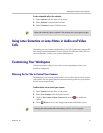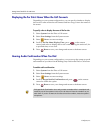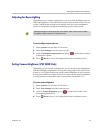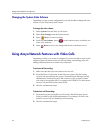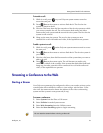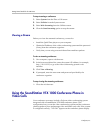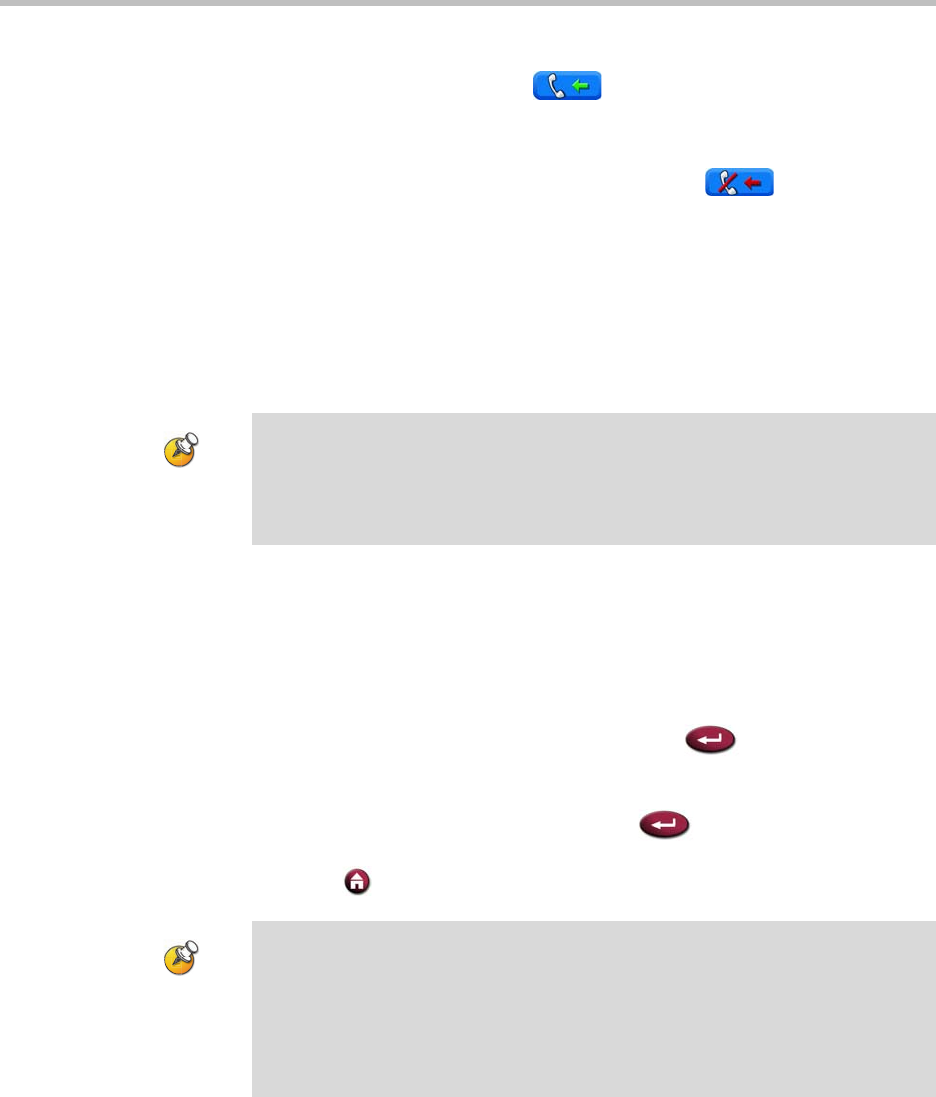
Getting Started Guide for the VSX Series
© Polycom, Inc. 29
To temporarily refuse incoming calls:
1. On the home screen, select in the lower right corner of the
screen.
2. Select On to set Do Not Disturb.
While the system is not accepting calls, you see in the lower right
corner of the screen. This setting stays in effect until you change it.
Answering Calls Automatically
Depending on your system configuration, you can specify whether to answer
calls automatically or to have the system announce incoming calls and wait for
you to answer manually.
To automatically answer calls:
1. Select System from the Place a Call screen.
2. Select User Settings from the System screen.
3. If you want to automatically answer incoming point-to-point calls, scroll
to Auto Answer Point-to-Point Video, press
on the remote control
and select Yes.
4. If you want to automatically answer incoming multipoint calls, scroll to
Auto Answer Multipoint Video, press
on the remote control and
select Yes.
5. Press Home to save your change and return to the home screen.
Automatically answering calls is convenient, but it can create security issues. An
unexpected caller could interrupt a meeting in progress or look at equipment and
notes left in an empty room.
To prevent incoming callers from overhearing a conversation not intended for them,
you can choose to mute all automatically answered calls.
If you have a VSX 3000 system that you are using as your computer monitor,
Polycom recommends that you set up the system so that you have to answer calls
manually.
If you receive a call while using the system as a computer monitor, you hear a
ringing sound and you can switch to video to answer the call manually. Alternatively,
you can ignore the call and it will not connect, thereby preventing the caller from
seeing or hearing you at your desk.