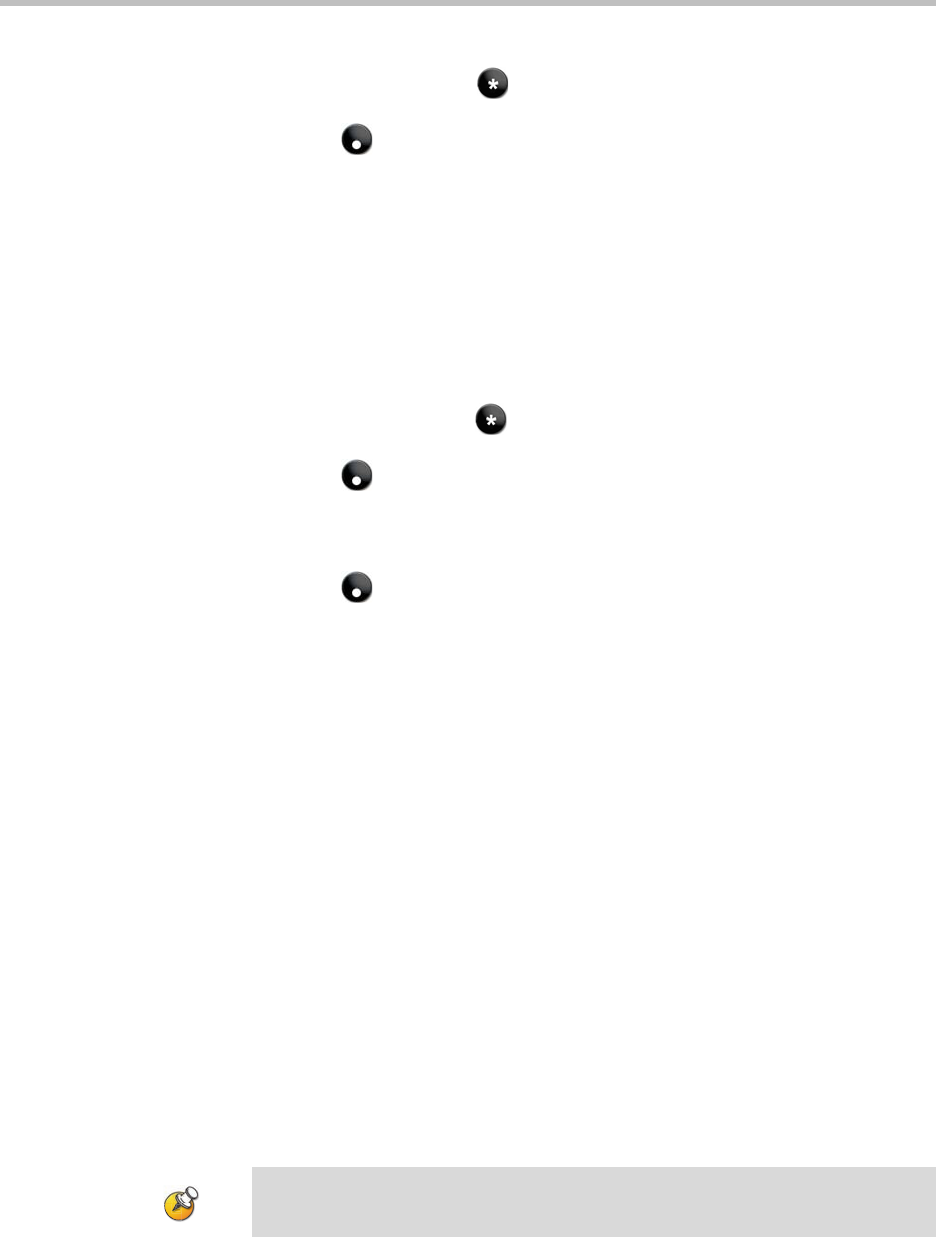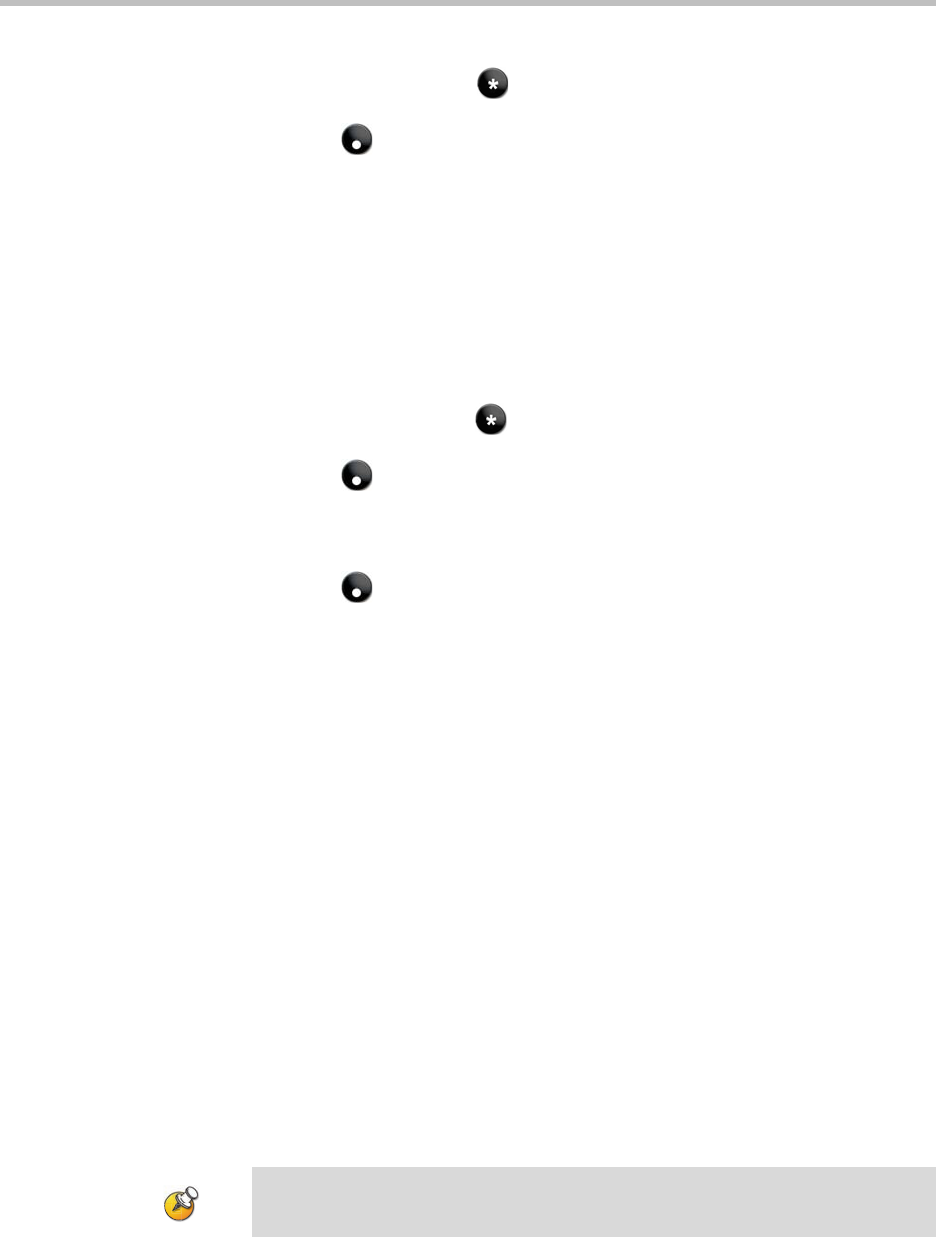
Getting Started Guide for the VSX Series
© Polycom, Inc. 35
To transfer a call:
1. While in a call, press on your Polycom system remote control to
access the tone pad.
2. Press Dot on the remote to activate flash hook. The first far-site
system is placed on hold.
3. Wait for a dial tone, then dial the extension of the far-site system to which
you want to transfer the call. The call connects both audio and video
between the local system and the second far-site system. The first far-site
system is still on hold.
4. Hang up the near-site system. The two far-site systems are now
connected in a call with audio and video, if the capabilities are present.
To add a system to a call:
1. While in a call, press on the Polycom system remote control to access
the tone pad.
2. Press Dot on the remote to activate flash hook. The far-site system is
put on hold.
3. Wait for a dial tone, then dial the extension of the system that you want to
add to the call.
4. Press Dot on the remote again. The call becomes an audio-only
conference with all of the systems. If the system that dialed the flash hook
hangs up, the other systems will be connected in a call with audio and
video, if the capabilities are present.
Streaming a Conference to the Web
Starting a Stream
Your Polycom system may be configured to allow you to make point-to-point
or multipoint calls available for others to view using a web browser. Users
who view the stream need to know the address of the video conferencing
system and the system's room password (if any).
To stream a conference:
1. Select System from the Place a Call screen.
2. Select Utilities from the System screen.
3. Select Web Streaming from the Utilities screen.
4. Select the Start Streaming option to begin streaming.
You can start the stream before or during a video call.