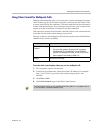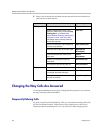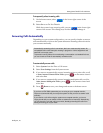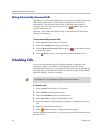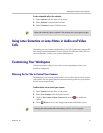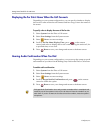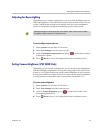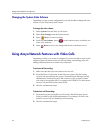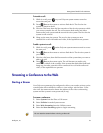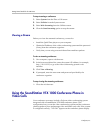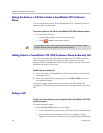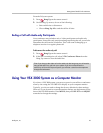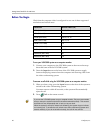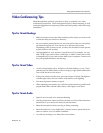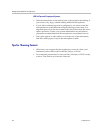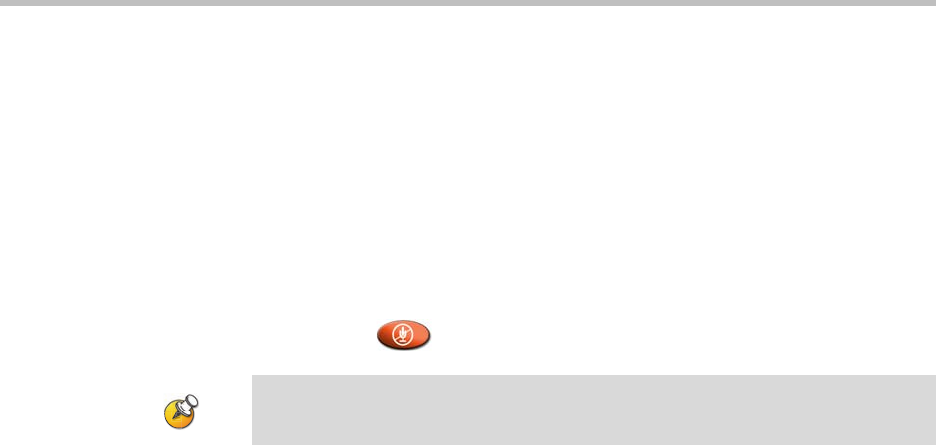
Getting Started Guide for the VSX Series
38 © Polycom, Inc.
Muting the Audio in a Call that Includes a SoundStation VTX Conference
Phone
You can use the mute button on the SoundStation VTX conference phone to
mute the audio in video calls.
To mute the audio in a call with the SoundStation VTX 1000 conference phone:
Do one of the following:
— Press the Mute button on the conference phone.
— Press Mute on the remote control.
Adding Video to a SoundStation VTX 1000 Conference Phone Audio-only Call
If you are in an audio call with another SoundStation VTX 1000 conference
phone and the far site also has a Polycom video conferencing system
integrated with a SoundStation VTX conference phone, you can switch from
the audio only call to a video call.
To add video to an audio call:
1. Place a call with your SoundStation VTX conference phone to the far site's
conference phone.
2. When the audio call has connected, press the ADD VIDEO soft key on
the conference phone.
You hear a ringing sound as the video portion of the call is added. The
SoundStation VTX conference phones are used as microphones for the video
call.
Ending a Call
To end a call using a Polycom system integrated with a SoundStation VTX 1000
conference phone:
From the conference phone:
Press the END VIDEO soft key on the phone.
— If the conference is a point-to-point video call, it will end immediately.
— If the conference is a multipoint video call, the Hang Up screen
appears on the monitor. In this case, select which site(s) to disconnect.
The red indicator lights on the conference phone show when the audio is muted.
The near site mute icon also appears on the monitor display.