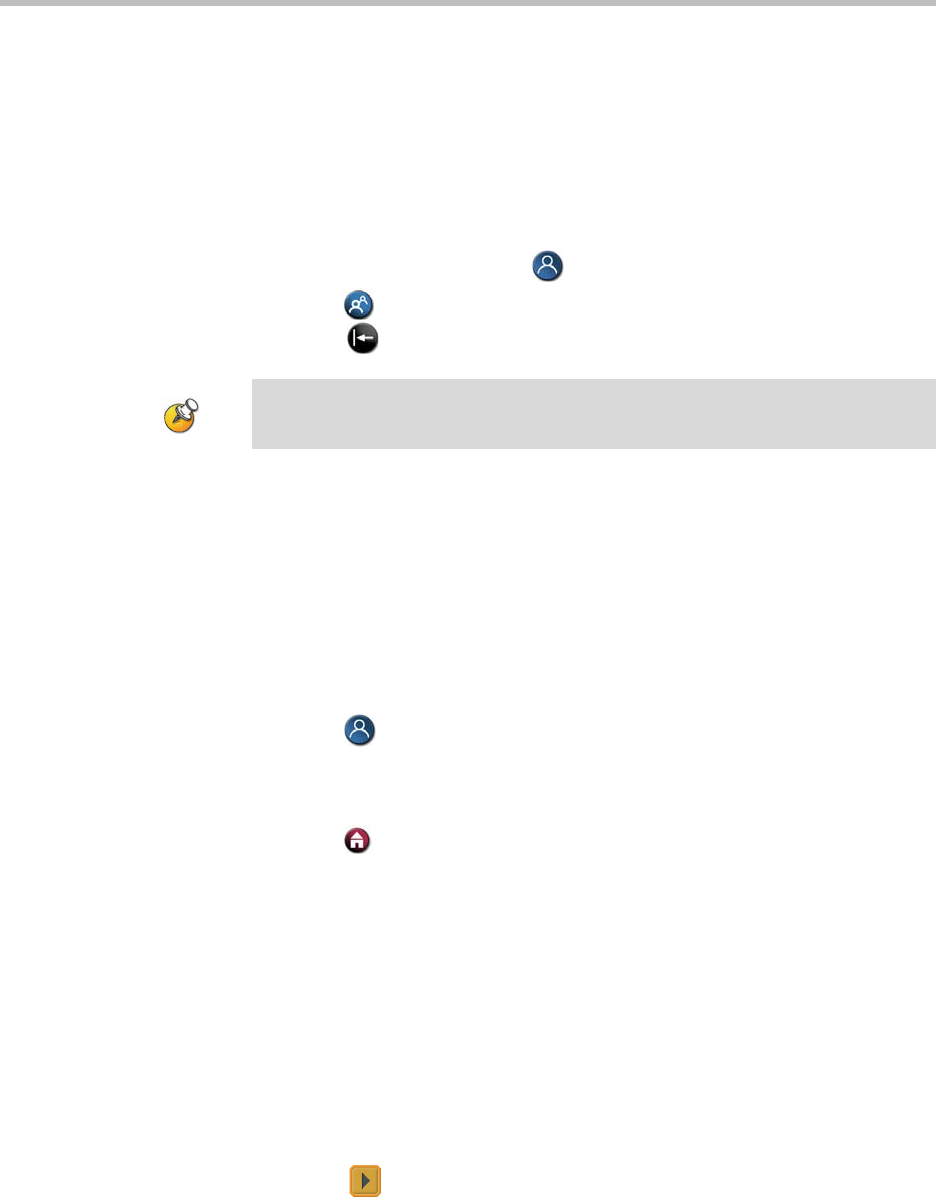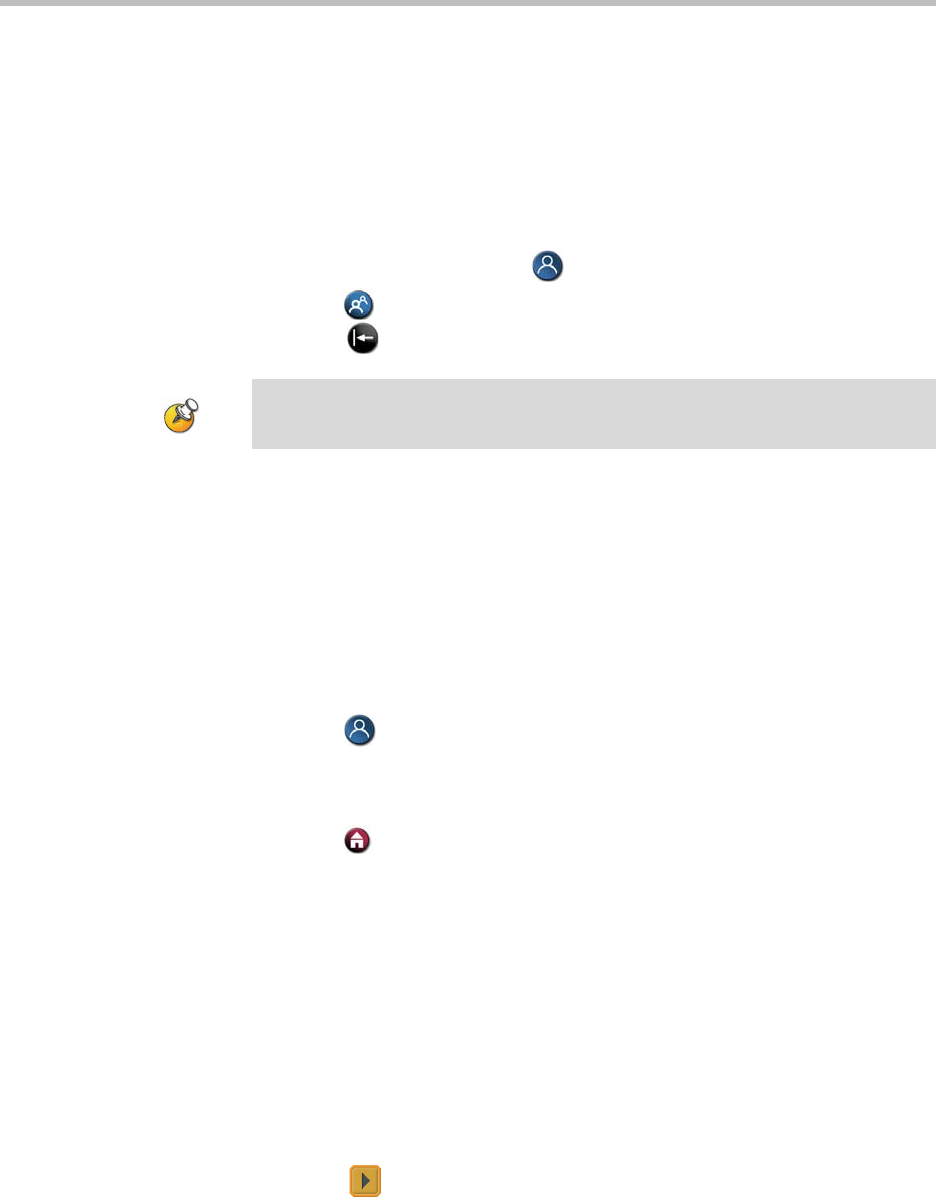
Getting Started Guide for the VSX Series
© Polycom, Inc. 11
4. Press and hold a number to store the preset position. To store a
double-digit preset, press the first digit quickly and hold the second
number down. Any existing preset stored at the number you enter is
replaced.
The system uses preset 0 as the default camera position.
To delete all presets:
1. If a call is connected, press Near to choose a near-site video source.
2. Press Preset on the remote control.
3. Press Delete to delete all presets.
Switching Between Full-Screen Video and the Home Screen
When the call connects, the system automatically shows the video on the
whole screen. You can switch back to the home screen during a call if, for
example, you need to adjust a user setting, and your system is configured to
allow you to do so.
To see the video in the full screen:
Press Near on the remote control.
To see the home screen:
Press Home on the remote control.
Enabling Dual Monitor Emulation
Depending on your system configuration, you may be able to set your system
for Dual Monitor Emulation (also called split-screen viewing). With Dual
Monitor Emulation, you can see both the near and far sites on one monitor.
To enable Dual Monitor Emulation:
1. Select System from the Place a Call screen.
2. Select User Settings from the System screen.
3. Select Next to see more settings.
You cannot delete just one preset. Instead, override an existing preset with the new
camera position.