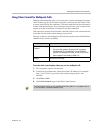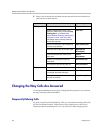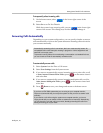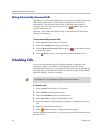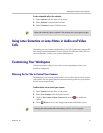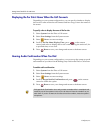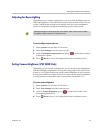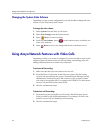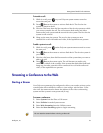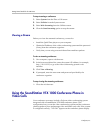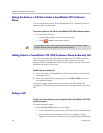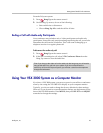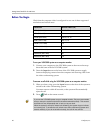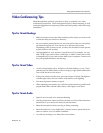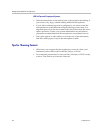Getting Started Guide for the VSX Series
36 © Polycom, Inc.
To stop streaming a conference:
1. Select System from the Place a Call screen.
2. Select Utilities from the System screen.
3. Select Web Streaming from the Utilities screen.
4. Clear the Start Streaming option to stop the stream.
Viewing a Stream
Before you view the streamed conference, you need to:
• Install the QuickTime player on your computer.
• Obtain the IP address of the video conferencing system and the password
(if any) from the conference organizer.
• Verify that you are using a network that allows multicast packets.
To view a streaming conference:
1. On a computer, open a web browser.
2. In the browser address line, enter the system's IP address, for example,
http://10.11.12.13, to go to the video conferencing system's web
interface.
3. Click View a Meeting.
4. If prompted, enter the user name and password provided by the
conference organizer.
To stop viewing the streaming conference:
Close the web browser.
Using the SoundStation VTX 1000 Conference Phone in
Video Calls
Your conference room may include a Polycom video conferencing system
integrated with a SoundStation VTX 1000 conference phone. This
configuration lets you use the video conferencing system and the conference
phone together to place and manage video and audio-only calls. If the system
is configured correctly, “VSX OK” appears on the conference phone display.