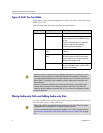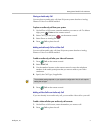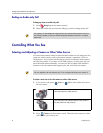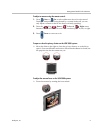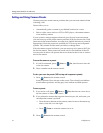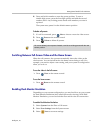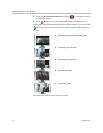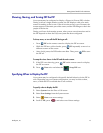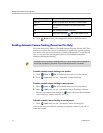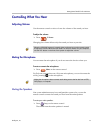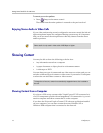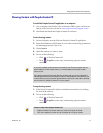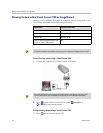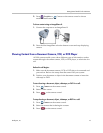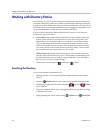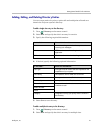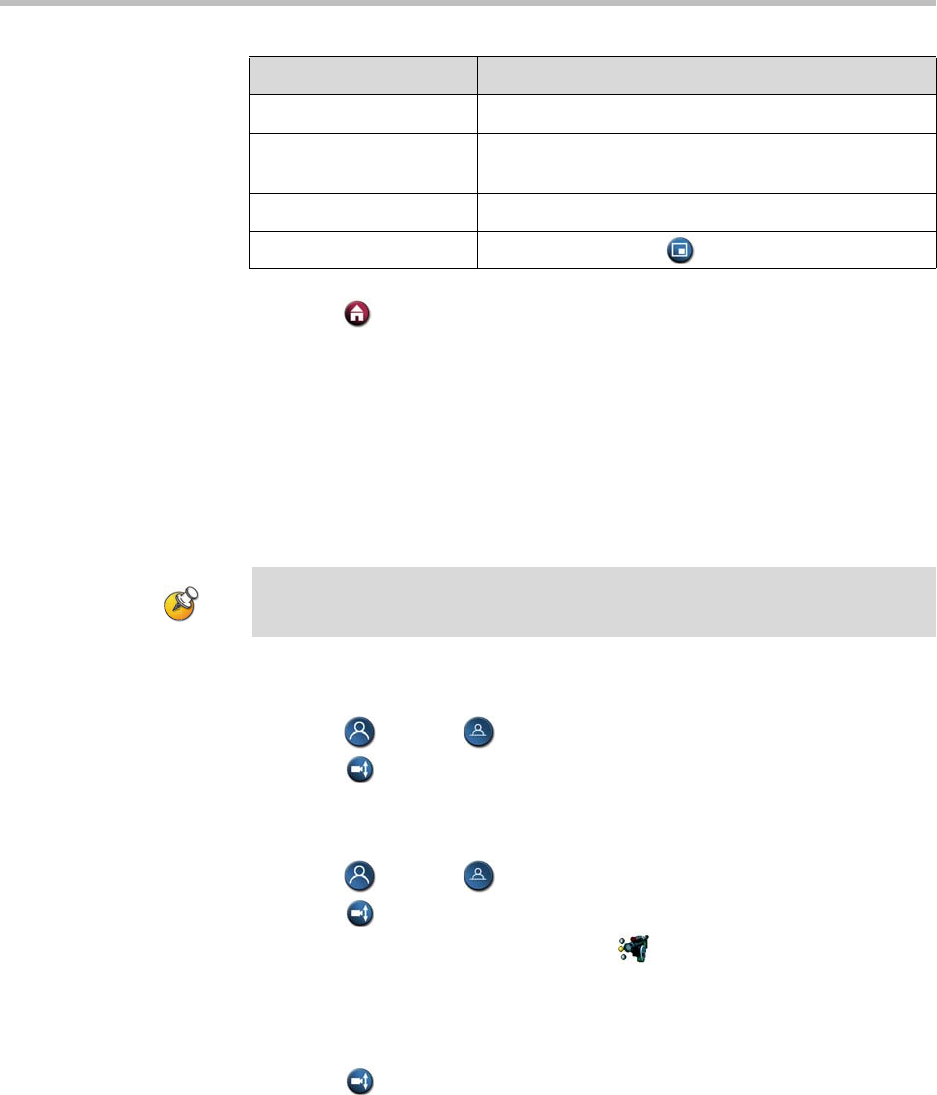
Getting Started Guide for the VSX Series
14 © Polycom, Inc.
5. Press Home to save your change and return to the home screen.
Enabling Automatic Camera Tracking (PowerCam Plus Only)
If you are using a VSX 7000e or VSX 8000 with the Polycom PowerCam™ Plus
camera, you can set the camera to automatically point to the person speaking
or to move to the preset location that is closest to the speaker. Use this feature
only if you expect the meeting participants to sit or remain somewhat
stationary during the meeting.
To enable automatic camera tracking to the speaker:
1. Press Near or Far to choose the near-site or far-site camera.
2. Press Auto until you see “Automatic Camera Tracking.”
To enable automatic camera tracking to camera presets:
1. Press Near or Far to choose the near-site or far-site camera.
2. Press Auto until you see “Automatic Camera Tracking to Presets.”
The near-site camera icon changes to
to let you know that automatic
voice tracking to camera presets is enabled.
To disable automatic camera tracking to camera presets:
Press Auto until you see “Automatic Camera Tracking Off.”
You can also turn off automatic tracking by using the remote to pan, tilt, or
zoom the camera.
Select this setting... To show the PIP...
Camera When you press any of the camera control buttons.
Auto On connection and when you pick up the remote
control.
On On connection and during the call.
Off Only when you press PIP on the remote control.
Automatic camera tracking is disabled when your site is muted, when the people at
the far site are speaking, and when Polycom StereoSurround™ is enabled.