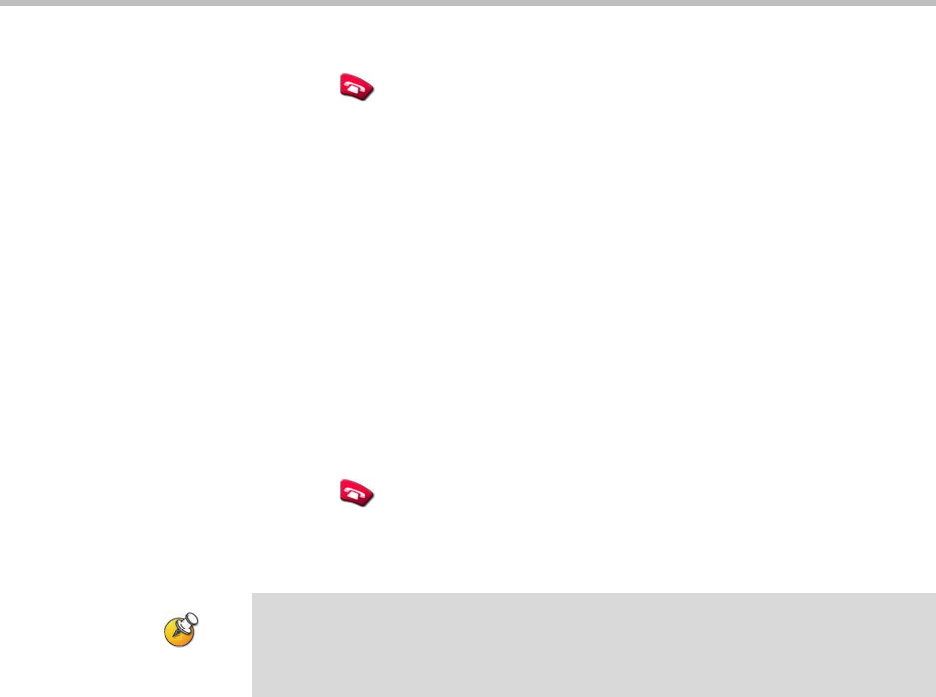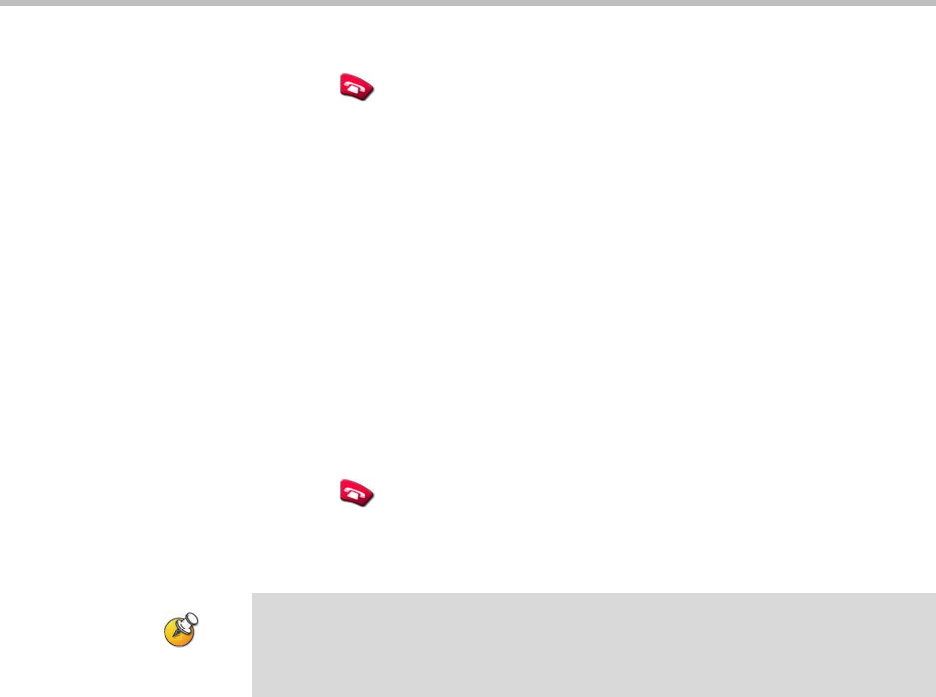
Getting Started Guide for the VSX Series
© Polycom, Inc. 39
From the Polycom system:
1. Press Hang Up on the remote control.
2. On the Hang Up screen, do one of the following:
— Select which site to disconnect.
— Choose Hang Up All to end the call for all sites.
Ending a Call with Audio-only Participants
Your conference may include a mix of video participants and audio-only
participants. If an audio-only participant hangs up during the call, you need to
disconnect the call from the conference. This is the same as hanging up a
telephone receiver in a regular phone call.
To disconnect the audio-only call:
1. Press Hang Up on the remote control.
2. If the call is a multipoint call, select VTX Conference Phone from the
Hang Up screen to clear the audio line.
Using Your VSX 3000 System as a Computer Monitor
If you have a VSX 3000 system, you can save space in your office or conference
room by also using the VSX 3000 XGA display as your computer monitor.
Typically, you do not need to change the factory defaults for these settings.
However, if you do need to access the monitor settings, use the buttons on the
front of the VSX 3000 monitor. Press MENU, then press SELECT and ADJUST
as needed to change the settings.
Even if you hang up the video call or the audio-only site hangs up, you still need to
hang up the audio-only call from your system. If you do not disconnect the
audio-only call from the Polycom system, you will hear a tone from the telephone
through the conference.