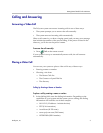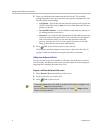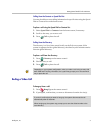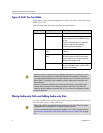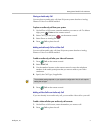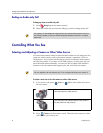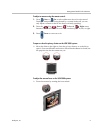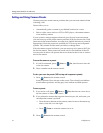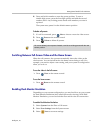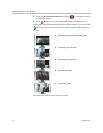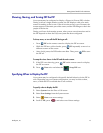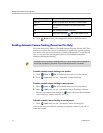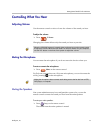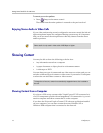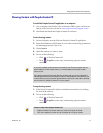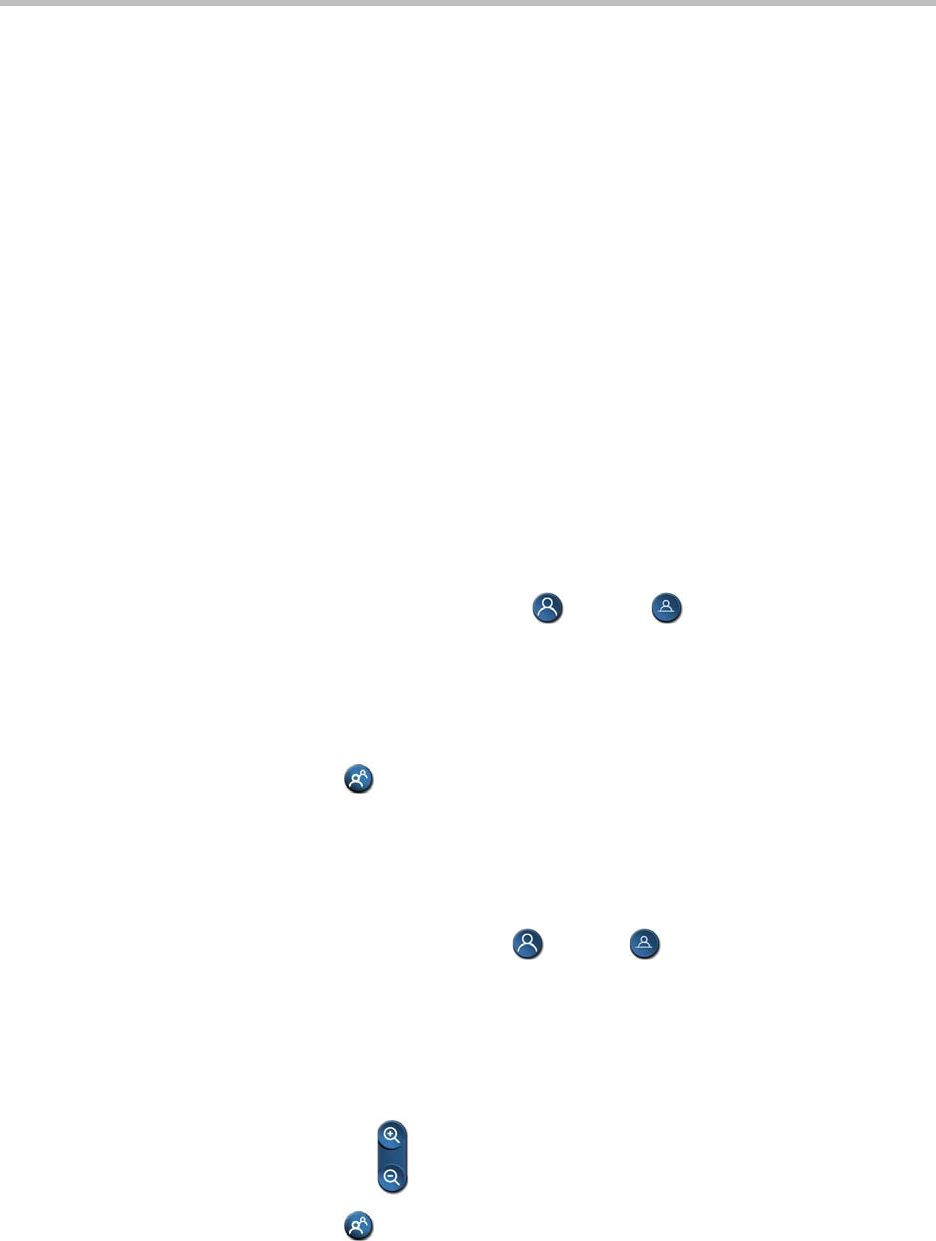
Getting Started Guide for the VSX Series
10 © Polycom, Inc.
Setting and Using Camera Presets
Camera presets are stored camera positions that you can create ahead of time
or during a call.
Presets allow you to:
• Automatically point a camera at pre-defined locations in a room.
• Select a video source such as a VCR or DVD player, a document camera,
or an auxiliary camera.
If your system’s camera supports electronic pan, tilt, and zoom movement,
you can create up to 100 preset camera positions (0-99) for the near site. Each
preset stores the camera number, its zoom level, and the direction it points (if
appropriate). Near-site presets are available for VSX set-top and component
systems. They remain in effect until you delete or change them.
If far-site camera control is allowed, you can create up to 16 presets (0-15) for
the far-site camera. These presets are saved only for the duration of the call.
You may also be able to use presets that were created at the far site to control
the far-site camera.
To move the camera to a preset:
1. If a call is connected, press Near or Far, then choose a near-site
or far-site camera.
2. Press a number on the remote control.
To view your near-site presets (VSX set-top and component systems):
Press Preset on the remote control.
Icons for presets 0-9 are shown on the screen. The colored icons indicate
stored camera positions, and the gray icons indicate available presets.
To store a preset:
1. If you are in a call, press Near or Far, then choose a near-site or
far-site camera or other video source.
2. If you selected a camera that supports electronic pan, tilt, and zoom, you
can adjust the camera’s position:
— Press the arrow buttons on the remote control to move the camera up,
down, to the left, or to the right.
— Press Zoom to zoom the camera out or in.
3. Press Preset on the remote control.