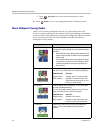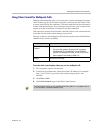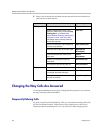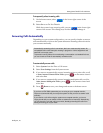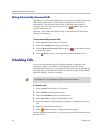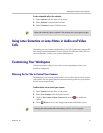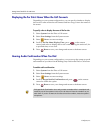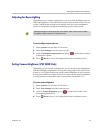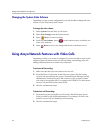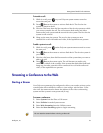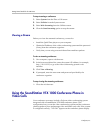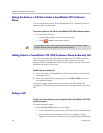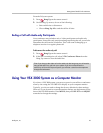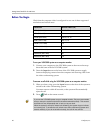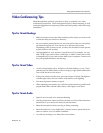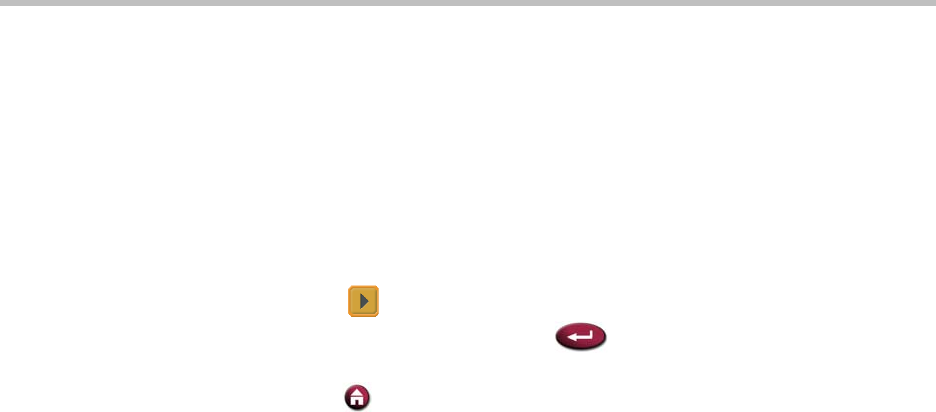
Getting Started Guide for the VSX Series
34 © Polycom, Inc.
Changing the System Color Scheme
Depending on your system configuration, you may be able to change the color
scheme of your Polycom system screens.
To change the color scheme:
1. Select System from the Place a Call screen.
2. Select User Settings from the System screen.
3. Select Next to see more settings.
4. Scroll to Color Scheme, press on the remote control, and select one
of the color schemes.
5. Press Home to save your change and return to the home screen.
Using Avaya Network Features with Video Calls
Depending on how your system is configured, you may be able to use Avaya®
telephony network features such as call forwarding, transferring calls, and
adding additional sites in an audio-only conference.
To activate call forwarding:
1. Make sure that the Polycom system is not in a call.
2. From the Place a Call screen on the Polycom system, dial the Feature
Access Code provided by the Avaya Communications Manager (ACM)
administrator, followed by the E.164 extension of the system to which
you want to forward the calls. For example, dial *22016 if *2 is the Feature
Access Code and 2016 is the system E.164.
3. Wait for confirmation beeps.
To deactivate call forwarding:
1. From the Polycom system Place a Call screen, dial the Feature Access
Code provided by the ACM administrator. For example, #2 if #2 is the
Feature Access Code for disabling call forwarding.
2. Wait for confirmation beeps.