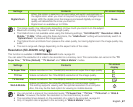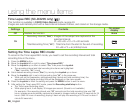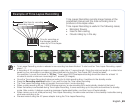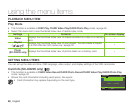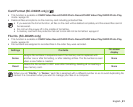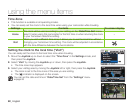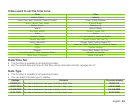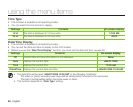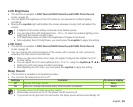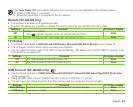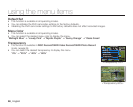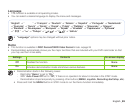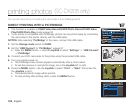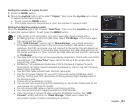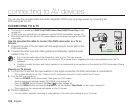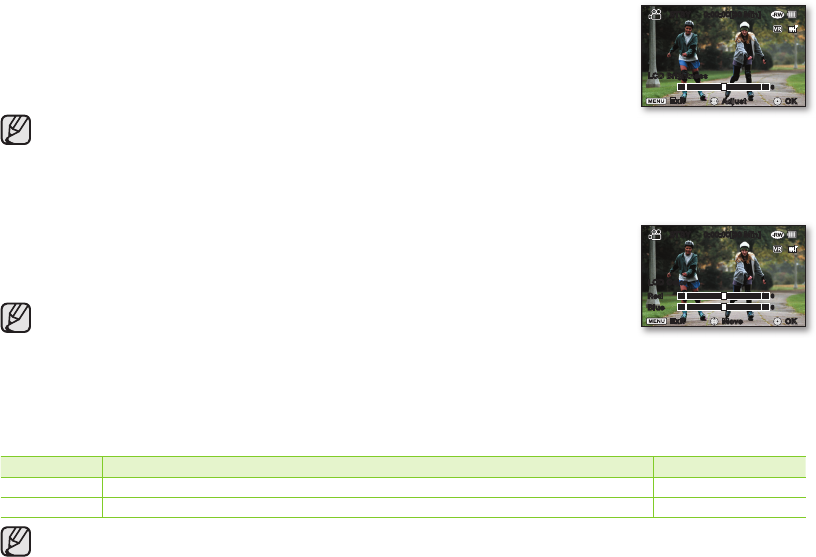
English _95
LCD Brightness
•
This function is available in DISC Record/CARD Video Record/CARD Photo Record
mode.
page 26
•
You can adjust the brightness of the LCD screen to compensate for ambient lighting
conditions.
• Moving the Joystick right will brighten the screen whereas moving it left will darken the
screen.
• A brighter LCD screen setting consumes more battery power.
• You can adjust the LCD brightness from -15 to +15 when the ambient lighting is too
bright and the monitor is hard to see.
• LCD Brightness does not affect the brightness of images to be stored.
• After adjusting the LCD brightness, you must press the Joystick to apply the setting.
LCD Color
•
This function is available in DISC Record/CARD Video Record/CARD Photo Record
mode.
page 26
• You can change the color impression of the screen with a variety of color options by
adjusting the color rate of red and blue.
• When you set red and blue color range, the higher the figures the brighter the LCD
monitor will be.
• You can adjust the LCD color (red/blue) from -15 to 15, using the Joystick(
▲
,
▼
,
◄
,
►
).
• Setting the LCD color does not affect recordings.
• After adjusting the LCD color, you must press the Joystick to apply the setting.
Beep Sound
• This function is available in all operating modes.
• You can turn the beep sound on or off.
Settings Contents On-screen display
Off
Cancels the beep sound.
None
On
When on, a beep will sound every time a button is pressed.
None
• The beep sound is off while recording videos.
• When beep sound is set to off, the power on/off sound is off.
• If you insert an AV jack into the camcorder, the beep sound will be automatically off.
LCD Color
STBY 0:00:00[30 Min]
0
OK Move
Exit
0
Red
Blue
LCD Brightness
STBY 0:00:00[30 Min]
0
OK Adjust
Exit