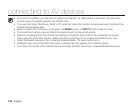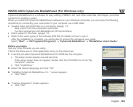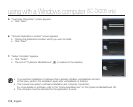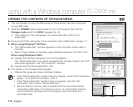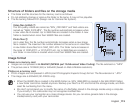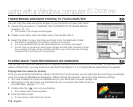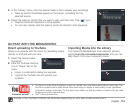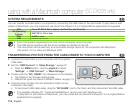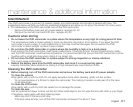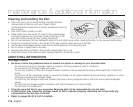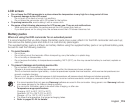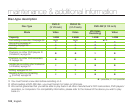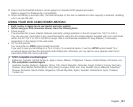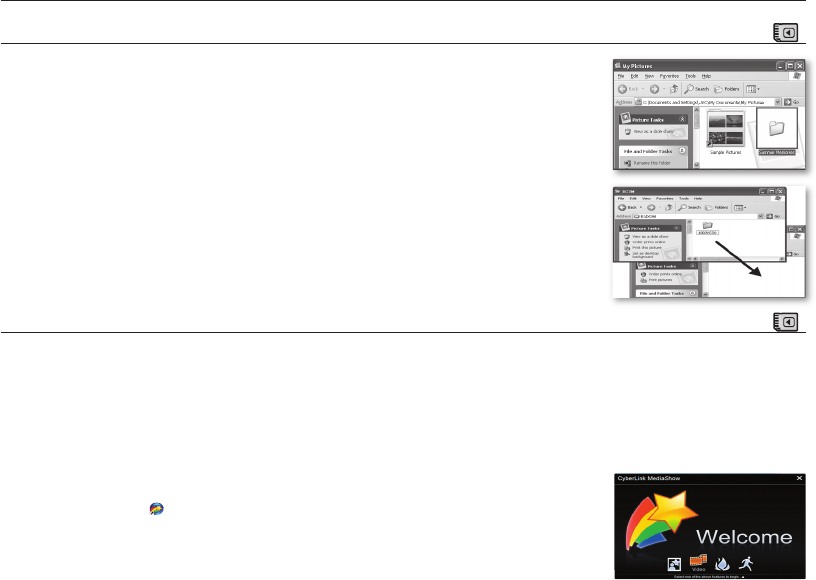
114_ English
TRANSFERRING VIDEOS(OR PHOTOS) TO YOUR COMPUTER
( )
You can copy the video and photo images to your computer and play them back.
1. Execute the procedure in “VIEWING THE CONTENTS OF STORAGE MEDIA.”
pages 112~113
• The folders in the storage media appear.
2. Create a new folder, enter the folder name, then double click it.
3. Select the folder to copy, then drag and drop it into the destination folder.
• The folder is copied from the memory card to the computer.
• It is not guaranteed that the files downloaded from computer are played.
• Do not move or rename the camcorder’s folders and files after transferring them.
If you change the basic name of folders and files, your camcorder will no longer
recognise them and they will not be played.
PLAYING BACK YOUR RECORDINGS ON WINDOWS
( )
You can use the CyberLink MediaShow4 to playback recorded videos and photos on Windows. To play back or edit
videos on Macintosh, you may install and use QuickTime Player(v7.5.5 or higher)/iMovie application(not supplied).
Playing back the videos (or photos)
Once you have finished transferring videos or photos from the camcorder, you can play back the recordings conveniently
using the CyberLink MediaShow4 application. Before starting the playback, make sure of the following settings:
•
You have installed the CyberLink MediaShow4 on your Windows computer.
page 109
•
Recordings on the camcorder are transferred to your computer’s hard disk drives via
the USB cable.
pages 111-114
1. Double-click the (
CyberLink
MediaShow
) icon on your desktop.
• The module menu screen appears.
2. Enter the Video mode.
• To view photos, enter the Photo mode.
using with a Windows computer
(SC-DX205 only)