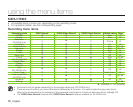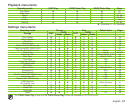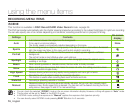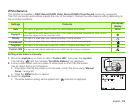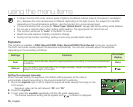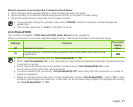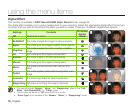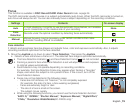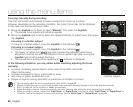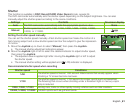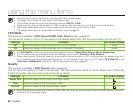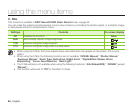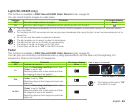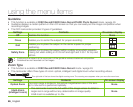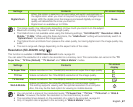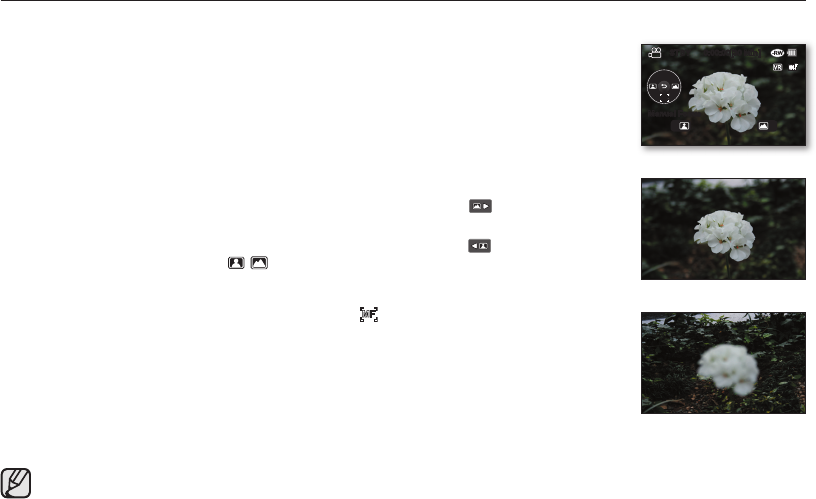
80_ English
Focusing manually during recording
This DVD camcorder automatically focuses a subject from close-up to infinity.
However, depending on the recording condition, the correct focus may not be obtained.
In this case, use the manual focus mode.
1. Move the Joystick up or down to select “Manual,” then press the Joystick.
• The manual focus adjustment indicators appear.
2. Move the Joystick right or left to select the desired indicator to adjust focus, then press
the Joystick.
Focusing on a farther subject
To focus on a farther subject, move the Joystick to the indicator(
).
Focusing on a nearer subject
To focus on a nearer subject, move the
Joystick to the indicator(
).
• The nearer or farther icon ( / ) appears between the indicators when focus
adjustment reaches the end. The adjusted value is applied right after moving the
Joystick right or left to adjust the focus.
• The manual focus setting will be applied and ( ) indicator is displayed.
In the following situations, you may obtain better results by adjusting the focus
manually.
• A picture containing several objects, some close to the DVD camcorder,
others farther away.
• A person enveloped in fog or surrounded by snow.
• Very shiny or glossy surfaces like a car.
• People or objects moving constantly or quickly like an athlete or a crowd.
•
You can easily adjust the focus using Shortcut menu button.
page 35
•
Manual focusing focuses on a point in the framed scene while auto focusing focuses on the center area automatically.
•
EASY Q mode will set the focusing to “Auto” automatically.
•
Before focusing by manual, frame your scene by zooming. Zooming after setting the focus requires focusing again.
•
Before focusing by manual, check if the “Intelli-Zoom” or “Digital Zoom” is turned off. While “Intelli-Zoom” or “Digital Zoom” is
turned on, manual focusing will not focus with accuracy. Set the “Zoom Type” to “Optical Zoom”
page 86
<Nearer subject>
<Farther subject>
using the menu items
STBY 0:00:00[30 Min]
Manual Focus