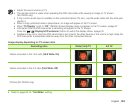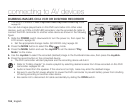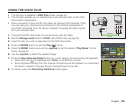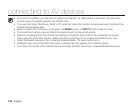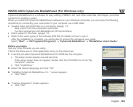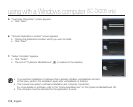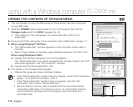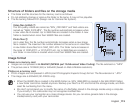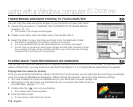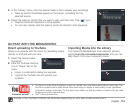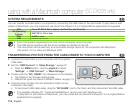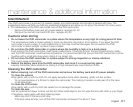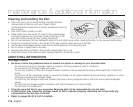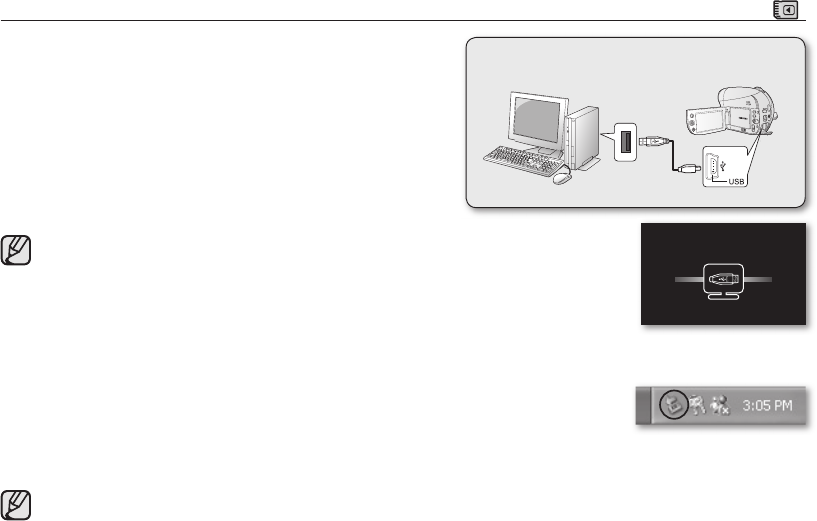
English _111
CONNECTING THE USB CABLE
( )
• This function is available in CARD Video Record/CARD
Photo Record/CARD Video Play/CARD Photo Play mode.
page 26
• To copy the video and photo files to your computer, connect
your camcorder to the computer with a USB cable.
1. Set the “USB Connect” to “Mass Storage.”
page 97
• Press the MENU button. Use the Joystick to select
“Settings”
“USB Connect”
“Mass Storage.”
2. Connect the DVD camcorder to the computer with a USB
cable.
• Do not apply excessive force when inserting or
extracting a USB cable into/from a USB jack.
• Insert a USB cable after checking the direction of its
insertion is correct.
• Hi-speed USB (USB 2.0) recommended.
Disconnecting the USB cable
After completing the data transmission, you must disconnect the cable in the following way:
1. Click the “Unplug or eject hardware” icon on the task tray.
2. Select “USB Mass Storage Device” or “USB Disk”, then click “Stop.”
3. Click “OK.”
4. Disconnect the USB cable from the DVD camcorder and computer.
• We recommend using the AC power adaptor as the power supply instead of the battery pack.
• When the USB cable is connected, turning the camcorder on or off may cause the computer to malfunction.
• If you disconnect the USB cable from the computer or the DVD camcorder while transferring, the data
transmission will stop and the data may be damaged.
• If you connect the USB cable to a computer via a USB HUB or simultaneously connect the USB cable along
with other USB devices, the DVD camcorder may not work properly. If this occurs, remove all USB devices
from the computer and reconnect the DVD camcorder.
DVD camcorder
Computer
USB connected.
[CARD]