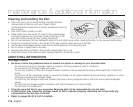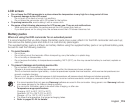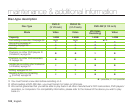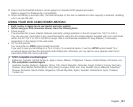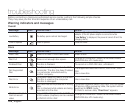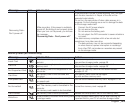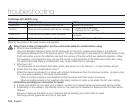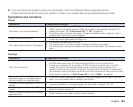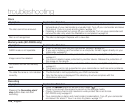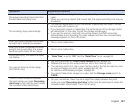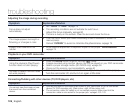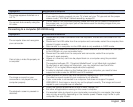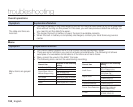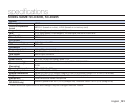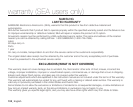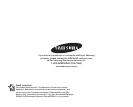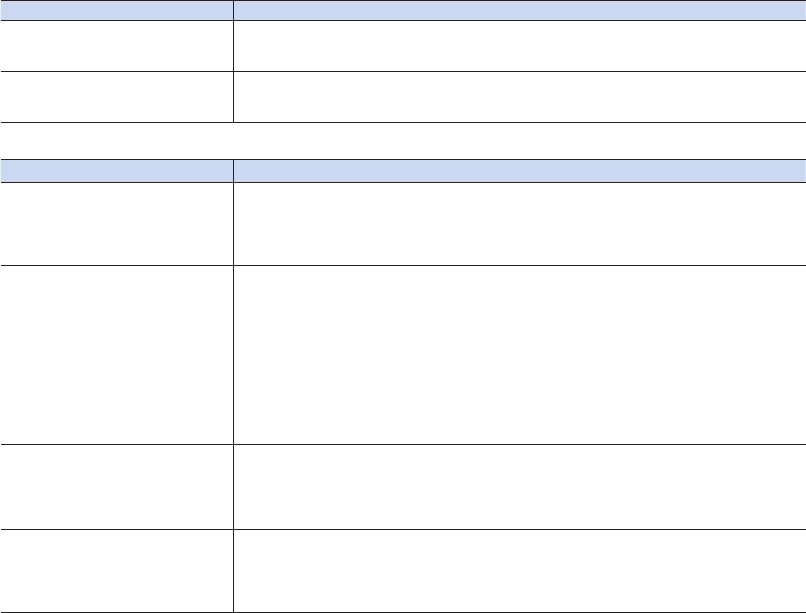
English _129
Symptom Explanation/Solution
The image appears distorted on a
4:3 TV.
• This happens when viewing an image recorded in 16:9 wide mode on a 4:3 TV.
If you want to display properly on your TV, check out your TV type and set the proper
screen mode (“16:9 Wide”) before recording.
page 82
You cannot dub correctly using the
AV cable.
• The AV cable is not connected properly. Make sure that the AV cable is connected to
the proper jack, i.e. to the input jack of the device used for dubbing images from your
camcorder.
page 104
Connecting to a computer (SC-DX205 only)
Symptom Explanation/Solution
The computer does not recognize
your camcorder.
• Disconnect any other USB device than the keyboard, mouse and camcorder from the
computer.
• Disconnect the USB cable from the computer and camcorder, restart the computer, then
connect it again correctly.
• Data transfer to a computer via the USB cable is only available in CARD mode.
Cannot play a video file properly on
a computer.
• Make sure you insert the connector in the correct direction, and connect the USB cable
to the USB jack on your camcorder firmly.
• Disconnect the cable from the computer and camcorder, restart the computer.
Connect it again properly.
• Videos on a memory card can be played back on a computer using the provided
software.
The supplied software CD, ‘CyberLink MediaShow4’ is not Macintosh compliant.
To play back or edit videos on Macintosh, you may install and use QuickTime
Player(v7.5.5 or higher)/iMovie application(not supplied).
• In order to playback videos on the finalized disc on a computer, you need to have
supportive video codec for MPEG2 and AC3 installed.
The image or sound on your
camcorder is not played on your
computer properly.
• Video playback or sound may stop temporarily depending on your computer.
The video or sound copied to your computer is not affected.
• If your camcorder is connected to a computer that does not support hi-speed
USB(USB2.0), the image or sound may not be played correctly. The image and sound
copied to your computer are not affected.
The playback screen is paused or
distorted.
• Check the system requirements to play a video.
page 108
• Exit other all applications running on the current computer.
• If a recorded video is played on your camcorder connected to a computer, the image
may not play smoothly, depending on the transfer speed. Please copy the file to your
computer, then play it back.