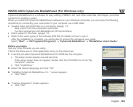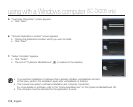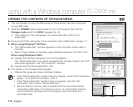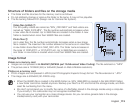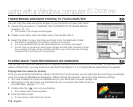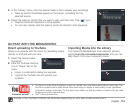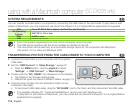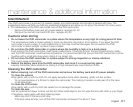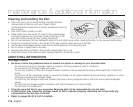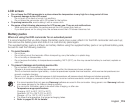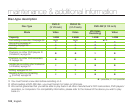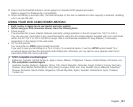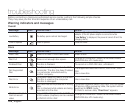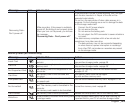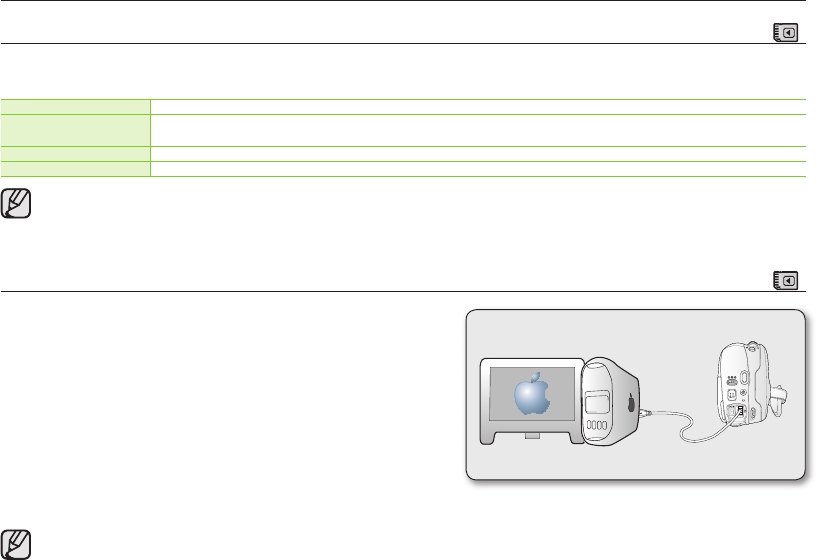
116_ English
SYSTEM REQUIREMENTS
( )
You can transfer recorded data to a computer by connecting the USB cable to the camcorder. To play back or edit
videos on Macintosh, you may install and use QuickTime Player(v7.5.5 or higher)/iMovie application(not supplied).
CPU Power PC G5(1.8 GHz or higher), Intel Core Duo, Intel Core Solo
OS (Operating
System)
MAC OS X v 10.4 or later
RAM 64 MB or more
USB
USB2.0 High Speed
• Even if the system requirements are met, some computers cannot be used.
• The USB device operates with the driver installed as standard in the OS.
• This camcorder can be used only as a removable storage device for the computers with Macintosh
(OS version 10.3 or later) and Windows 2000.
TRANSFERRING PHOTOS FROM THE CAMCORDER TO YOUR COMPUTER
( )
1. Connect the camcorder to your computer with the supplied
USB cable.
2. Set the “USB Connect” to “Mass Storage.”
page 97
• Press the MENU button. Use the Joystick to select
“Settings”
“USB Connect”
“Mass Storage.”
3 Double-click the “NO_ NAME” icon displayed on the desktop.
• The folders in the storage media appear.
• Different file types are stored in different folders.
page 113
4. Drag and drop the files onto the destination folder (on the
computer’s hard disk).
• To disconnect USB cable safely, drag the “NO_NAME” icon to the Trash, and then disconnect the USB cable.
• The supplied software CD, ‘CyberLink MediaShow4’ can be used with Windows only.
To play back or edit videos on Macintosh, you may install and use QuickTime Player(v7.5.5 or higher)/iMovie
application(not supplied).
using with a Macintosh computer
(SC-DX205 only)