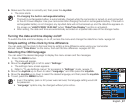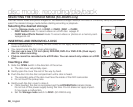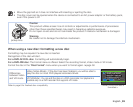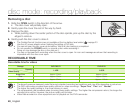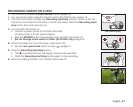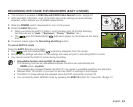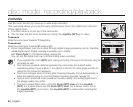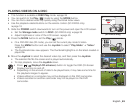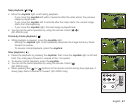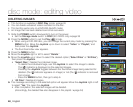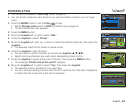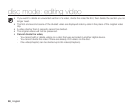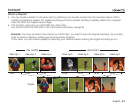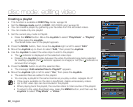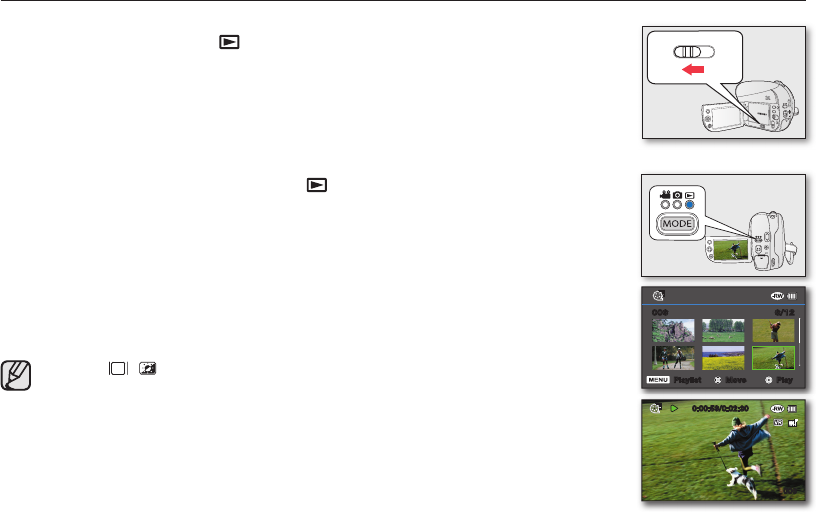
English _45
PLAYING VIDEOS ON A DISC
• This function is available in DISC Play mode.
page 26
• You can switch to the Play ( ) mode by using the MODE button.
• You can find a desired video clip quickly using thumbnail index views.
• Use the playback-related buttons on the remote control. (SC-DX205 only)
page 18
1. Slide the POWER switch downwards to turn on the power and open the LCD screen.
• Set the
Storage mode switch to DISC. (SC-DX205 only)
page 38
• Adjust brightness or color of the LCD screen.
page 95
2. Press the MODE button to set the Play ( ) mode.
•
On a DVD-RW disc (VR mode), you can set the current play mode to Video.
Press the MENU button and use the Joystick to select “Play Mode”
“Video.”
page 52
• The thumbnail index view appears. The thumbnail highlight is on the latest created or
played file.
3. Move the Joystick to select the desired video clip, and then press the Joystick.
• The selected file fills the screen and is played automatically.
• To stop playback, move the
Joystick down.
• Press / (Display/LCD enhancer) button to toggle the OSD (On Screen
Display) function on and off.
• Depending on the amount of data to be played back, it may take some time for
the playback images to appear.
• Videos edited on a computer may not be displayed on this DVD camcorder.
• Videos recorded on another camcorder may not be played on this DVD
camcorder.
0:00:59/0:02:30
006
6/12006
Play Move Playlist
(SC-DX205 only)