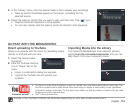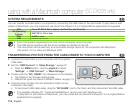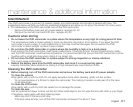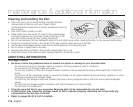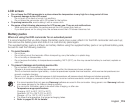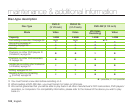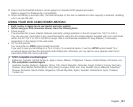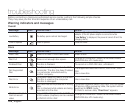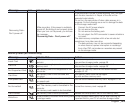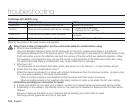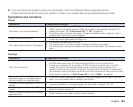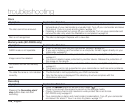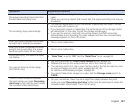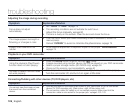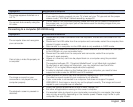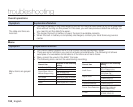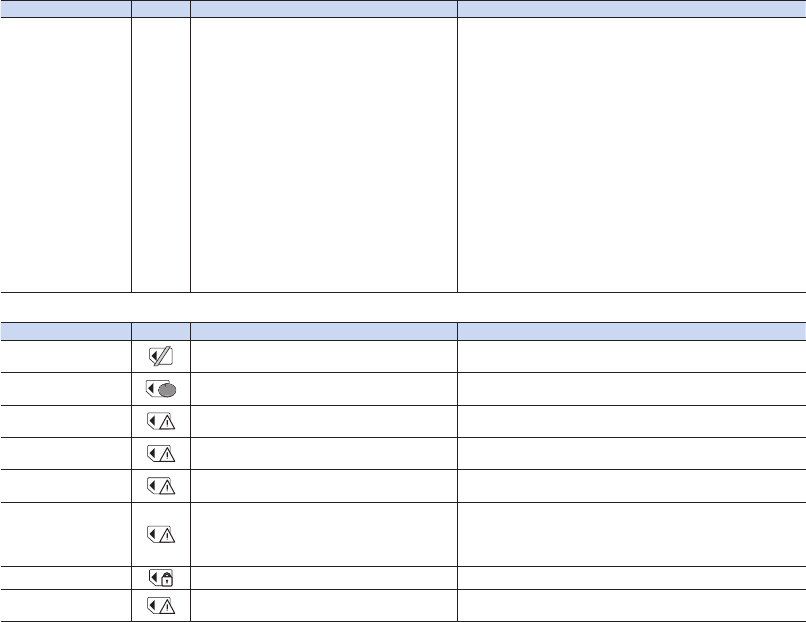
English _123
Message Icon Informs that... Action
Recovering Data...
Don’t power off
While recording, if the power is suddenly
turned off, file writing is not properly done.
When you turn on the power, you will see
the message,
“Recovering Data... Don’t power off.”
If the camcorder is turned off while recording, turn it on again
with the disc inserted in it: Repair of the disc will be
executed automatically.
Do not turn the camcorder off when data recovery is in
progress. Do the followings so as not to damage the data
or the storage media itself:
- Connect the AC power adaptor
- Do not remove the disc
- Do not remove the battery pack
- Do not subject the DVD camcorder to severe vibrations
or impact.
The data recovery completes within a few minutes but
sometimes it may take more time.
- The data recovery may not be successful depending
on when there is a power interruption or recordings
from other DVD camcorders or recorders are present
on the storage media.
Memory cards (SC-DX205 only)
Message Icon Informs that... Action
Insert Card
There is no memory card inserted in the
card slot.
Insert a memory card.
Use another storage media.
page 38
Card Full
There is not enough space to record in the
memory card.
Delete unnecessary files on the memory card.
Use another storage media.
page 38
Not Supported Card
The memory card is not supported in this
camcorder.
Change the memory card that we recommended.
pages 61-62
Card Error
The memory card or the controller are
corrupted.
The memory card could be damaged.
Try with another memory card.
Low speed card
The DVD camcorder cannot record with a
low speed card.
Use the recommended memory card.
pages 61~62
Not formatted!
File system does not match the memory
card. The memory card is formatted in the
computer.
The memory card needs to be formatted.
Format the memory card.
page 62
Card Locked
The memory card is record protected. Release the write-protect tab on the memory card.
Write Error
Some problems occurred while writing data
to storage media.
Format storage media using menus after backing-up
important files to your PC or another storage media.