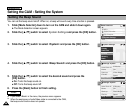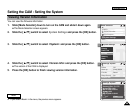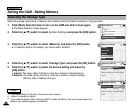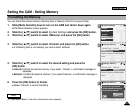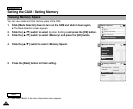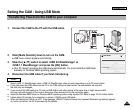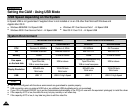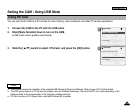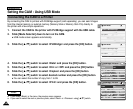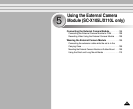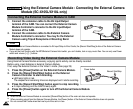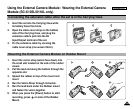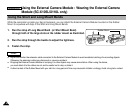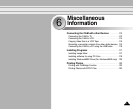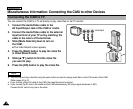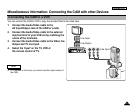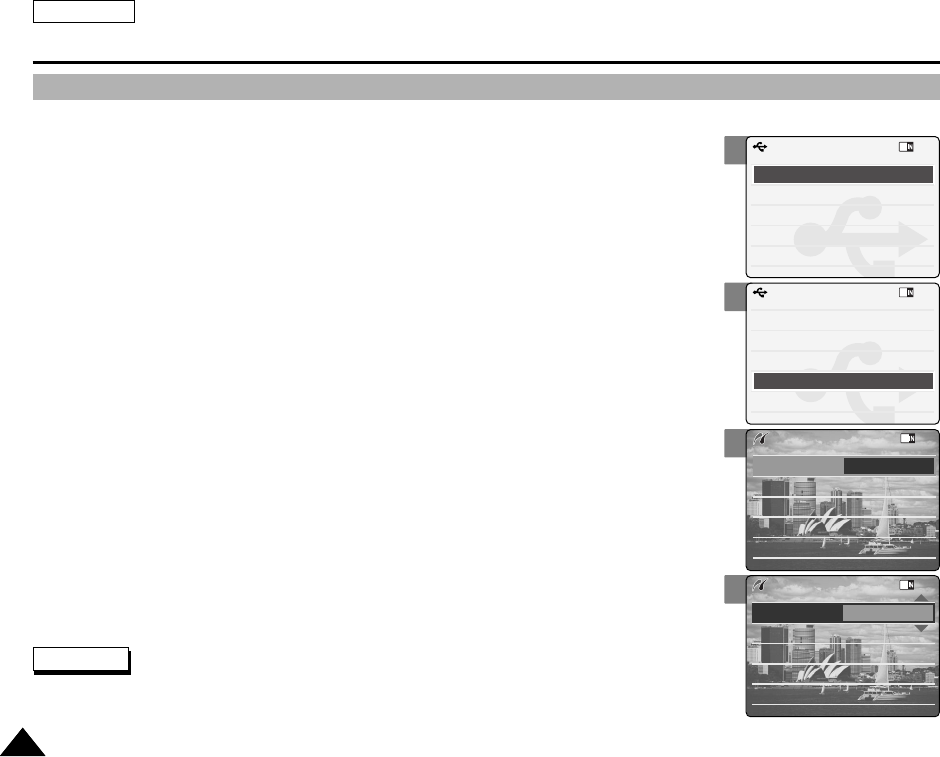
ENGLISH
Setting the CAM : Using USB Mode
106106
Connecting the CAM to a Printer
By connecting the CAM to printers with PictBridge support (sold separately), you can send images
from the internal memory or external memory (Memory Stick or Memory Stick Pro) directly to
the printer with a few simple operations.
1. Connect the CAM to the printer with PictBridge support with the USB cable.
2. Slide [Mode Selector] down to turn on the CAM.
◆ USB mode screen appears automatically.
3. Slide the [ ▲/▼ ] switch to select <PictBridge> and press the [OK] button.
4. Slide the [ ▲/▼ ] switch to select <Date> and press the [OK] button.
5. Slide the [ ▲/▼ ] switch to select <On> or <Off> and press the [OK] button.
6. Slide the [ ▲/▼ ] switch to select <Copies> and press the [OK] button.
7. Slide the [ ▲/▼ ] switch to select desired number and press the [OK] button.
◆ You can select the number of copy from 1 to 99.
8. Slide the [ ▲/▼ ] switch to select <Print> and press the [OK] button.
Notes
✤
If you select <Back> in the menu, the previous menu appears.
✤
If you want to select the next or previous photo, select <Next> or <Previous> using [▲/▼] switch.
2
3
4
5
Back
USB Mode
PC-Cam
PictBridge
USB 2.0 MassStorage
USB 1.1 MassStorage
Back
USB Mode
PC-Cam
PictBridge
USB 2.0 MassStorage
USB 1.1 MassStorage
Print
Next Photo
Previous Photo
Date Off
Copies
1
PictBridge 100-0056
Print
Next Photo
Previous Photo
Date On
Copies
1
PictBridge 100-0056