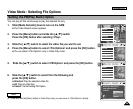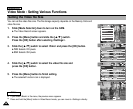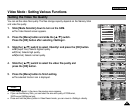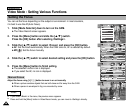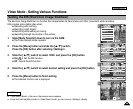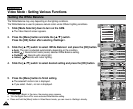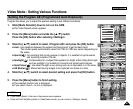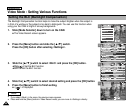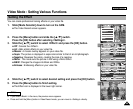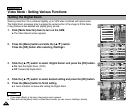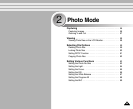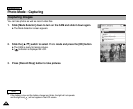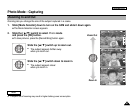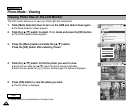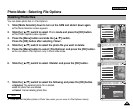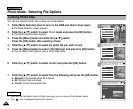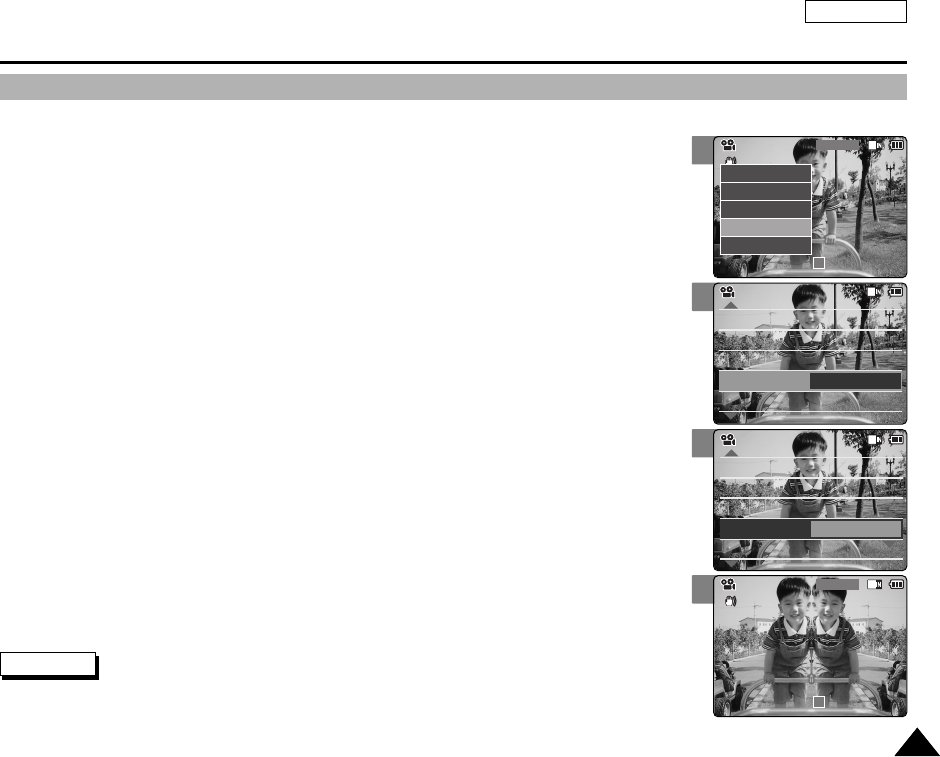
ENGLISH
5353
Video Mode : Setting Various Functions
2
3
4
5
Setting the Effect
You can create professional looking effects on your video file.
1. Slide [Mode Selector] down to turn on the CAM.
◆ The Video Record screen appears.
2. Press the [Menu] button and slide the [ ▲/▼] switch.
Press the [OK] button after selecting <Settings>.
4. Slide the [ ▲/▼] switch to select desired setting and press the [OK] button.
5. Press the [Menu] button to finish setting.
◆ The Effect icon is displayed in the lower right corner.
3. Slide the [ ▲/▼] switch to select <Effect> and press the [OK] button.
◆ Off: Cancels the <Effect>.
◆ Art: Adds artistic effects to your video file.
◆ Mosaic:Amosaic overlay appears on your video file.
◆ Sepia: The picture is displayed in sepia color similar to that of an old photograph.
◆ Negative: Reverses the colors, creating the look of a negative.
◆ Mirror: This mode cuts the picture in half using a Mirror effect.
◆ B&W: Changes the images into Black and White.
◆ Emboss: Embossing effects on your video file.
White BalanceWhite Balance Auto
Program Program AE
Auto
Digital Zoom
OffOff
BLC
OffOff
White Balance Auto
Program AE
Auto
Digital Zoom
Off
BLC
Off
Video SettingsVideo Settings
Effect
Off
Video Settings
White BalanceWhite Balance Auto
Program Program AE
Auto
Digital Zoom
Off
BLC
Off
White Balance Auto
Program AE
Auto
Digital Zoom
Off
BLC
Off
Video SettingsVideo Settings
Effect
Mirror
Video Settings
BLC
Video Record
00:00 / 10:57
SF / 720
Mirror
STBY
Video Record
SF / 720
00:00 / 10:57
STBY
Video In
Record
Settings
Back
Play
Settings
Back
Notes
✤
If you select <Back> in the menu, the previous menu appears.
✤
Press and hold the [Menu] button in Video Record mode, you can move to <Settings> directly.