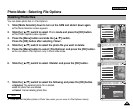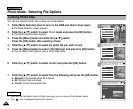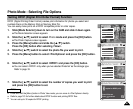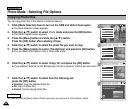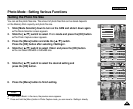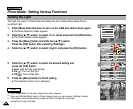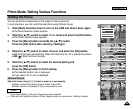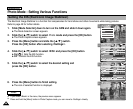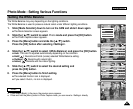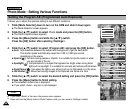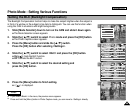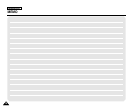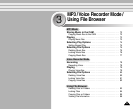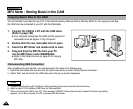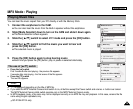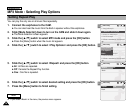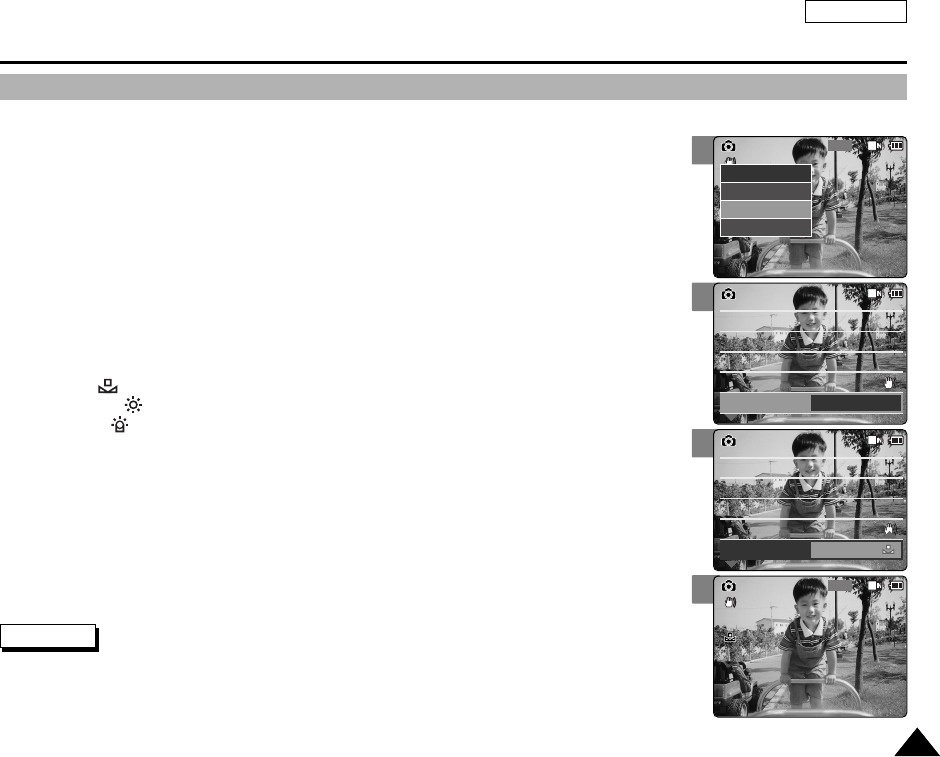
3
4
5
6
ENGLISH
Photo Mode : Setting Various Functions
6767
Setting the White Balance
The White Balance may vary depending on the lighting conditions.
The White Balance is used to preserve natural colors under different lighting conditions.
1. Slide [Mode Selector] down to turn on the CAM and slide it down again.
◆ The Mode Selection screen appears.
2. Slide the [ ▲/▼] switch to select Photo mode and press the [OK] button.
◆ The Photo Capture screen appears.
3. Press the [Menu] button and slide the [ ▲/▼] switch.
Press the [OK] button after selecting <Settings>.
5. Slide the [ ▲/▼] switch to select the desired setting and
press the [OK] button.
6. Press the [Menu] button to finish setting.
◆ The selected function icon is displayed.
◆ If you select <Auto>, no icon is displayed.
800
Photo Capture
View
Capture
Settings
Back
Focus
EIS
Size
Light
Auto
800 x 600
AF
OnOn
Photo SettingsPhoto Settings
Focus
EIS
Size
Light
Auto
800 x 600
AF
On
White Balance
Auto
Focus
EIS
Size
Light
Auto
800 x 600
AF
On
Photo SettingsPhoto Settings
Focus
EIS
Size
Light
Auto
800 x 600
AF
On
White Balance
Hold
Capturing...
BLC
800
Photo Capture
Notes
✤
If you select <Back> in the menu, the previous menu appears.
✤
Press and hold the [Menu] button in Photo Capture mode, you can move to <Settings> directly.
4. Slide the [ ▲/▼] switch to select <White Balance> and press the [OK] button.
◆ Auto: The color is adjusted automatically depending on the condition.
◆ Hold( ): Records and holds (Locks) selected White Balance setting.
◆ Outdoor( ): Records with natural light.
◆ Indoor( ): Records with the indoor lighting.