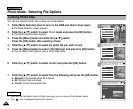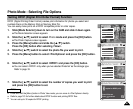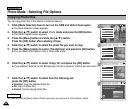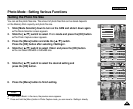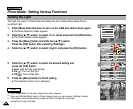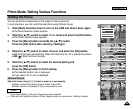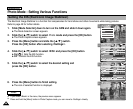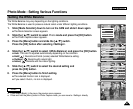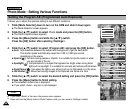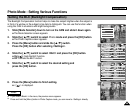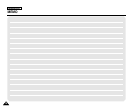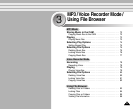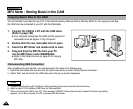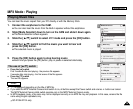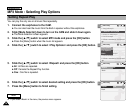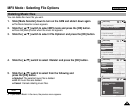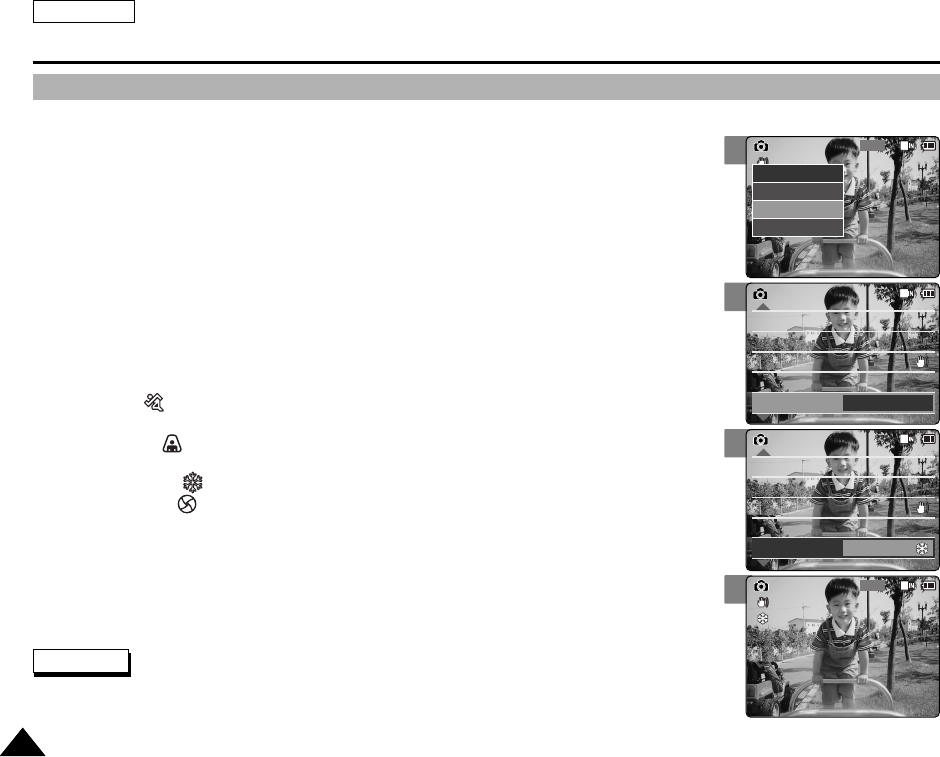
ENGLISH
Photo Mode : Setting Various Functions
6868
3
4
5
6
800
Photo Capture
View
Capture
Settings
Back
EIS
White Balance
Light Auto
Focus
AF
On
Auto
Photo SettingsPhoto Settings
EIS
White Balance
Light Auto
Focus
AF
On
Auto
Program AE
Auto
EIS
White Balance
Light Auto
Focus
AF
On
Auto
Photo SettingsPhoto Settings
EIS
White Balance
Light Auto
Focus
AF
On
Auto
Program AE
Sand/Snow
Capturing...
BLC
800
Photo Capture
Setting the Program AE (Programmed Auto Exposure)
It allows you to adjust the aperture setting to suit different conditions.
1. Slide [Mode Selector] down to turn on the CAM and slide it down again.
◆ The Mode Selection screen appears.
2. Slide the [ ▲/▼] switch to select Photo mode and press the [OK] button.
◆ The Photo Capture screen appears.
3. Press the [Menu] button and slide the [ ▲/▼] switch.
Press the [OK] button after selecting <Settings>.
5. Slide the [ ▲/▼] switch to select the desired setting and press the [OK] button.
6. Press the [Menu] button to finish setting.
◆ The selected function icon is displayed.
◆ If you select <Auto>, any icon is not displayed.
Notes
✤
If you select <Back> in the menu, the previous menu appears.
✤
Press and hold the [Menu] button in Photo Capture mode, you can move to <Settings> directly.
4. Slide the [ ▲/▼] switch to select <Program AE> and press the [OK] button.
◆ Auto: Auto balances between the subject and background to get the best result.
The shutter speed automatically varies from 1/60 to 1/250 per second
depending on the scene.
◆ Sports( ): For fast-moving people or objects. It is suitable for sports events or when
you are outside in the car.
◆ Spotlight( ): Compensates for a subject that appears too bright under strong direct
light such as spotlight. It is suitable for concerts and school performances.
◆ Sand/Snow( ): Use when the light is very strong such as on the beach or in the snow.
◆ HS Shutter( ): Allows fast-moving images to be captured one frame at a time.