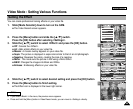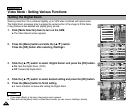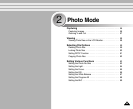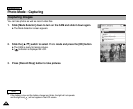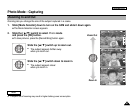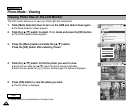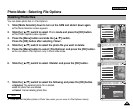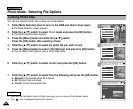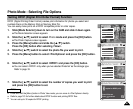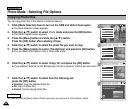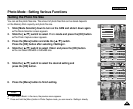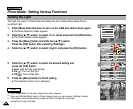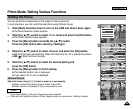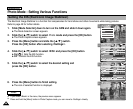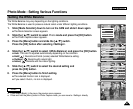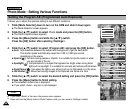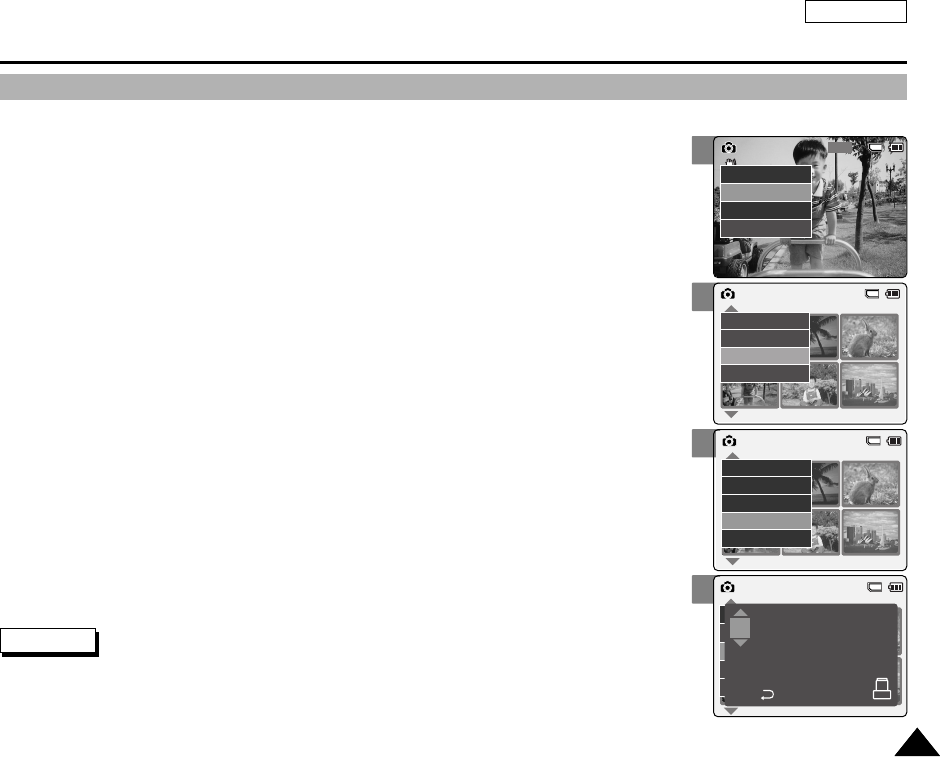
3
5
6
7
ENGLISH
Photo Mode : Selecting File Options
6161
DPOF (Digital Printing Order Format) creates print information for photos you select and
numbers them on the Memory Stick or Memory Stick Pro.
You can easily make prints on a DPOF compatible printer or order copies.
1. Slide [Mode Selector] down to turn on the CAM and slide it down again.
◆ The Mode Selection screen appears.
2. Slide the [ ▲/▼] switch to select Photo mode and press the [OK] button.
◆ The Photo Capture screen appears.
3. Press the [Menu] button and slide the [ ▲/▼] switch.
Press the [OK] button after selecting <View>.
4. Slide the [ ▲/▼] switch to select the photo file you want to print.
5. Press the [Menu] button to select <File Options> and press the [OK] button.
6. Slide the [ ▲/▼] switch to select <DPOF> and press the [OK] button.
◆ You can select <DPOF> only when you’ve selected ‘External’ as the storage type.
Refer to page 33.
7. Slide the [ ▲/▼] switch to select the number of copies you want to print
and press the [OK] button to set.
Setting DPOF (Digital Print Order Format) Function
800
Photo Capture
View
Capture
Settings
Back
01 03
Photo View 100-0022
View
File Options
Capture
Back
01 03
Photo View 100-0022
Lock
Copy To
Delete
DPOF
Back
Photo View 100-0022
01 03
Lock
Copy To ext.
Delete
DPOF
Back
copies for DPOF print
Press OK to set.
Press to cancel.
2
Notes
✤
Press and hold the [Menu] button in Photo View mode, you can move to <File Options> directly.
✤
Refer to page 123 for further details about DPOF function and printing DPOF files.
✤
You can set up to 30 copies for DPOF printing.