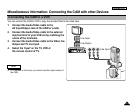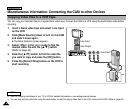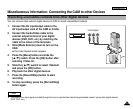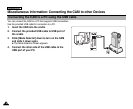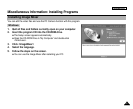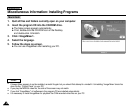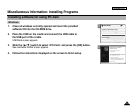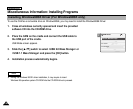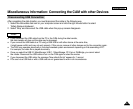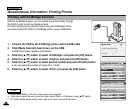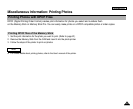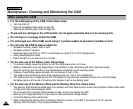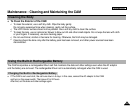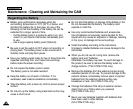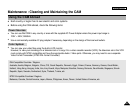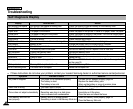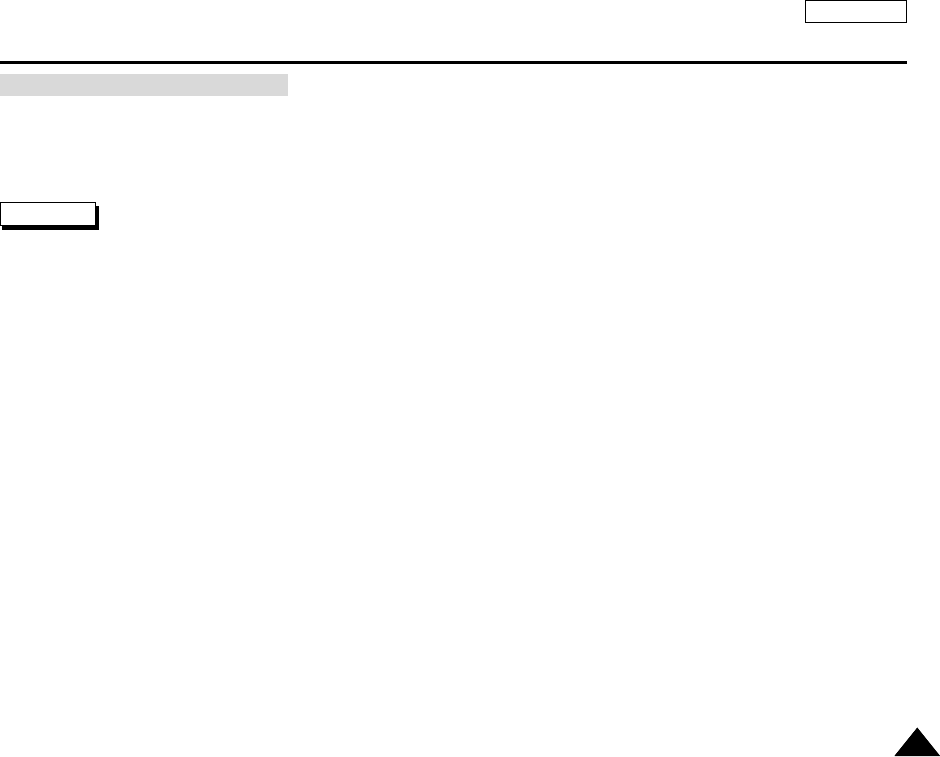
ENGLISH
121121
Miscellaneous Information: Connecting the CAM with other Devices
After completing the data transfer, you must disconnect the cable in the following way.
1. Select the removable disk icon on your computer screen and click the right mouse button to select
‘Safely Remove Hardware’.
2. Select ‘Stop’ and disconnect the USB cable when the pop-up screen disappears.
Disconnecting USB Connection
Notes
✤
If you disconnect the USB cable from the PC or the CAM during the data transfer,
the data transfer will stop and the data may be damaged.
✤
If you connect the USB cable to a PC using a USB HUB or with other device at the same time,
it might cause conflict and may not work properly. If this occurs, remove all other devices and try the connection again.
✤
The CAM may operates abnormally in the recommended system environment depending on the assembling of PC.
For example, the video file is played abnormally.
✤
Once you select the USB 2.0 MassStorage, USB 1.1 MassStorage, PC-Cam or PictBridge, you cannot select
the modes. Disconnect the USB cable or turn on the CAM again to select the modes.
✤
If you disconnect the USB cable, the message ‘Now refresh file list’ appears for 1 second.
✤
PCs used via a USB hub or with a USB card are not guaranteed to work in all circumstances.