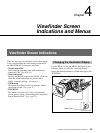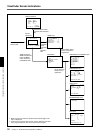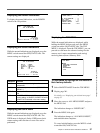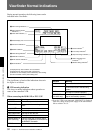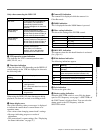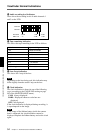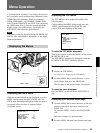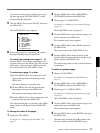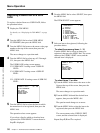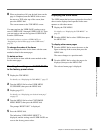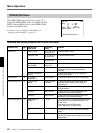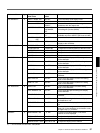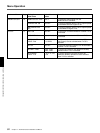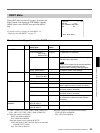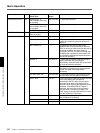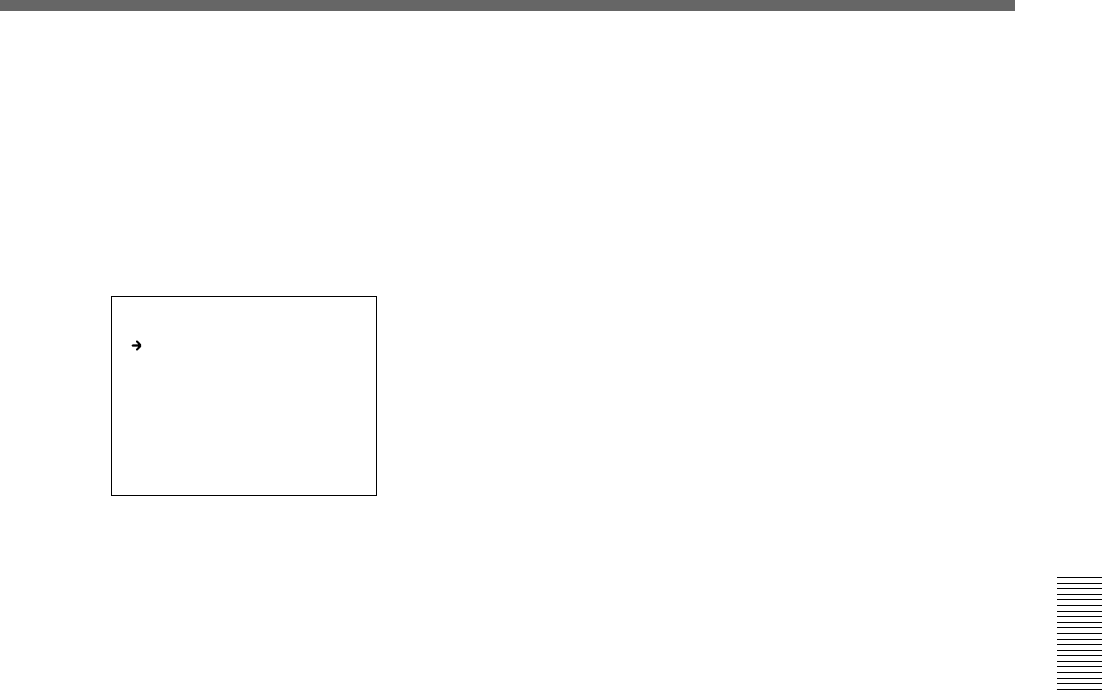
Chapter 4 Viewfinder Screen Indications and Menus 57
Chapter 4 Viewfinder Screen Indications and Menus
If you select a menu page on which no user page
has been registered, the PAGE SELECT screen
shown in Step 5 is displayed.
5 Turn the MENU dial to select SELECT, then press
the MENU dial.
The PAGE SELECT screen appears.
<PAGE SELECT> 1 RET
1 :<SWITCH>
2 :<AUTO IRIS>
3 :<PRESET WHITE>
4 :<WHITE MEMORY>
5 :<VF/MARKER>
6 :<BOX CURSOR>
7 :<VF DISPLAY1>
8 :<VF DISPLAY2>
9 :<ZEBRA>
10:<MONITOR OUT>
6 Select a menu page to be registered, and register
that page following the procedure below.
To select from among menu pages 1 - 10
Turn the MENU dial to select a menu page to be
registered, then press the MENU dial. The selected
menu page is registered on the USER menu, and
the screen returns to the TOP MENU screen.
To select menu page 11 or after
1) Turn the MENU dial to move the arrow to the
figure at the top of the screen, then press the
MENU dial.
The arrow changes to a question mark.
2) Turn the MENU dial until the desired menu
page appears, then press the MENU dial.
The question mark changes to the arrow.
3) Turn the MENU dial to select a menu page to be
registered, then press the MENU dial.
The selected menu page is registered on the USER
menu, and the screen returns to the PAGE EDIT
screen.
To change the order of the pages
1 Display the TOP MENU.
For details, see “ Displaying the TOP MENU” on
page 55.
2 Turn the MENU dial to select USER MENU
CUSTOMIZE, then press the MENU dial.
3 Display page U1 <PAGE EDIT>.
For details, see “Displaying your desired menu page”
on page 55.
The PAGE EDIT screen is displayed.
4 Turn the MENU dial to select the menu page to be
moved, then press the MENU dial.
The operation select screen appears.
5 Turn the MENU dial to select MOVE, then press
the MENU dial.
The screen returns to the PAGE EDIT screen.
6 Turn the MENU dial to move the arrow to the
position where the page selected in step 4 is to be
placed, then press the MENU dial.
The selected page moves to the position pointed to
by the arrow.
To delete a registered page
1 Display the TOP MENU.
For details, see “ Displaying the TOP MENU” on
page 55.
2 Turn the MENU dial to select USER MENU
CUSTOMIZE, then press the MENU dial.
3 Display page U1 <USER P1 EDIT>.
For details, see “Displaying your desired menu page”
on page 55.
The PAGE EDIT screen is displayed.
4 Turn the MENU dial to select the menu page to be
deleted, then press the MENU dial.
The operation select screen appears.
5 Turn the MENU dial to select DELETE, then press
the MENU dial.
The menu page selected in Step 4 is deleted, and
the screen returns to the PAGE EDIT screen.