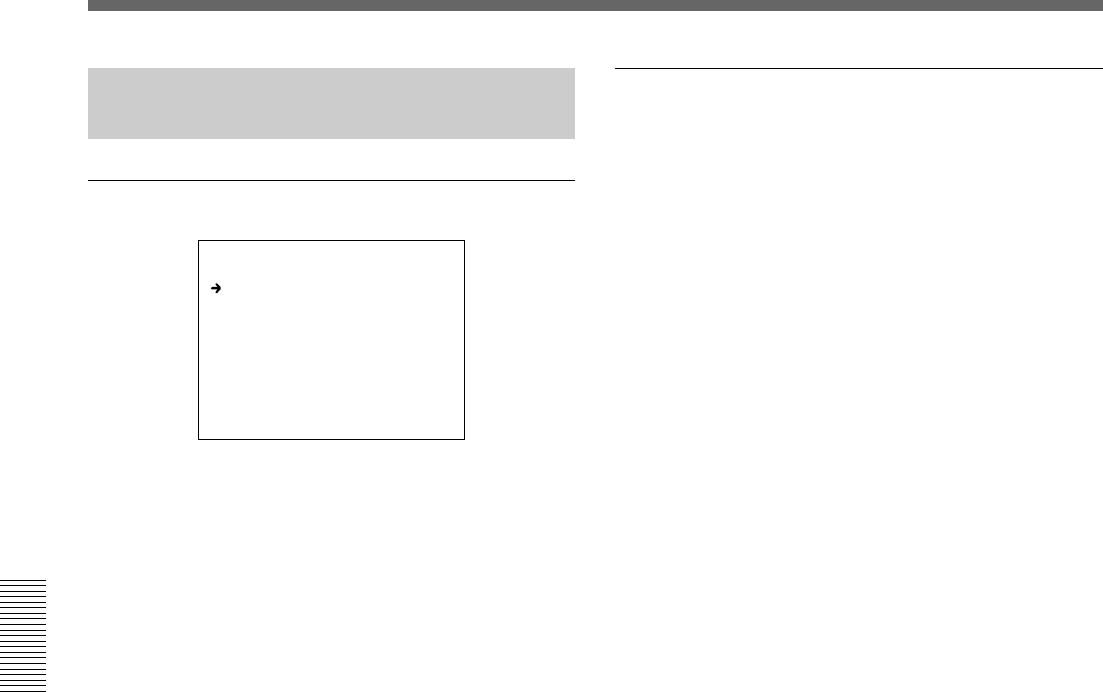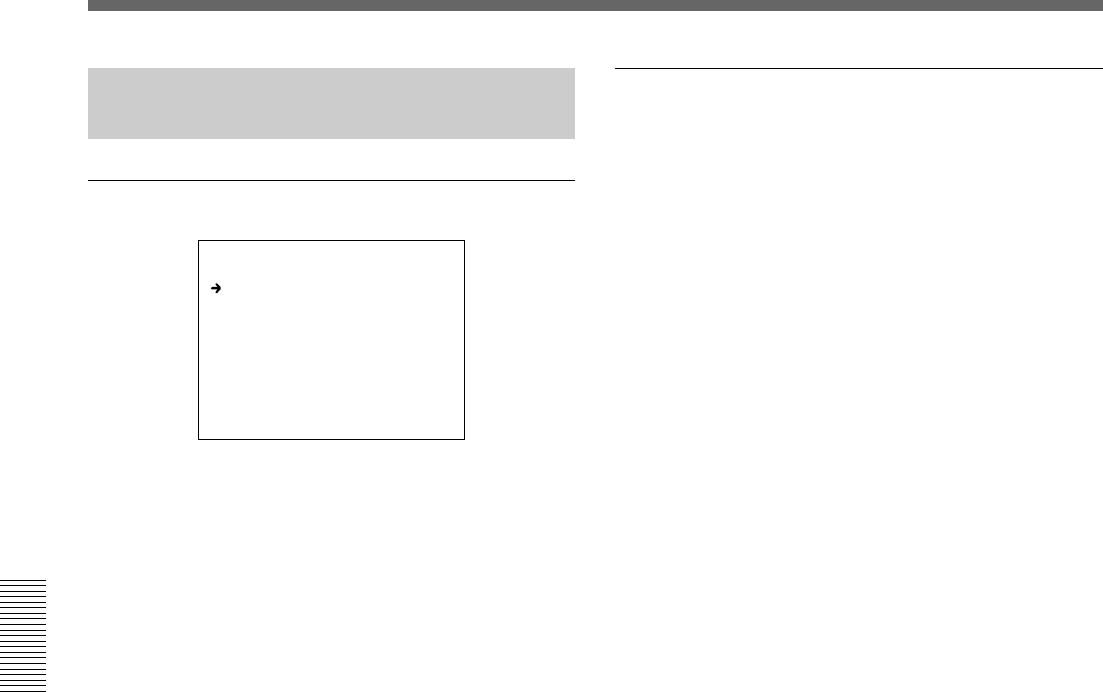
70 Chapter 4 Viewfinder Screen Indications and Menus
Chapter 4 Viewfinder Screen Indications and Menus
Menu Operation
Storing and Retrieving a Scene
File
Storing a scene file
<SCENE FILE1> F1 TOP
WHITE:OK
PAGE 1/2 STORE
1 : 6 :
2 : 7 :
3 : 8 :
4 : 9 :
5 : 10:
STANDARD
SCENE WHITE DATA: ON
1 Make the adjustments of the camera so that the
values you wish to store as a scene file are
obtained.
2 Display page F1 <SCENE FILE1> of the FILE
menu.
For details, see “Displaying your desired menu” on
page 55.
3 Turn the MENU dial to select STORE, then press
the MENU dial.
4 Turn the MENU dial to select FILE NO, then press
the MENU dial.
The arrow changes to a question mark.
5 Turn the MENU dial to select a scene-file number
corresponding to the memory cell in which you
wish to store the setting data, then press the MENU
dial.
6 Turn the MENU dial to select FILE NAME, then
press the MENU dial.
The arrow changes to a question mark.
7 Enter a filename within 8 characters.
8 Press EXECUTE.
The setting values of the camera adjusted in Step 1
are stored in the camera as a scene file.
You can store a scene file without entering a filename
(only with the file number).
Retrieving a scene file
1 Display page F1 <SCENE FILE1> of the FILE
menu.
For details, see “Displaying your desired menu” on
page 55.
2 Turn the MENU dial to select the number
corresponding to the desired scene file, then press
the MENU dial.
The selected scene file is retrieved, and the settings
of the camera are replaced with the data from the
retrieved file.