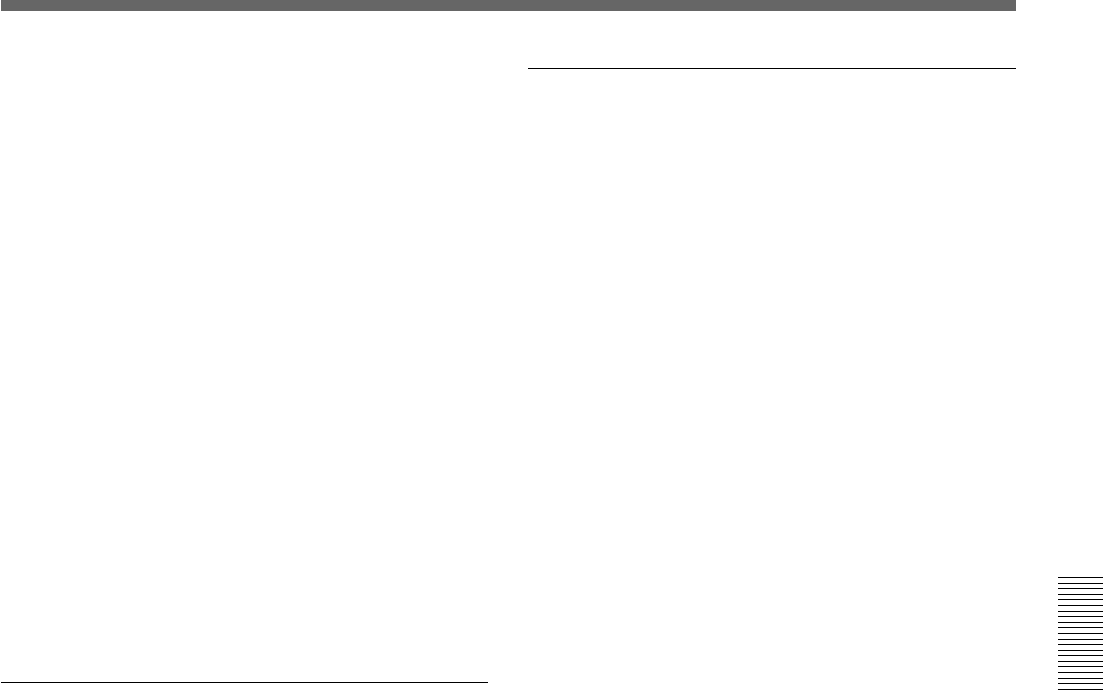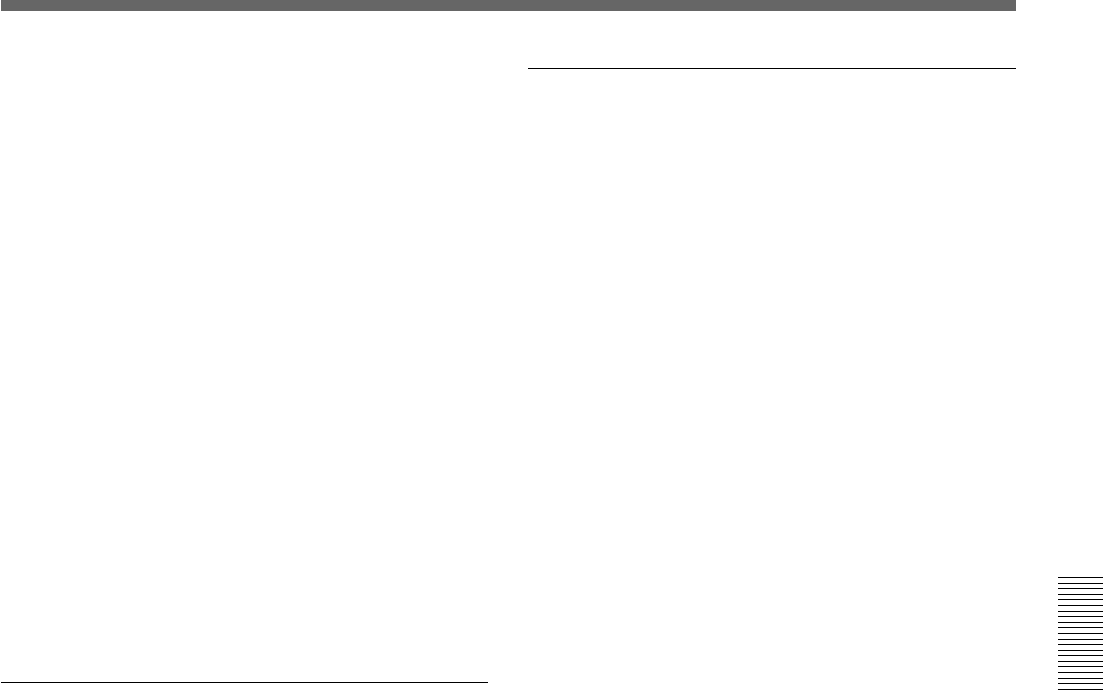
Chapter 4 Viewfinder Screen Indications and Menus 59
Chapter 4 Viewfinder Screen Indications and Menus
8 When registration of all your desired items on the
page is completed, turn the MENU dial to move
the arrow to TOP at the top of the screen, then
press the MENU dial.
The screen returns to the TOP MENU screen.
You must register the USER PAGE you have set to
one of USER PAGE 1 through USER PAGE 10. Then
you can retrieve and use the registered USER PAGE
from the USER menu.
For details on how to register a USER PAGE, see
“Registering a desired menu page on the USER menu,”
page 56.
To change the order of the items
You can change the order for the items with the same
method as that for the menu pages.
To delete an item
You can delete an item with the same method as that
for the menu pages.
Resetting the settings on all USER PAGEs
to the factory-preset values
1 Display the TOP MENU.
For details, see “Displaying the TOP MENU,” page 55.
2 Turn the MENU dial to select USER MENU
CUSTOMIZE, then press the MENU dial.
3 Display page U12.
For details, see “Displaying your desired menu page”
on page 55.
4 Turn the MENU dial to select CUSTOMIZE
MENU RESET, then press the MENU dial.
The prompt “RESET OK?” is displayed.
5 Press the MENU dial.
The indication “USER MENU RESET” is
displayed, and the settings on all USER PAGEs are
reset to the factory-preset values.
Displaying the USER menu
The USER menu that has been registered as described
above can be displayed and operated in the same
manner as with other menus.
1 Display the TOP MENU.
For details, see “Displaying the TOP MENU” on
page 55.
2 Turn the MENU dial to select USER, then press
the MENU dial.
To display other menu pages
1 Turn the MENU dial to move the arrow to the
figure at the top of the screen, then press the
MENU dial.
The arrow changes to a question mark.
2 Turn the MENU dial to select the page to be
displayed, then press the MENU dial.
The selected menu page is displayed.