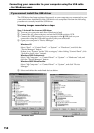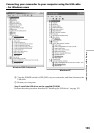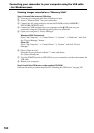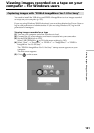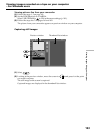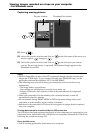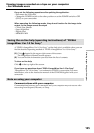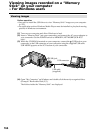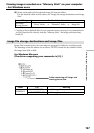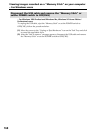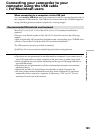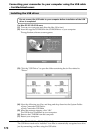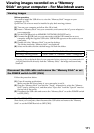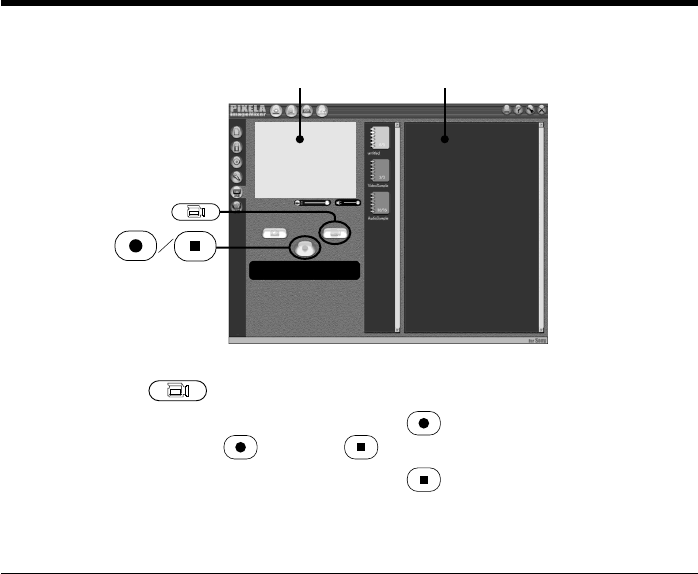
164
Viewing images recorded on a tape on your computer
– For Windows users
Capturing moving pictures
(1) Select .
(2) Look at the preview window and click on at the first scene of the movie you
want to capture. changes to .
(3) Look at the preview window and click on at the last scene you want to
capture. The moving picture is captured. The captured images appear in the
thumbnail list window.
Notes
•PIXELA ImageMixer is only for the DV equipment though it has the function that
adopts the i.LINK cable. To view images recorded on a MICROMV tape, use the
application software MovieShaker Ver.3.1 for MICROMV.
•The following may occur while using your camcorder, and are not due to any
malfunction.
–The image shakes up and down.
–Some images are not displayed correctly due to noise, etc.
–Images of different colour systems to that of the camcorder are not displayed
correctly.
•When your camcorder is in the standby with a cassette inserted, it turns off
automatically after five minutes.
•We recommend setting DEMO MODE to OFF in the menu settings when your
camcorder is in the standby, and no cassette is inserted.
•Indicators in the camcorder LCD screen do not appear on images that are captured
into your computer.
If image data cannot be transferred by the USB connection
The USB driver has been registered incorrectly as your computer was connected to your
camcorder before installation of the USB driver was completed. Reinstall the USB driver
following the procedure on page 158.
If any trouble occurs
Close all running applications, then restart your computer.
Preview window Thumbnail list window