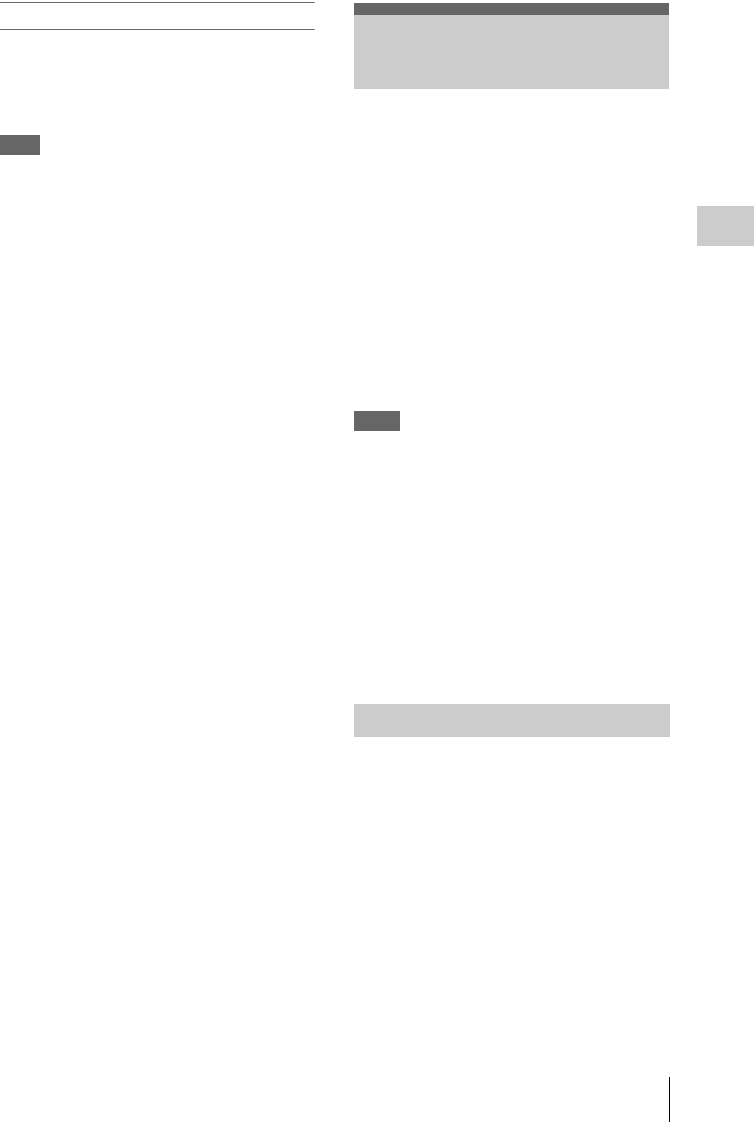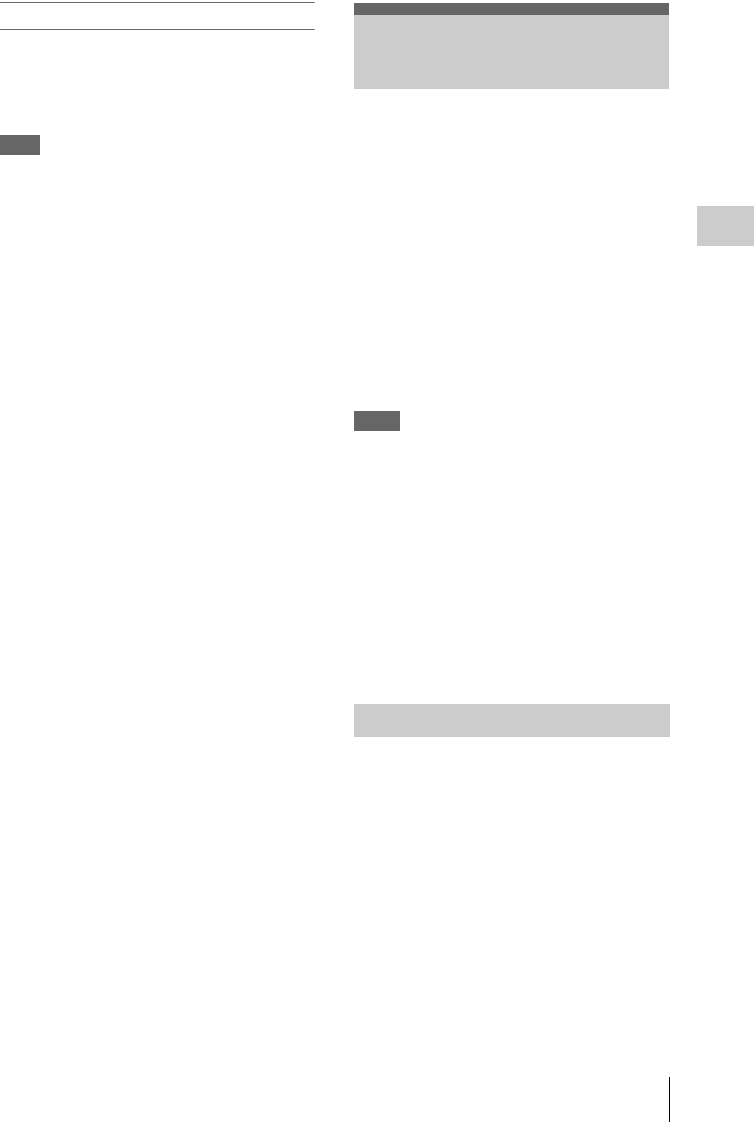
Slow & Quick Motion Recording
61
Recording
Stopping Frame Recording
Set “Setting” of “Frame Rec” of the
CAMERA SET menu to “Off.”
Recording stops and Frame Rec mode is
canceled.
Note
It automatically returns to “Off” when you set the
power switch to OFF, while the “Number of
Frames” setting is maintained.
When an HQ Progressive (P) video format is
selected (page 36), you can set the frame rate for
recording different from that for playback.
By recording at the different frame rate, you can
obtain smoother slow-motion or quick-motion
effect when compared with slow-speed or fast-
speed playback of a material recorded at the
normal recording speed.
Example
When the video format is HQ 720/24P, recording
with a frame rate between 1 and 23 fps provides a
quick-motion effect in playback, and recording
with the frame rate between 25 and 60 fps
provides a slow-motion effect in playback.
Notes
• Slow & Quick Motion cannot be set to “On”
simultaneously with Frame Recording or
Interval Recording. When you set Slow &
Quick Motion to “On,” Frame Recording and
Interval Recording are forcibly set to “Off.”
• No audio recording is made if the recording
frame rate is set to a value different from the
playback frame rate.
• Slow & Quick Motion recording cannot be
made if “Video Format” of the OTHERS menu
is set to HQ1080/60i, HQ1080/50i, SP1080/60i,
SP1080/50i, or SP1080/24P.
Before starting Slow & Quick Motion recording,
make the necessary settings with the CAMERA
SET menu in advance.
For details on menu operations, see “Basic Menu
Operations” on page 95.
1 Select “S&Q Motion” from the
CAMERA SET menu.
Slow & Quick Motion
Recording
Preparatory Settings