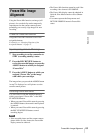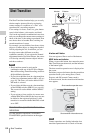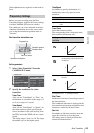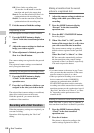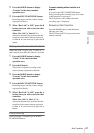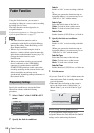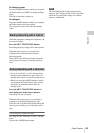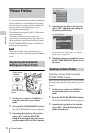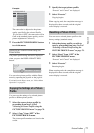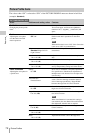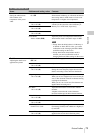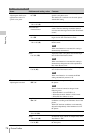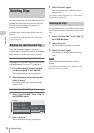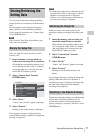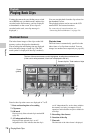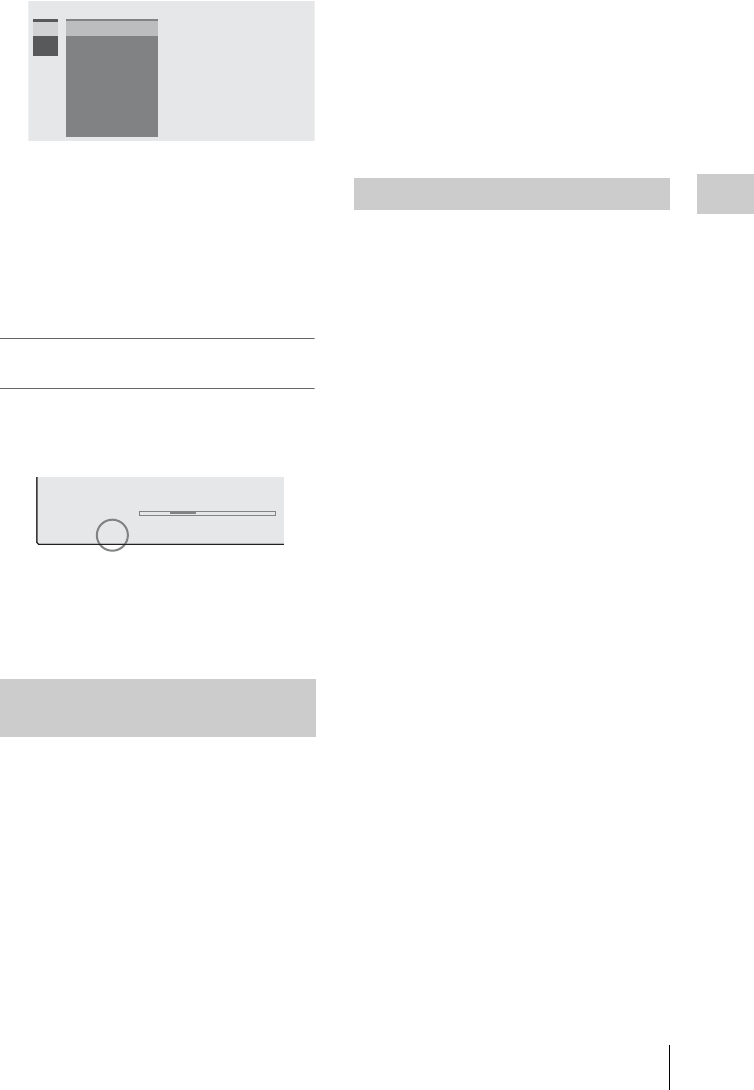
Picture Profiles
71
Recording
The camcorder is adjusted to the picture
quality specified by the selected Profile.
(If you select “OFF,” the camcorder will be
fixed at the standard picture quality, and no
picture adjustment is allowed.)
4 Press the PICTURE PROFILE button
to exit the menu.
Selecting a Picture Profile using the
Direct menu
The picture profile being selected is displayed
when you press the DISPLAY/BATT INFO
button.
You can select picture profiles with the Direct
menu by operating the joystick or the jog dial.
For details on the Direct menu, see “Direct Menu
Operation” on page 20.
You can copy the settings of a selected picture
profile to another picture profile.
1 Select the source picture profile by
proceeding from step 1 to 3 of
“Selecting a Picture Profile using the
PICTURE PROFILE menu” on page 70.
2 Select “Copy” from “SET” of the
PICTURE PROFILE menu.
The picture profile numbers are listed on the
screen.
3 Specify the target picture profile.
“Execute” and “Cancel” are displayed.
4 Select “Execute.”
Copying begins.
When copying ends, the completion message is
displayed for three seconds, and the original
screen display is restored.
You can reset a selected picture profile to the
factory settings (standard status).
1 Select the picture profile you wish to
reset by proceeding from step 1 to 3 of
“Selecting a Picture Profile using the
PICTURE PROFILE menu” on page 70.
2 Select “Reset” from “SET” of the
PICTURE PROFILE menu.
“Execute” and “Cancel” are displayed.
3 Select “Execute.”
Resetting begins.
When resetting ends, the completion message is
displayed for three seconds, and the original
screen display is restored.
Copying the Settings of a Picture
Profile
P
I
CTURE
PROF
I
LE
SEL
SET
OFF
PP1:
SceneA
PP2:
SceneB
PP3:
SceneC
PP4:
SceneD
PP5:
SceneE
PP6:
SceneF
Example:
TLCS
.
7
On
M
F
*
ATW 4300K
PP
1
ND
1
++
F1.9 18dB
SHT
:1/200
0
1 1.5 2 3 4 5 7 10 15 20 30 oo
m
Resetting a Picture Profile