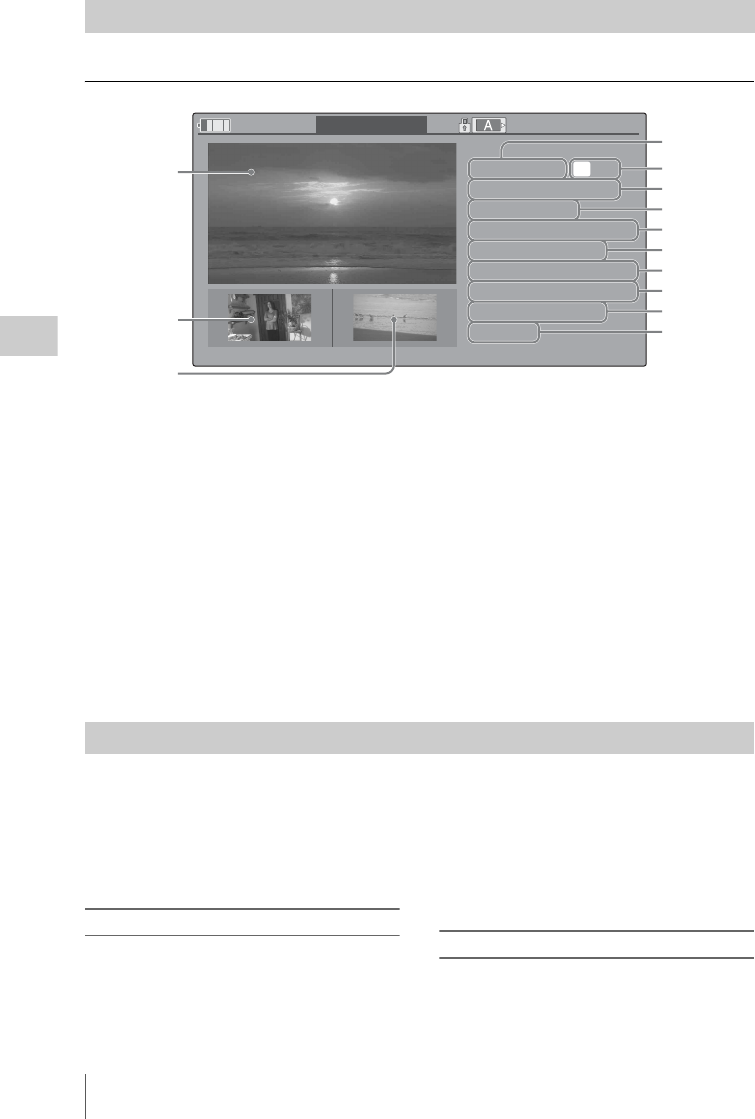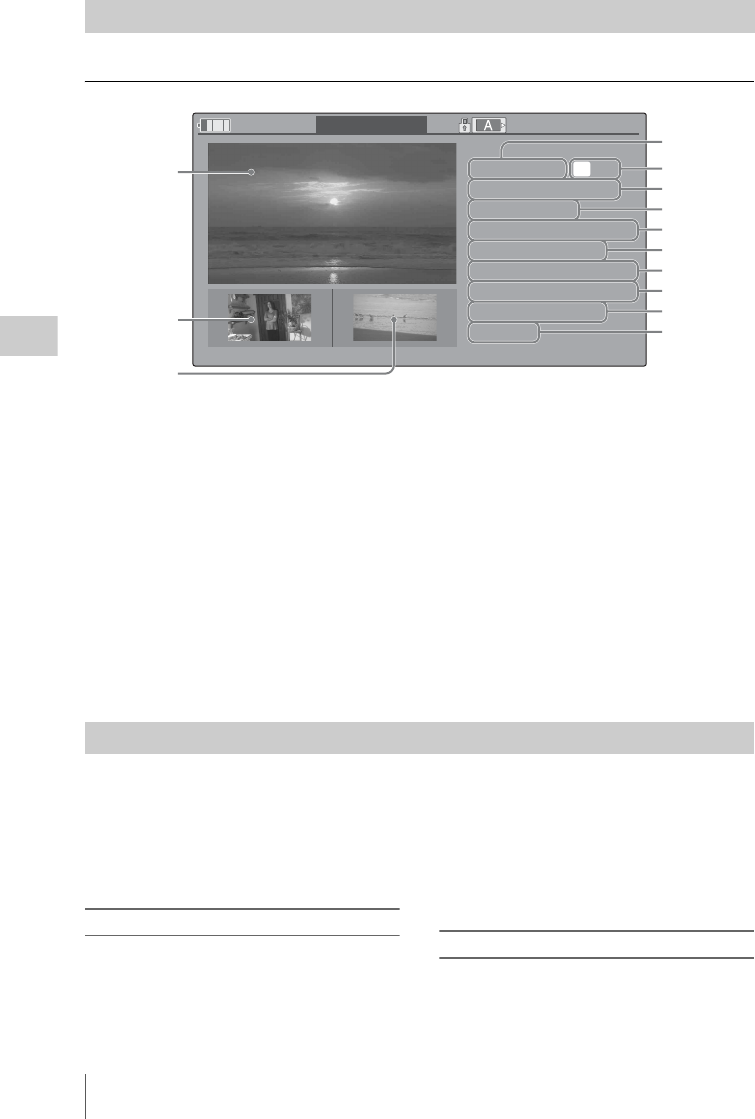
Clip Operations
84
Playback
When you select “DISP CLIP INFO” from a Clip Operation menu, the CLIP INFO screen appears.
1.Image of the current clip
2.Image of the previous clip
Press the PREV button to switch to the CLIP
INFO screen of the previous clip.
3.Image of the next clip
Press the NEXT button to switch to the CLIP
INFO screen of the next clip.
4.Clip name
5.OK mark
Displayed only when the selected clip is
marked OK.
6.Date and starting time of recording
7.Recording format
8.Special recording information
If the selected clip was recorded in a special
recording mode (S&Q Motion, Interval Rec, or
Frame Rec), the mode is displayed.
For a clip recorded in S&Q Motion mode,
[recording frame rate/playback frame rate] fps is
displayed to the right.
9.Timecode of the displayed frame
10.Timecode at the recording starting point
11.Timecode at the recording ending point
12.Duration of the clip
13.Recorded audio channels
By adding the OK mark to clips, you can obtain a
thumbnail screen of only the marked clips when
you press the THUMBNAIL button.
Clips with the OK mark cannot be deleted or
divided. To delete or devide the clip, remove the
OK mark.
Adding the OK mark
1 Select “OK MARK ADD” from the Clip
Operation menu.
The CLIP INFO screen for the clip appears
and a confirmation message appears below
the index frame.
2 Select “Execute,” and press the jog dial
or the joystick.
The OK mark is applied to the selected clip.
Deleting the OK mark
For a clip already marked with OK, the Clip
Operation menu of the thumbnail screen permits
you to select “OK MARK DEL.”
Displaying the Detailed Information of a Clip
OK
120
m
in CLIP
INFO
0011/0300
PREV
CLIP NEXT
CLIP
JPAN0011
(
1
)
01/JAN/2007
10:53
HQ
1080/24p
S
&
Q
M
otion
29/24fps
TCR
00:05:00:02
TCR
00:05:00:00
STR
TCR
00:08:19:23
END
DUR
00:03:20:00
CH1/CH2
1
2
3
4
5
6
7
8
9
10
11
12
13
Adding the OK Mark to a Clip