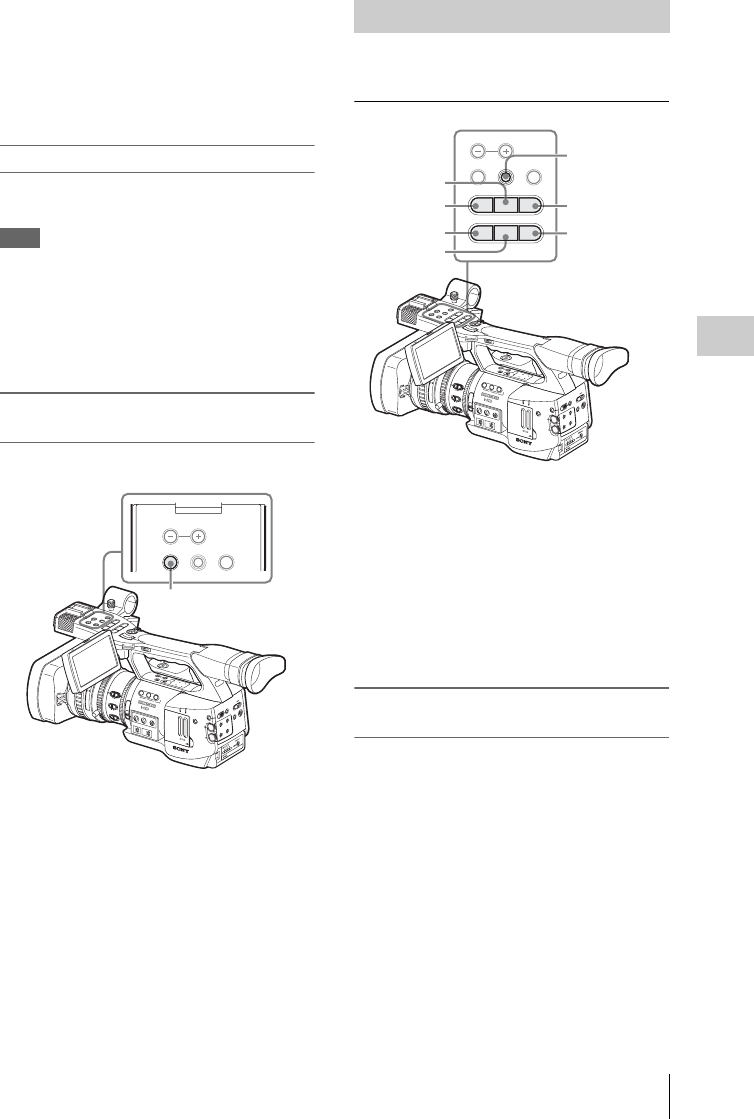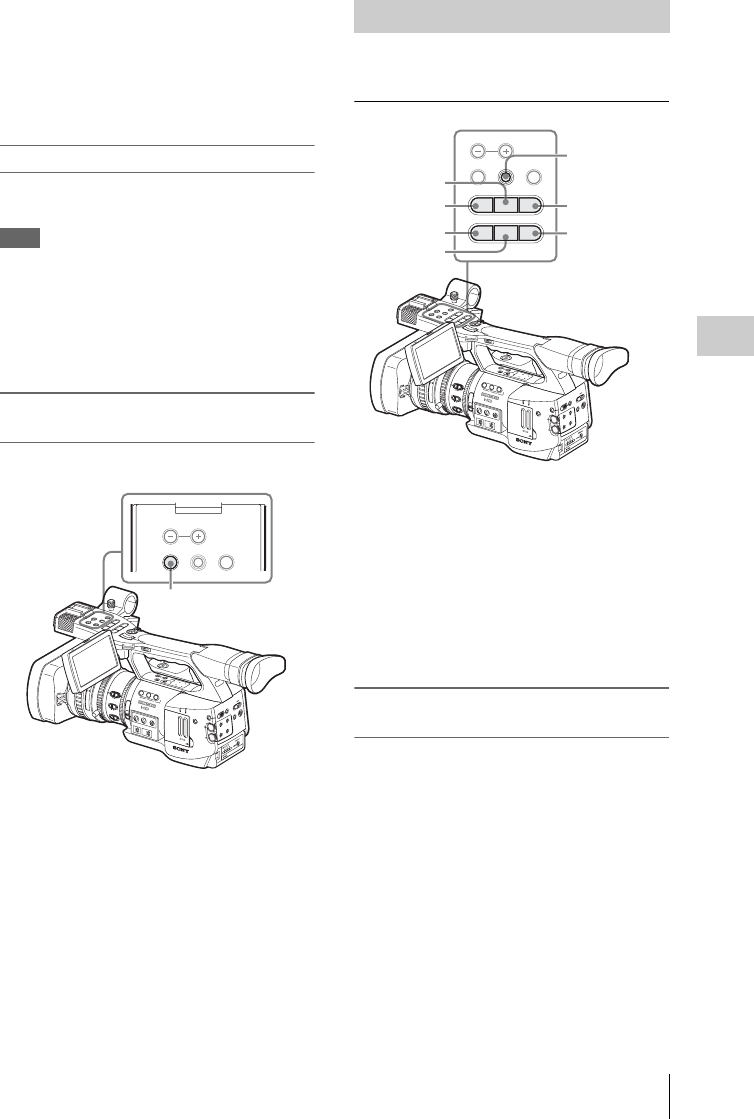
Playing Back Clips
79
Playback
8.Special recording information
If the selected clip was recorded in a special
recording mode (S&Q Motion, Interval Rec, or
Frame Rec), the mode is displayed.
For a clip recorded in S&Q Motion mode,
[recording frame rate/playback frame rate] fps is
displayed to the right.
Switching the SxS memory cards
When two memory cards are loaded, press the
SLOT SELECT button to switch memory cards.
Note
In Media mode, card switching is enabled only
when the thumbnail screen is displayed or when
an external input picture is displayed by pressing
the STOP button.
You cannot switch memory cards during
playback.
Displaying only the clips marked OK on
the thumbnail screen
Press the THUMBNAIL button.
The thumbnail screen changes such that it
contains only the clips marked OK among the
clips on the current memory card. To return to the
thumbnail screen with all the clips, press the
THUMBNAIL button again.
For operations of the OK mark, see “Adding the OK
Mark to a Clip” on page 84.
For playback operations, use the playback control
buttons on the handle.
• When the IR Remote Commander is enabled,
you can use its playback control buttons instead
(see page 28).
• Functions of the playback control buttons are
occasionally assigned to the joystick (see page
80).
• The jog dial is also valid when you move the
cursor on the thumbnail screen or proceed to the
next step of operations.
Playing back the selected and
subsequent clips in sequence
1 Operating the joystick or jog dial, move
the cursor to the thumbnail image of the
clip with which you wish to start
playback.
2 Press the PLAY/PAUSE button.
Playback starts from the beginning of the
selected clip.
The clips after the selected clips are played back
in sequence.
When playback of the last clip ends, the
camcorder enters PAUSE (still picture) mode at
the last frame of the last clip.
O
F
F
2
1
N
D
F
I
L
T
E
R
Z
E
B
R
A
P
E
A
K
I
N
G
G
A
I
N
B
A
PRST
L
M
H
W
H
I
T
E
B
A
L
F
U
L
L
A
U
T
O
S
L
O
T
S
E
L
E
C
T
O
P
E
N
A
C
C
E
S
S
A
B
1
2
3
A
S
S
I
G
N
L
E
N
S
I
N
F
O
B
R
T
D
I
S
P
H
I
S
T
O
G
R
A
M
M
E
N
U
C
H
-
1
A
U
D
I
O
L
E
V
E
L
C
H
-
2
A
U
T
O
M
A
N
U
A
L
I
N
T
E
X
T
P
IC
T
U
R
E
P
R
O
F
IL
E
P
M
W
-
E
X
1
D
C
IN
C
H
-2
A
U
T
O
M
A
N
U
A
L
I
N
T
E
X
T
C
H
-1
A
U
D
IO
S
E
L
E
C
T
A
U
D
IO
IN
O
F
F
C
A
M
E
R
A
C
A
N
C
E
L
S
E
L/S
E
T
M
E
D
IA
1
5
2
5
40
81.2
10
3
1
0
5
1
0
3
0
1
5
5
.
8
M
A
N
U
A
U
T
O
MANU
AUT
O
FOCUS
I
R
I
S
M
A
C
R
O
O
F
F
O
N
T
H
U
M
B
N
A
I
L
F
R
E
V
P
R
E
V
S
E
L
/
S
E
T
P
L
A
Y
/
P
A
U
S
E
S
T
O
P
C
A
N
C
E
L
F
F
W
D
N
E
X
T
R
E
C
S
T
A
R
T
/
S
T
O
P
H
O
L
D
R
E
C
R
E
V
I
E
W
l
s
L
j
G
/S
J
M
O
N
I
T
O
R
V
O
L
H
L
O
F
F
A
S
H
O
T
T
R
A
N
S
I
T
I
O
N
B
L
C
D
B
.
L
I
G
H
T
T
C
/
U
-
B
I
T
/
D
U
R
A
T
I
O
N
S
T
A
T
U
S
B
A
R
S
/
C
A
M
D
I
S
P
L
A
Y
B
A
T
T
I
N
F
O
O
N
O
F
F
THUMBNAIL SEL/SET CANCEL
MONITOR VOL
THUMBNAIL button
Playback
O
F
F
2
1
N
D
F
I
L
T
E
R
Z
E
B
R
A
P
E
A
K
I
N
G
G
A
I
N
B
A
PRST
L
M
H
W
H
I
T
E
B
A
L
F
U
L
L
A
U
T
O
S
L
O
T
S
E
L
E
C
T
O
P
E
N
A
C
C
E
S
S
A
B
1
2
3
A
S
S
I
G
N
L
E
N
S
I
N
F
O
B
R
T
D
I
S
P
H
I
S
T
O
G
R
A
M
M
E
N
U
C
H
-
1
A
U
D
I
O
L
E
V
E
L
C
H
-
2
A
U
T
O
M
A
N
U
A
L
I
N
T
E
X
T
P
IC
TU
R
E
P
R
O
F
IL
E
P
M
W
-
E
X
1
D
C
IN
C
H
-2
A
U
T
O
M
A
N
U
A
L
I
N
T
E
X
T
C
H
-1
A
U
D
IO
S
E
LE
C
T
A
U
D
IO
IN
O
FF
C
A
M
E
R
A
C
A
N
C
E
L
SE
L
/S
E
T
M
E
D
IA
1
5
2
5
40
81.2
10
3
1
0
5
1
0
3
0
1
5
5
.
8
M
A
N
U
A
U
T
O
MANU
AU
T
O
FOCUS
I
R
I
S
M
A
C
R
O
O
F
F
O
N
T
H
U
M
B
N
A
I
L
F
R
E
V
P
R
E
V
S
E
L
/
S
E
T
P
L
A
Y
/
P
A
U
S
E
S
T
O
P
C
A
N
C
E
L
F
F
W
D
N
E
X
T
R
E
C
S
T
A
R
T
/
S
T
O
P
H
O
L
D
R
E
C
R
E
V
I
E
W
l
s
L
j
G
/S
J
M
O
N
I
T
O
R
V
O
L
H
L
O
F
F
A
S
H
O
T
T
R
A
N
S
I
T
I
O
N
B
L
C
D
B
.
L
I
G
H
T
T
C
/
U
-
B
I
T
/
D
U
R
A
T
I
O
N
S
T
A
T
U
S
B
A
R
S
/
C
A
M
D
I
S
P
L
A
Y
B
A
T
T
I
N
F
O
O
N
O
F
F
THUMBNAIL
F REV
PREV
SEL/SET
PLAY/PAUSE
STOP
CANCEL
F FWD
NEXT
lsL
j
G
/SJ
MONITOR VOL
PLAY/PAUSE
button
F REV button
PREV button
STOP button
Joystick
F FWD button
NEXT button