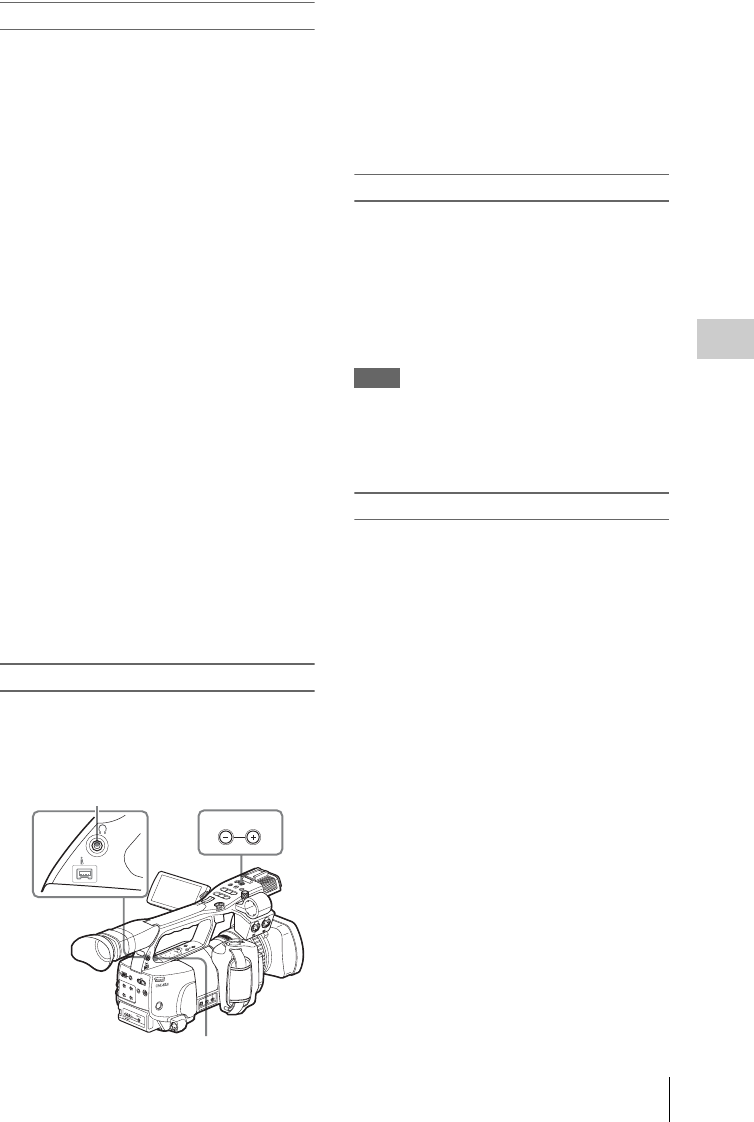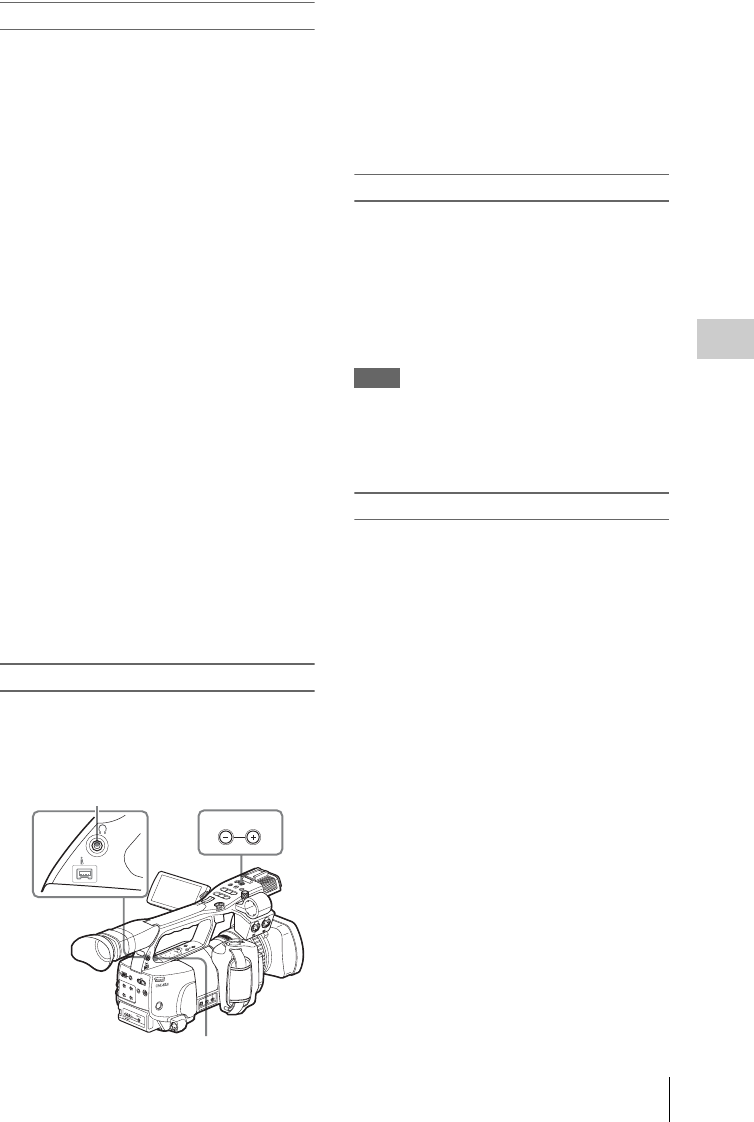
Playing Back Clips
81
Playback
Cueing up
To return to the top of the current clip
Press the PREV button.
• When you press the button in normal or fast-
forward playback, the top of the current clip is
cued up then playback begins.
• When you press the button in fast-reverse
playback or in Pause mode, the top of the
current clip is cued up, then the still picture is
displayed.
• Repeated pressing of the button cues up the
previous clips one by one.
To start playback from the top of the first clip
Press the PREV button and F REV button
simultaneously. The top of the first-recorded clip
on the memory card is cued up.
To jump to the top of the next clip
Press the NEXT button.
• When you press the button in normal or fast-
forward playback, the top of the next clip is
cued up then playback begins.
• When you press the button in fast-reverse
playback or in Pause mode, the top of the next
clip is cued up, then the still picture is displayed.
• Repeated pressing of the button cues up the
subsequent clips one by one.
To start playback from the top of the last clip
Press the F FWD button and NEXT button
simultaneously. The top of the last-recorded clip
on the memory card is cued up.
Monitoring audio
In Normal playback mode, you can monitor the
recorded audio signals through the built-in
speaker or connected headphones.
With the headphones connected to the headphone
jack, the built-in speaker is turned off.
Press the MONITOR VOL buttons to adjust the
sound volume.
The level bar is displayed during adjustment.
You can select audio channel(s) to be monitored
with “Audio Output” (page 102) of the AUDIO
SET menu.
Adding shot marks during playback
In the same manner as in recording, you can add
shot marks to the clip during playback.
At the point where you wish to add a shot
mark, press the “Shot Mark1” or “Shot
Mark2” assigned button, or the
SHOTMARK 1 or 2 button on the IR
Remote Commander.
Notes
• No shot mark can be added if the memory card
is write-protected.
• No shot mark can be added to the first or last
frame of a clip.
Stopping playback
You can stop playback with either of the
following operations:
Press the THUMBNAIL button.
Playback mode is canceled, restoring the
thumbnail screen.
Press the STOP button.
Playback mode is canceled, showing any external
input or a blue screen.
To display the thumbnail screen, press the
THUMBNAIL button.
A
U
T
O
M
A
N
U
A
L
I
N
T
E
X
T
P
I
C
T
U
R
E
P
R
O
F
I
L
E
P
M
W
-
E
X
1
D
C
I
N
C
H
-
2
A
U
T
O
M
A
N
U
A
L
I
N
T
E
X
T
C
H
-
1
A
U
D
I
O
S
E
L
E
C
T
A
U
D
I
O
I
N
O
F
F
C
A
M
E
R
A
C
A
N
C
E
L
S
E
L
/
S
E
T
M
E
D
I
A
B
A
T
T
E
R
Y
R
E
L
E
A
S
E
A
/
V
O
U
T
C
O
M
P
O
N
E
N
T
O
U
T
S
D
I
O
U
T
T
H
U
M
B
N
A
I
L
F
R
E
V
P
R
E
V
S
E
L
/
S
E
T
P
L
A
Y
/P
A
U
S
E
S
T
O
P
C
A
N
C
E
L
F
F
W
D
N
E
X
T
R
E
C
S
T
A
R
T
/
S
T
O
P
H
O
L
D
l
s
L
j
G
/S
J
M
O
N
I
T
O
R
V
O
L
H
L
O
F
F
S
H
O
T
T
R
A
N
S
I
T
I
O
N
B
A
B
.
L
I
G
H
T
T
C
/
U
-
B
I
T
/
D
U
R
A
T
I
O
N
S
T
A
T
U
S
B
A
R
S
/
C
A
M
D
I
S
P
L
A
Y
B
A
T
T
I
N
F
O
O
N
O
F
F
A
U
D
I
O
I
N
C
H
-
1
M
I
C
L
I
N
E
M
I
C
+
4
8
V
M
I
C
L
I
N
E
M
I
C
+
4
8
V
C
H
-
2
R
E
L
E
A
S
E
MONITOR VOL
HDV
Headphone
connector
MONITOR VOL buttons
Built-in speaker