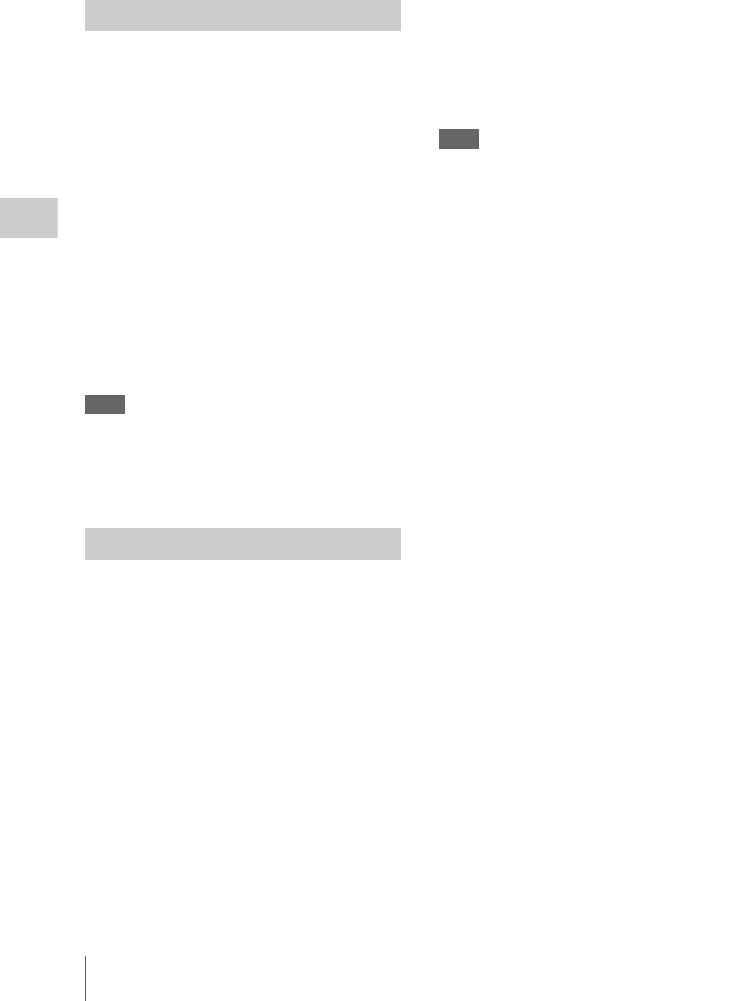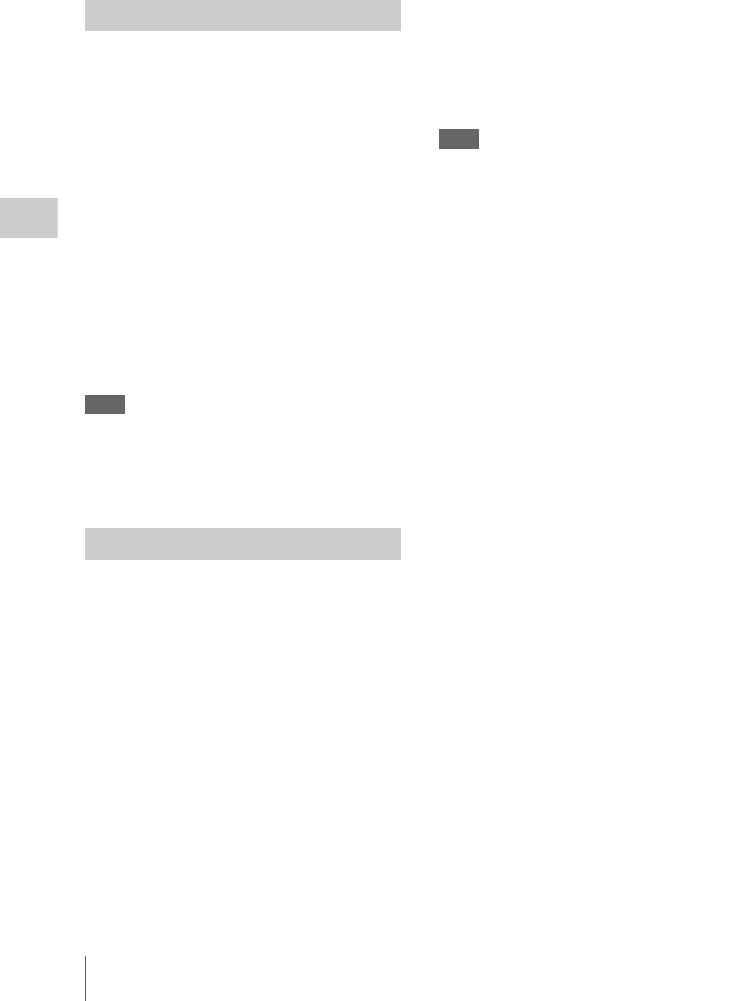
Clip Operations
88
Playback
The information screen for the selected frame
appears and a confirmation message is
displayed below the image.
3 Select “Execute.”
You can change the index frame of a clip to
another frame you selected on the EXPAND
CLIP screen (page 85) or the SHOT MARK
screen (page 86).
1 Select a frame to be the index frame on
the EXPAND CLIP screen or the SHOT
MARK screen then press the joystick or
the jog dial.
2 Select “SET INDEX PIC” from the Clip
Operation menu.
The information screen of the selected frame
appears and the confirmation message is
displayed below the image.
3 Select “Execute.”
Note
Even if you specify a frame other than the top
frame for the index frame, playback always
begins from the top frame when you start it from
the thumbnail screen.
You can divide a clip into two different clips at
the frame you select on the EXPAND CLIP
screen (page 85) or the SHOT MARK screen
(page 86).
1 Select the frame at which the clip is to
be divided on the EXPAND CLIP
screen or the SHOT MARK screen then
press the joystick or the jog dial.
The Clip Operation menu pops up.
2 Select “DIVIDE CLIP” from the Clip
Operation menu.
The information screen for the selected frame
appears, and a confirmation message is
displayed below the image.
3 Select “Execute.”
The selected and subsequent frames are
divided, creating two clips having different
names.
The first 4 characters of the original clip name are
carried on, continuing to the last number on the
memory card by the second 4 numerics.
Example: If you divide a clip named ABCD0002
into two clips under the condition where a
new clip will be named EFGH0100, clip
ABCD0100 and clip ABCD0101 are created.
Note
If the remaining space on the memory card is
insufficient for divided clips, a message
informing you of it appears.
Changing the Index Frame
Dividing a Clip