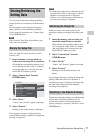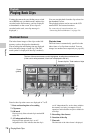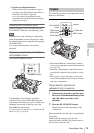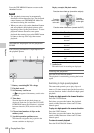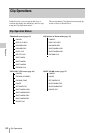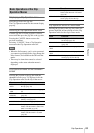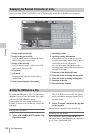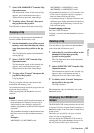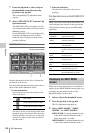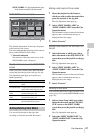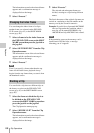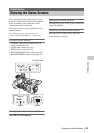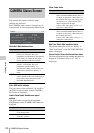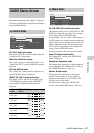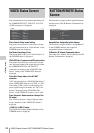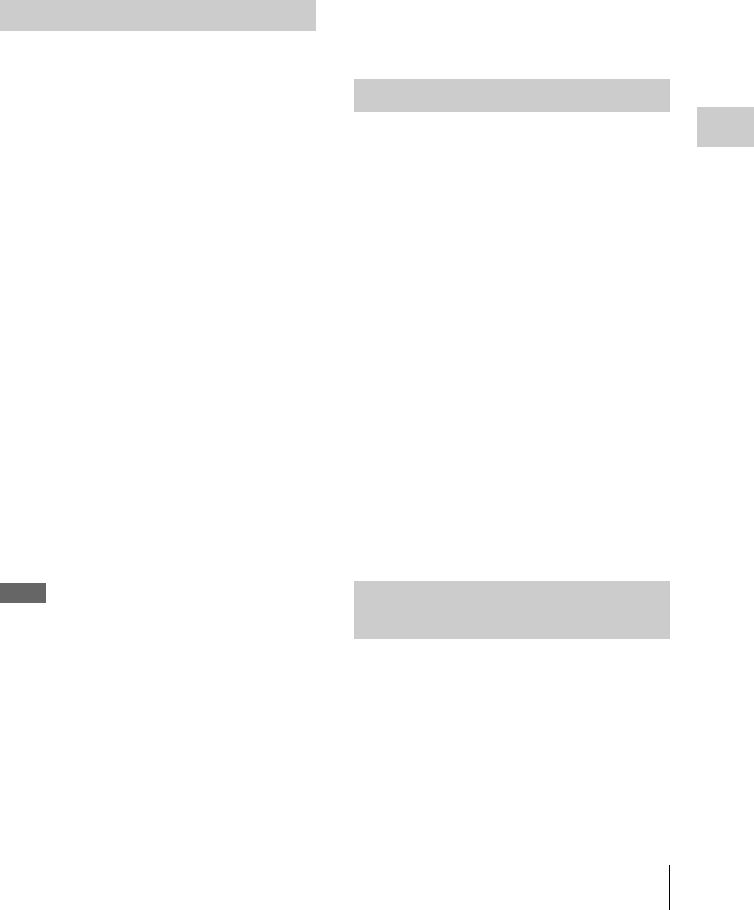
Clip Operations
85
Playback
1 Select “OK MARK DEL” from the Clip
Operation menu.
The information screen for the selected clip
appears, and a confirmation message is
displayed below the index frame image.
2 To delete, select “Execute” then press
the jog dial or the joystick.
The OK mark is deleted from the selected clip.
You can copy a clip selected on the thumbnail
screen to another SxS memory card.
1 On the thumbnail screen of the current
memory card, select the clip you wish to
copy then press the joystick or the jog
dial.
The Clip Operation menu of the thumbnail
screen pops up.
2 Select “COPY CLIP” from the Clip
Operation menu.
The information screen of the selected clip
appears, and a confirmation message is
displayed below the index frame image.
3 To copy, select “Execute” then press the
jog dial or the joystick.
Copying begins.
The clip is copied with the same name to the
destination SxS memory card.
An execution message and an in-progress bar are
displayed during copying.
When copying ends, the thumbnail screen is
restored.
Notes
• If there is another clip having the same name on
the destination SxS memory card, the clip is
copied under a name adding a single-digit
number in parentheses to the end of the original
clip name.
The parenthetical number is the minimum value
that does not exist in the destination memory
card.
Examples:
ABCD0002(1) if ABCD0002 exists
ABCD0002(2) if ABCD0002(1) exists
ABCD0005(4) if ABCD0005(3) exists
• If parenthetical numbers (1) to (9) already exist
as the result of repeated copying, copying to
that card cannot be done any more.
• A warning message is displayed if there is not
sufficient space on the destination SxS memory
card. Replace the SxS memory card with one
with sufficient space.
To cancel copying on the way
Press the CANCEL button.
Copying is canceled and the thumbnail screen is
restored.
You can delete a clip selected on the thumbnail
screen from the SxS memory card.
1 Select the clip you wish to delete on the
thumbnail screen then press the
joystick or the jog dial.
The Clip Operation menu of the thumbnail
screen pops up.
2 Select “DELETE CLIP” from the Clip
Operation menu.
The information screen for the selected clip
appears, and a confirmation message is
displayed below the index frame image.
3 To delete, select “Execute” then press
the jog dial or the joystick.
The clip is deleted.
The subsequent clips are shifted by one on the
thumbnail screen.
The EXPAND CLIP screen permits you to divide
a clip into 12 blocks of equal duration and show a
thumbnail image of the first frame of each block
on the screen.
This helps you to quickly cue up to a desired
scene in a clip of long duration.
You can display the EXPAND CLIP screen by
selecting the clip on the thumbnail screen or on
the still picture of the clip in Pause mode.
Copying a Clip
Deleting a Clip
Displaying the EXPAND CLIP
Screen