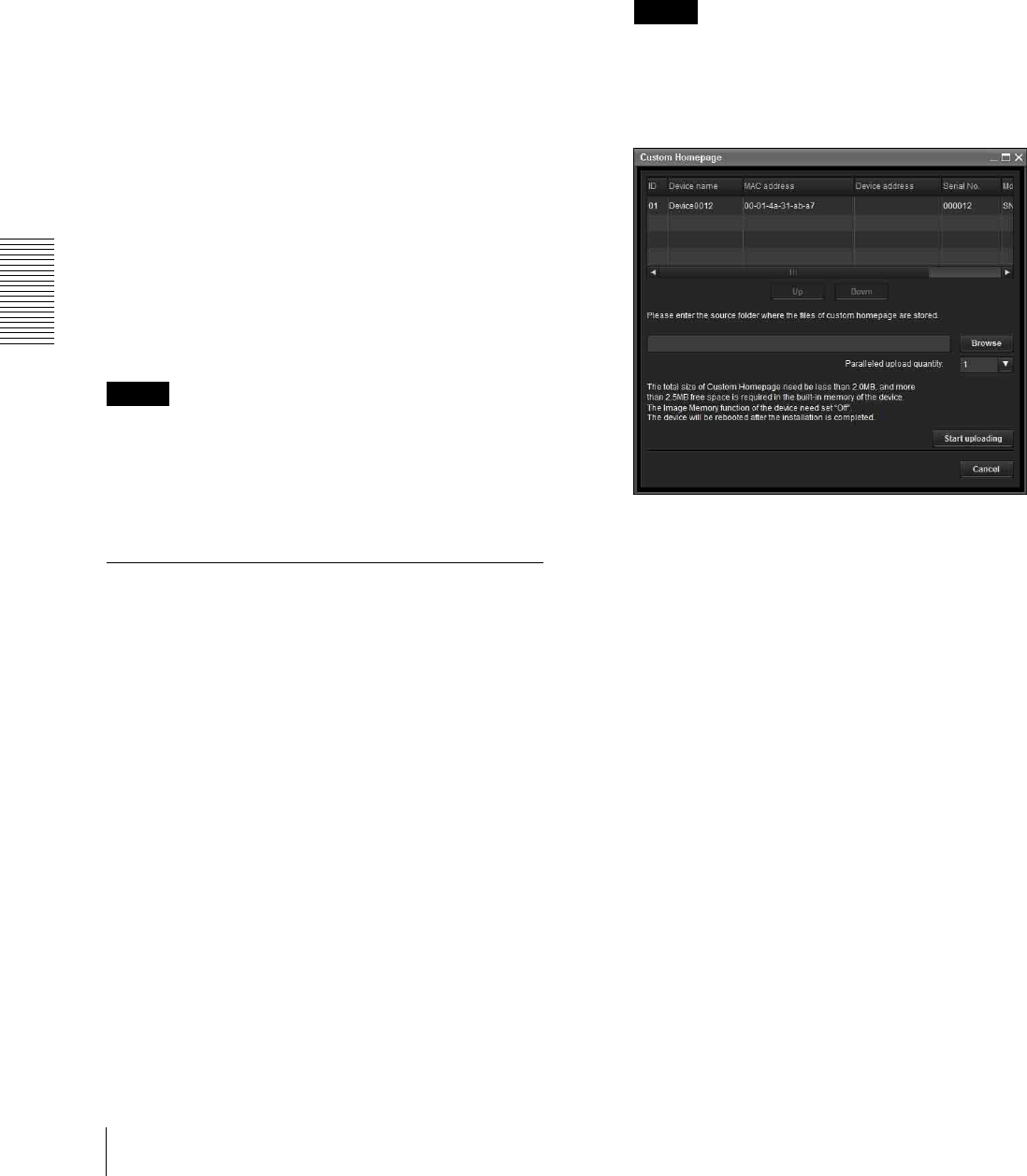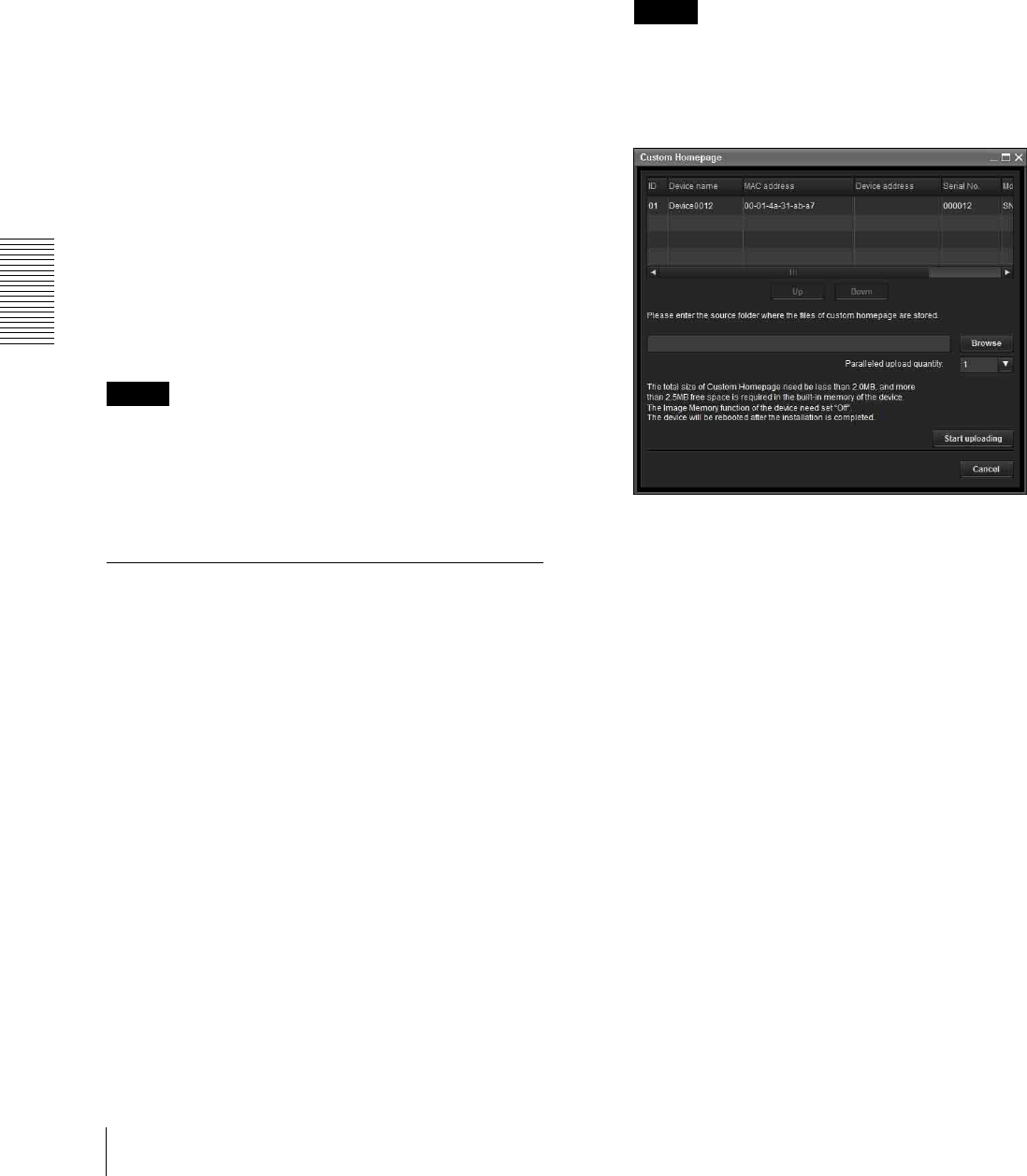
Others
Using the Supplied SNC toolbox
100
Saving a custom image to the camera
You can save a custom image to the camera in spite of
the panorama image shot by the camera.
Prepare the image to conform to the following
requirements:
• File format: JPEG or Bitmap
• Image size: 320 × 90 pixels (horizontal/vertical)
The camera does not support use of images that do not
conform to the above conditions.
1
Click File open on the Main tab.
The File dialog opens.
2
Select the image you have prepared.
3
Specify the camera movement area by dragging the
mouse to draw a rectangle on the panorama image.
The specified camera movement area will be
effective when the panorama image is saved in the
camera.
4
Click Send to transmit the prepared image to the
camera.
The image is saved in the camera.
You can use the saved image when you control panning
and tilting from the main viewer.
Tip
The panorama image is the still image converted from
the image taken when you were going to create a
panorama image with Panorama Creator. When the
camera is moved or when the layout around the camera
is changed, create the panorama image again.
Using the Custom Homepage
The Custom Homepage function of the supplied SNC
toolox allows you to store the homepage that you have
created in the camera and watch it.
Notes on creating the homepage
When you are creating the homepage, note the following
points.
• The file name should be typed using up to 24
characters including the extension.
• The file size of the homepage should be 2.0 MB or
less.
• To see the created homepage, set the Homepage in the
Layout tab from viewer menu.
Uploading the homepage to the camera
using the Custom Homepage
1
Select the device to upload from the Device list.
You can select multiple devices at the same time.
2
Click the Custom Homepage.
The “Custom Homepage” dialog opens.
Read the notes carefully.
Note
If you cannot establish communications with the
camera using the proxy server being used, connect
the camera to the local network and run the Custom
Homepage without using the proxy server.
3
Type the path in which your homepage is stored.
4
Click Start uploading.
Uploading of the homepage file to the camera
starts.
5
Click Cancel to exit the program.