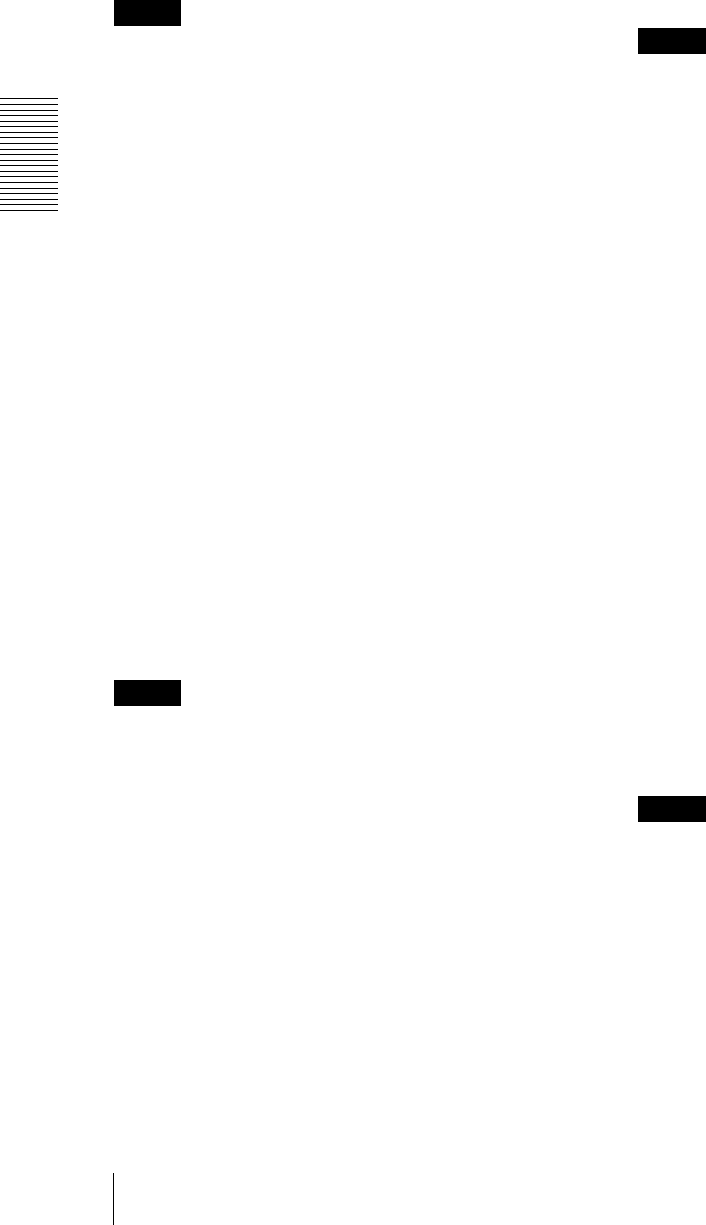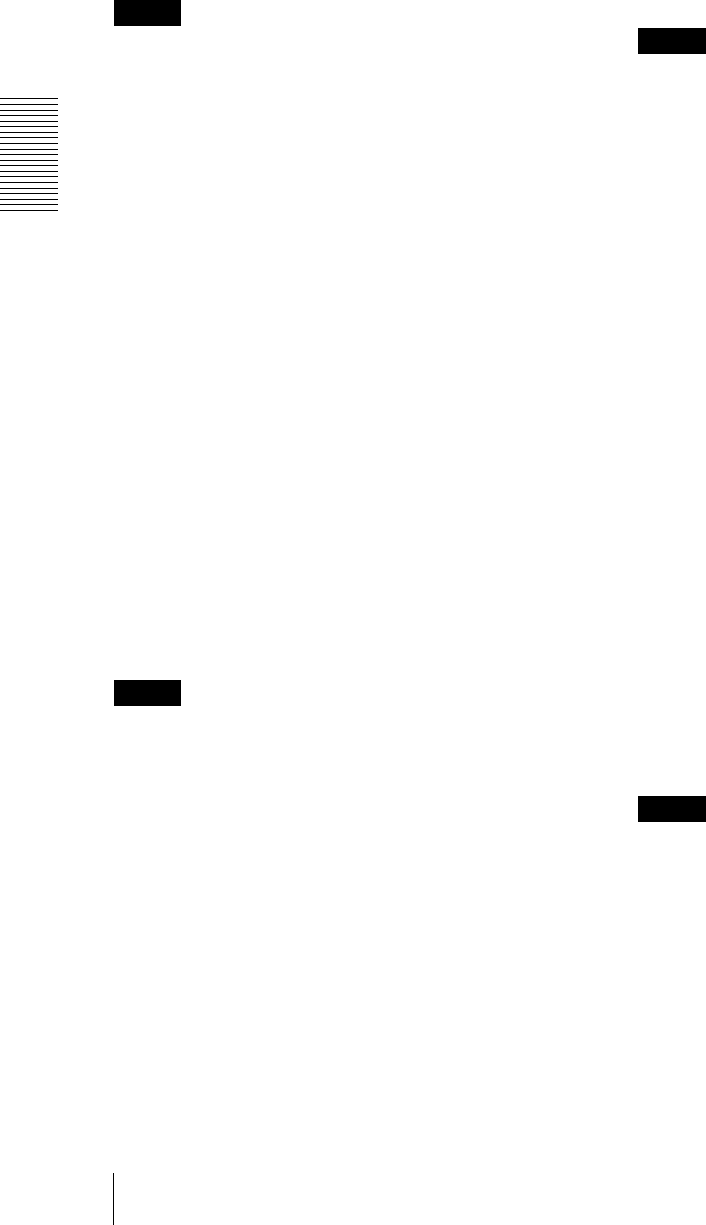
Administrating the Camera
Configuring the Network — Network Menu
46
IP address
Configure the IP address for a wireless network.
Obtain an IP address automatically (DHCP): Select
this option when a DHCP server is installed on the
network to allow IP address assignment. With this
setting, the IP address is assigned automatically.
Use the following IP address: Select this option when
you set a fixed IP address. With this setting, specify
the IP address, Subnet mask and Default gateway
manually.
Note
When you select Obtain an IP address automatically
(DHCP), make sure that a DHCP server is operating on
the network.
IP address
Type the IP address of the camera.
Subnet mask
Type the subnet mask.
Default gateway
Type the default gateway.
DNS server
Configure the DNS server address.
Obtain DNS server address automatically: Select this
option to obtain the address of the DNS server
automatically. This can be set only when Obtain an
IP address automatically (DHCP) is selected in the
Wireless tab.
Use the following DNS server address: Select this
option when you set a fixed address as the IP address
of the DNS server. With this setting, specify the
addresses on Primary DNS server and Secondary
DNS server manually.
Note
When you select Obtain DNS server address
automatically, make sure that a DHCP server is
operating on the network.
Primary DNS server
Type the IP address of the primary DNS server.
Secondary DNS server
Type the IP address of the secondary DNS server, if
necessary.
MTU
Enter the MTU value. (1000 to 1500)
Host name
Type the wireless network host name of the camera to be
transmitted to the DHCP server. This setting is valid
only when Obtain an IP address automatically
(DHCP) is selected in the Wireless tab.
Domain suffix
Type the wireless network domain suffix of the camera
to be transmitted to the DHCP server. This setting is
valid only when Obtain an IP address automatically
(DHCP) is selected in the Wireless tab.
Note
The domain suffix is sent to the DHCP server as FQDN
(Fully Qualified Domain Name) information when Host
name is set.
IPv6 setting
Configure the IPv6 network settings.
IPv6 can be used simultaneously with IPv4.
Only IPv6-specific details are explained here. For
common details, see “IPv4 setting” on page 45.
On/Off
To use IPv6, select On.
Prefix
Enter the Prefix value. (0 to 128)
MTU
Enter the MTU value. (1280 to 1500)
Common setting
Type
Select the network connection type.
Ad hoc mode: Select this when connecting to a
computer directly. With this setting, specify a
wireless channel.
Infrastructure mode: Select this when connecting to a
computer via an access point or wireless router.
Notes
• The setting of the HTTP port number is common to
the setting in the Network tab.
•With Ad hoc mode, you cannot select Use WEP key
automatically generated of WEP, or WPA or WPA2
on Security.
• When you set Security to WPA or WPA2 and change
Infrastructure mode to Ad hoc mode, Security
setting is automatically changed to None.