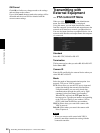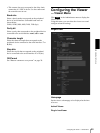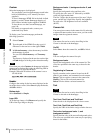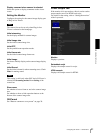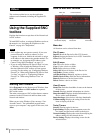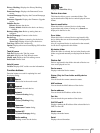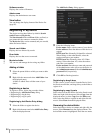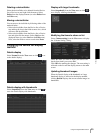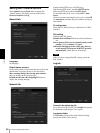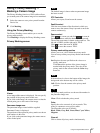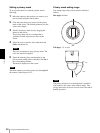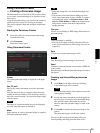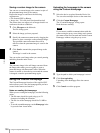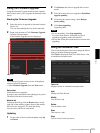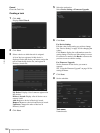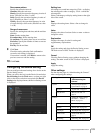Others
Using the Supplied SNC toolbox
96
Setting SNC toolbox options
Select Option from the Tools menu to display the
“Option” dialog. This dialog consists of three tabs:
General, Network and Log.
General tab
Language
Set language.
Default device account
Set the initial values of user name and password for the
administrator accessing the device for each device.
Show warning dialog when closing main window:
Select to display the warning message.
Remind me the risk when assigning IP: Select to
display the warning message.
Network tab
Configure the HTTP proxy and FTP proxy.
When using HTTP proxy, check Use HTTP proxy.
When using FTP proxy, check Use FTP proxy.
To auto-detect the proxy server, select On for Auto
detect.
If you are not auto-detecting the proxy server, select Off
for Auto detect, and enter the proxy address and proxy
port number.
IP configuration
Select IPv4 or IPv6 priority for combined use of IPv6
and IPv4.
SSL setting
Configure the SSL setting.
Default client cerfificate: Enter the client certificate to
use.
How to process SSL errors in scheduled task or main
window: Select Continue or Cancel.
When SSL function of device is SSL only, allow to
switch from HTTP protocol to HTTPS protocol
automatically: Check this box if necessary.
Note
When you have changed the SSL setting, restart the
SNC toolbox.
Log tab
Overwrite the oldest log file
To set the size of the log file, check Enable and specify
the minimum required space for a log file.
Log output folder
Click Browse to display the folder selection dialog.
Specify the folder to save the log.