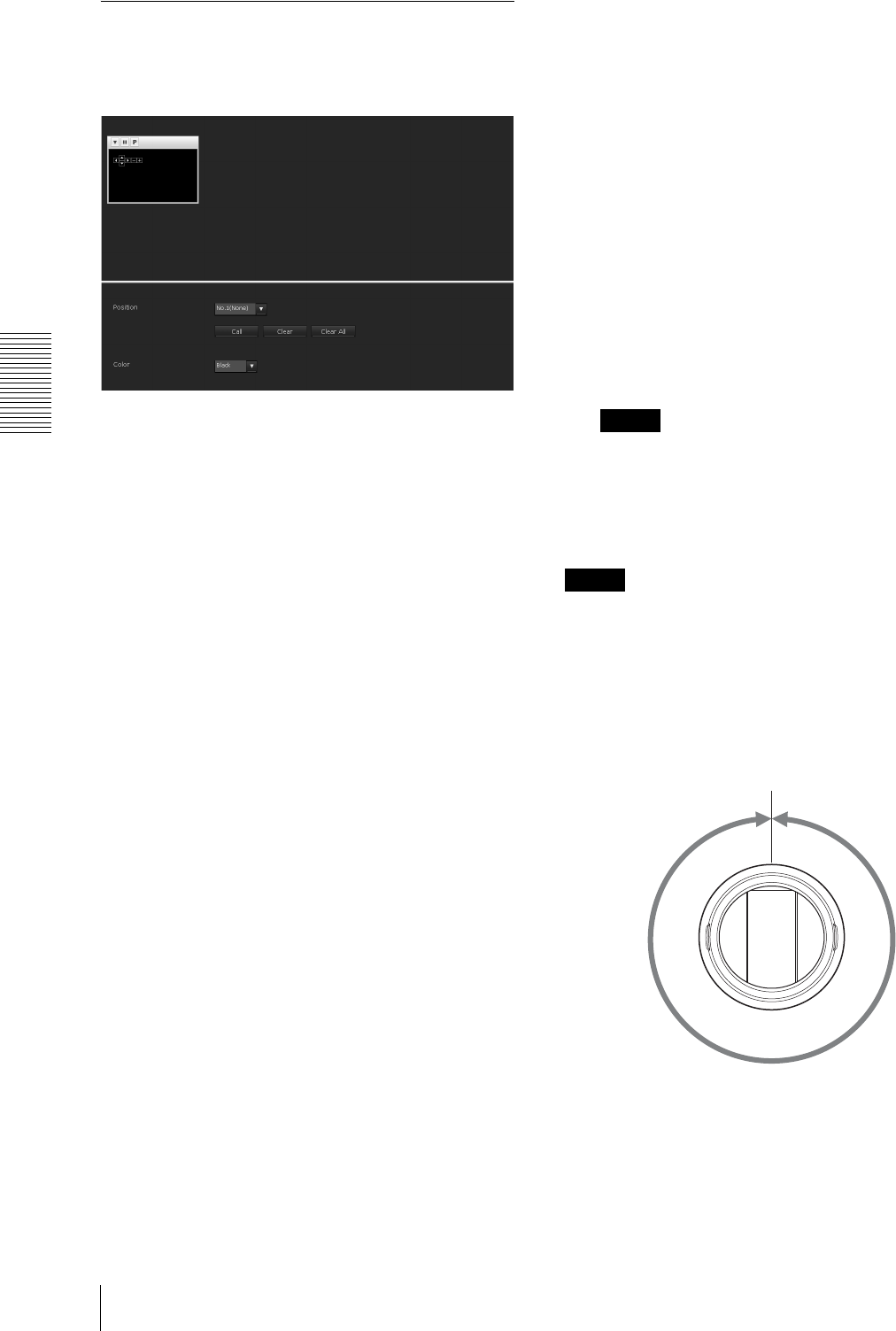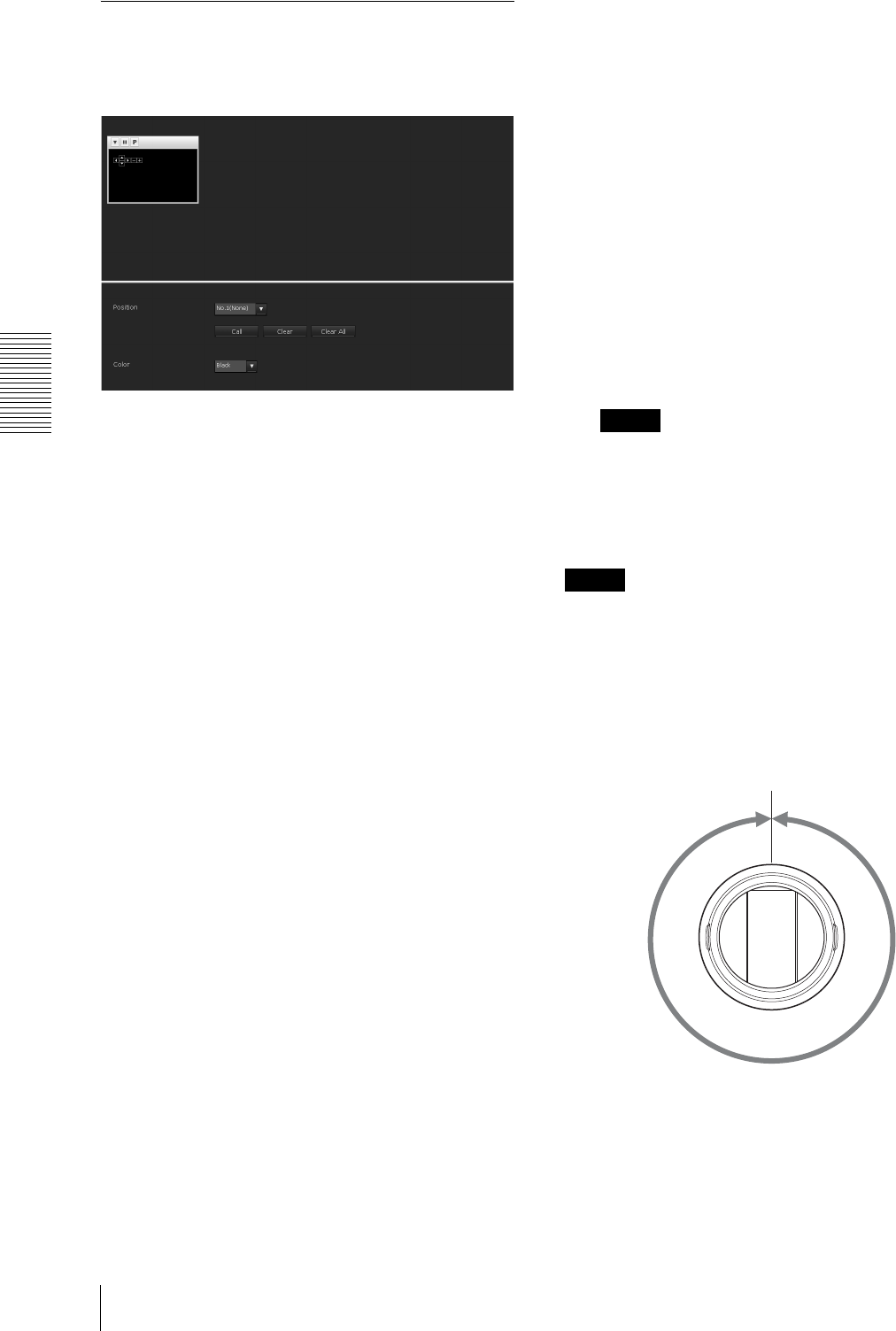
Administrating the Camera
Setting the Camera Image and Audio — Camera Menu
40
Privacy Masking tab
Using the privacy masking enables you to hide images
by masking specified parts of the images when
streaming.
Preview screen
This screen is for monitoring images and configuring
privacy masking.
Control buttons
The control buttons are located at the top of the preview
screen.
You can operate the camera with these buttons.
Pan/Tilt operation
Available by clicking the icon of the direction you wish
to move the camera.
Zoom operation
Available by clicking - to zoom out and + to zoom in.
Position
Available to call out the privacy masks, delete them one
by one or delete all at one time.
After completing the configuration, register by clicking
OK.
Call: Clicks the button to turn the camera facing to the
position where the privacy mask is set.
Clear: Click the button to delete the privacy mask set.
Clear all: Click the button to delete all privacy mask.
Color
Specify the color of privacy masks. This setting is
common to every privacy mask.
The colors used are as follows:
Black, White, Gray, Red, Green, Blue, Cyan, Yellow,
Magenta.
Setting a privacy mask
Operate according to the following procedure to set a
privacy mask in the position of your choice:
1
Face the camera to the position where you want to
set a privacy mask using the control button on the
preview screen.
2
Specify the privacy mask area by dragging the
mouse on the preview screen.
The privacy mask area is formed as a rectangle that
is symmetrical to the center of the preview screen.
3
Select the number to register from the Position
drop-down list.
4
Select the color of the mask from the Color drop-
down list.
Note
The color is common to every privacy mask. The
color selected last is applied.
5
Click OK.
The mask is displayed on the preview screen.
Note
The mask cannot be set on the viewer by clicking OK if
the camera is tilted beyond +70°.
Privacy mask setting range
The setting range of the privacy mask is limited as
follows:
Pan angle: No limit
360°