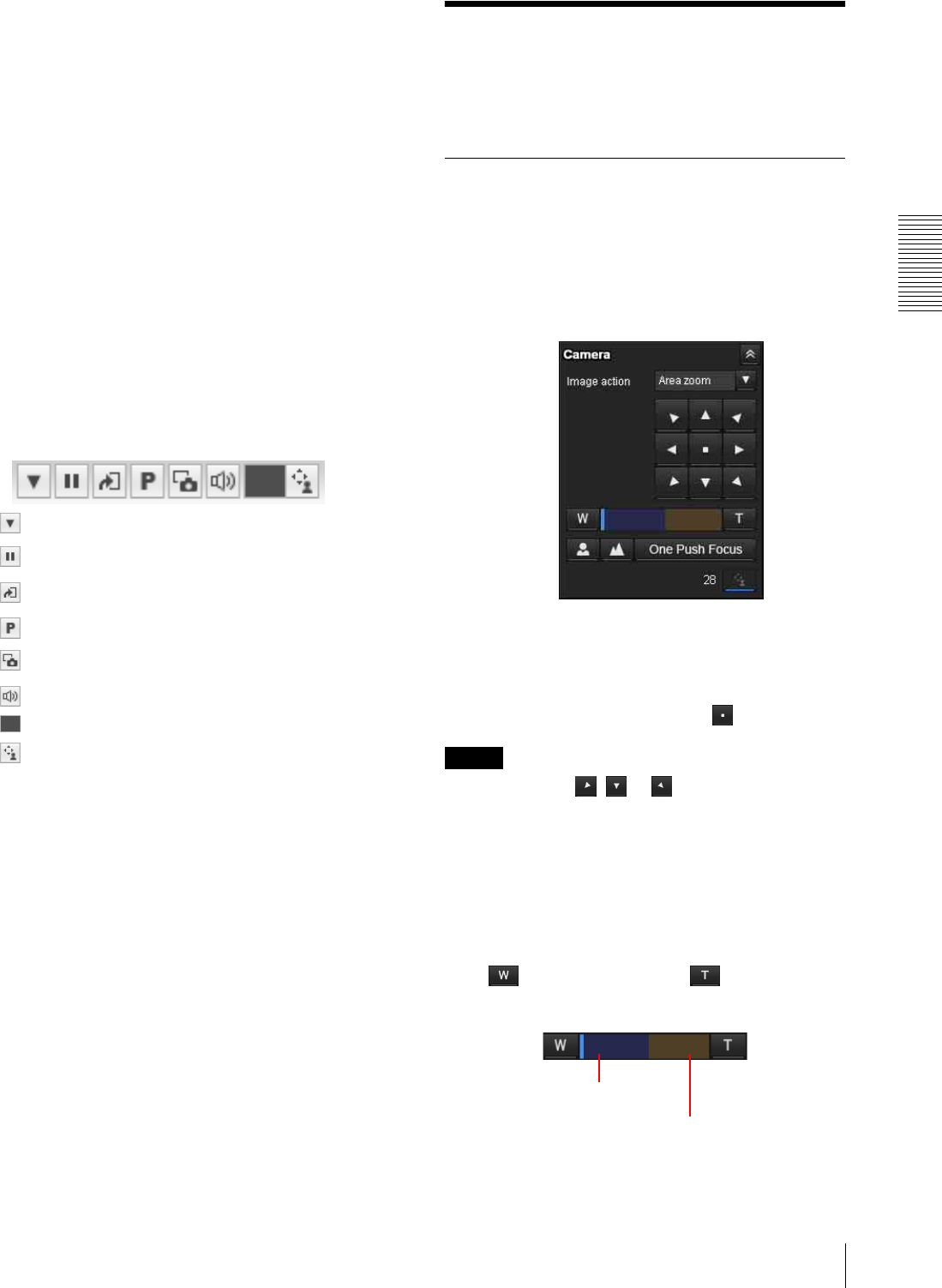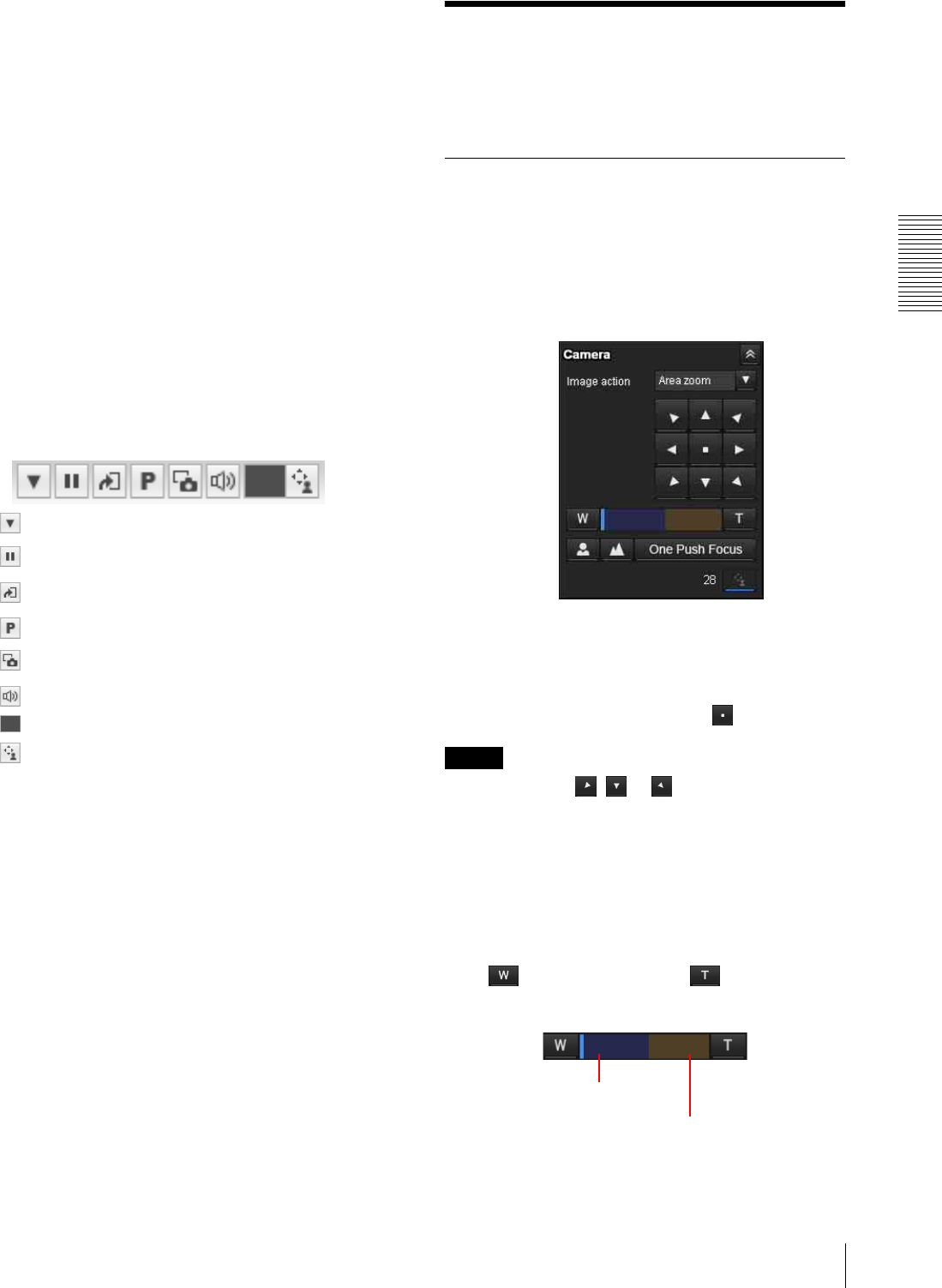
Operating the Camera
Operating the Camera
21
Monitor screen
There are two modes for on-screen pan/tilt/zoom
operation using a mouse: Area zoom mode and Vector
dragging mode. A control bar is displayed on the screen.
In the Area zoom mode, clicking will pan or tilt the
camera towards the center of the image. The Area zoom
will move the camera in the direction that displays the
area selected by the operator and zooms in at the same
time. The operator can choose a part of the image to
view and zoom in by surrounding the area with a frame
by dragging the mouse.
In the Vector dragging mode, the camera pans or tilts in
the dragged direction. How long you drag the mouse
determines the speed. Releasing the button on the mouse
after dragging stops the panning or tilting of the camera.
You can also use the tool bar to pan or tilt.
The zoom operation using the mouse wheel is available
in all modes.
Control bar
The following operation buttons are available.
Camera list
The camera list is displayed when Camera list is set to
On in the viewer menu, and at least one camera is
registered in the camera list.
Operating the Camera
There are two modes of camera operation: the “Area
zoom” mode and “Vector dragging” mode.
You can control pan/tilt, zoom and focus in either mode.
Controlling via the control panel
(Operation common to Area zoom
mode and Vector dragging mode)
You can operate the camera direction, zoom, and focus
by using the control panel for the monitor image
currently displayed.
Pan/Tilt control
Click the arrow button in the direction in which you
want to move the camera. Keep it pressed to move the
camera continuously.
To return to the home position, click .
Notes
• When you hold , or to tilt the camera
downward to the point where it faces the ground with
Auto flip set to On (page 32), the auto flip function is
activated to change the tilt movement upward.
• When you select On in “Horizontal tilt limit”
(page 32), the camera will not move beyond
horizontal level.
Zoom control
Click to zoom out, and click to zoom in.
Zooming continues while the button remains pressed.
Setting
Preset
Play/Pause button
Save still image button
Trigger run button
Audio output volume slider
Control waiting time and control time for exclusive control
Exclusive control button
Indicates the
availability of
analog zoom.
Indicates the
availability of
digital zoom.