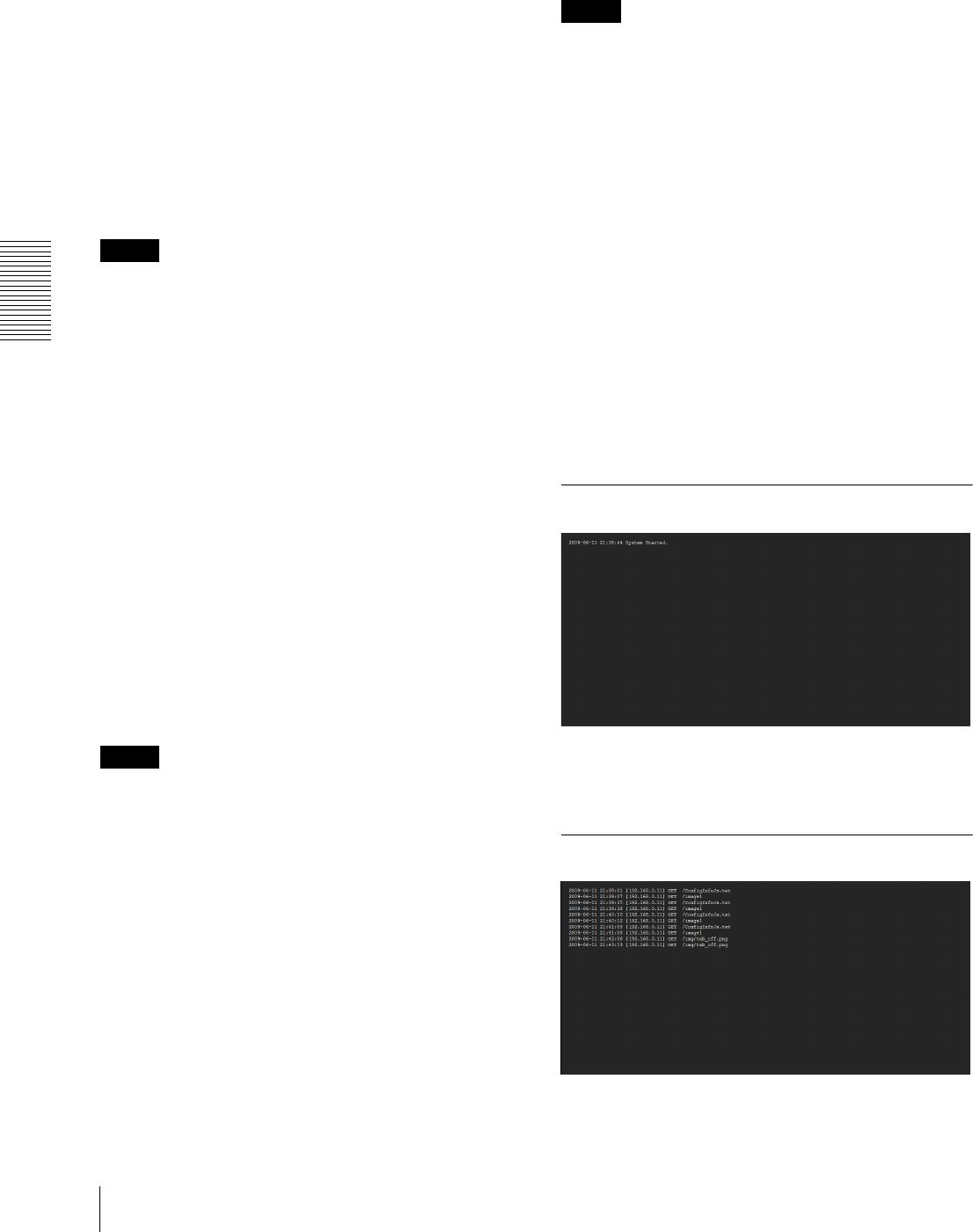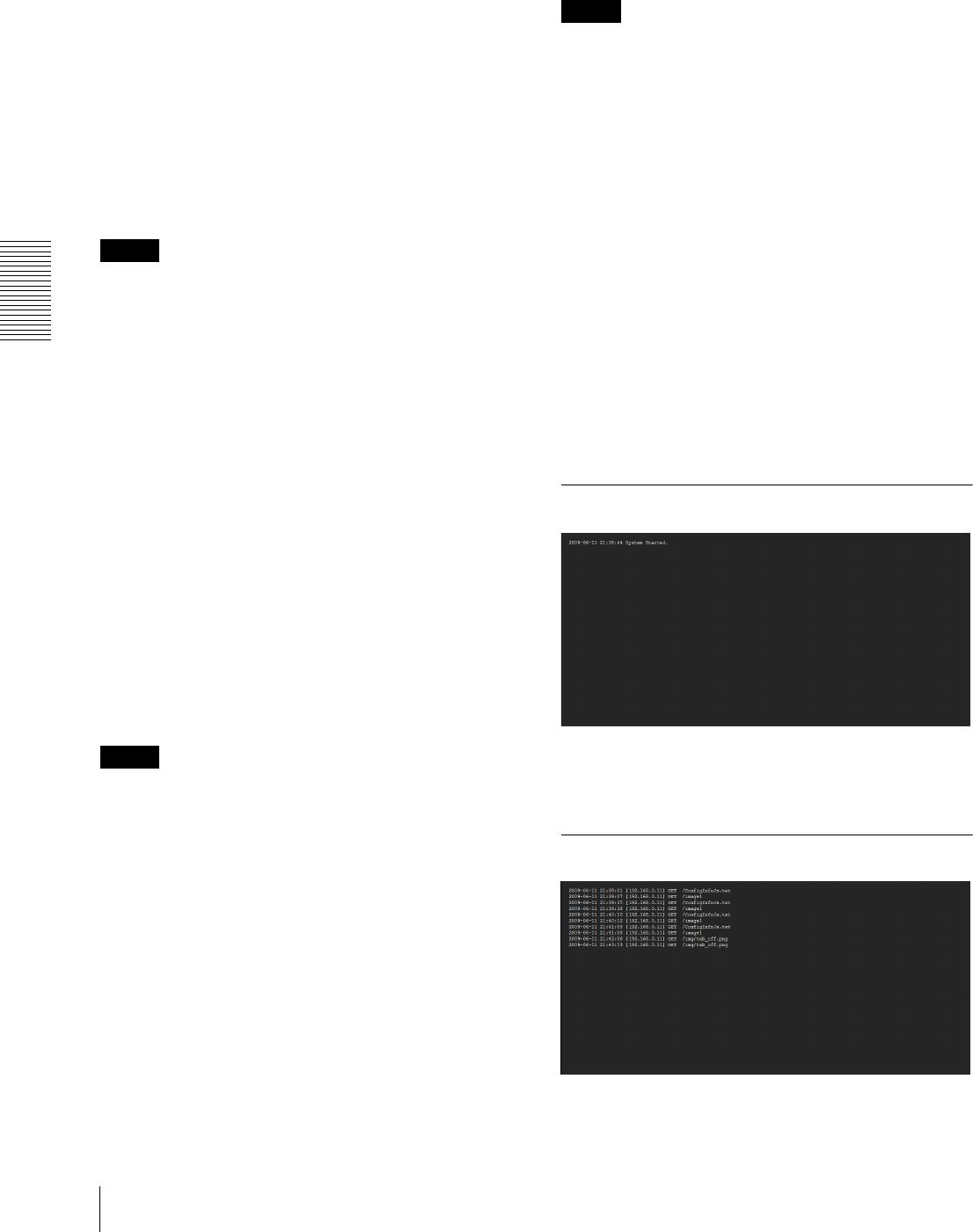
Administrating the Camera
Configuring the System — System Menu
36
the camera. The file name preset at the factory is “snc-
rh124.cfg” for SNC-RH124.
Restore setting
Loads the stored setting data of the camera.
Click Browse and select the file in which the setting data
is stored. Click OK, and the camera is adjusted
according to the loaded data, and restarted.
Restore preset position and privacy masking
settings
If you select this, the stored setting data of the camera,
the preset position data and the privacy masking data are
loaded.
Notes
•With Restore setting, some items in the Network
menu (page 44) cannot be restored.
•When Restore preset position and privacy masking
settings is selected, it may take a long time to load the
setting data.
• The following items cannot be stored or restored with
Backup setting data or Restore setting.
– audio files uploaded using SNC audio upload tool
– a panorama image recorded in the camera using
Panorama Creator of SNC toolbox
– a homepage created using Custom Homepage of
SNC toolbox
– a client certificate and CA certificate to be used in
the 802.1X authentication function
–Other
Format CF memory card
Click Format to format the CF memory card (not
supplied) inserted into the CF card slot of the camera.
The files and folders stored in the CF memory card are
deleted while formatting.
Notes
• Before formatting, disable the image memory
function and FTP server function to protect the CF
memory card from writing.
• Do not activate the Format CF memory card
function when no card is inserted into the CF card slot.
Delete custom homepage
Click Delete to delete the homepages recorded in the
flash memory of the camera with Custom Homepage of
SNC toolbox (page 100).
Delete panorama image
Click Delete to delete the panorama images recorded in
the camera with Panorama Creator of SNC toolbox
(page 99).
Delete voice alert file
Click Delete to delete all the audio files stored in the
camera using SNC audio upload tool (page 105).
Notes
• Clicking Delete deletes all the stored audio files
simultaneously. To delete a specified audio file only,
perform deletion of the audio file in the corresponding
Voice alert tab of the Voice alert menu (page 78).
• Before deleting the audio file, set Voice alert to Off in
each tab of the Voice alert menu (page 78).
Delete thumbnails
Click Delete to delete the thumbnails set in the Preset
Setting menu.
Delete header logo
Click Delete to delete the header logo set in the Viewer
menu.
Delete superimpose logo
Click Delete to delete the superimposed logo set in the
Advance of the camera ID on the Superimpose tab of the
System menu.
System log Tab
The data of the software activity of the camera is
recorded in this log. It includes data that is useful if a
problem occurs.
Click Reload to reload the latest data.
Access log Tab
The access record of the camera is displayed.
Click Reload to reload the latest data.